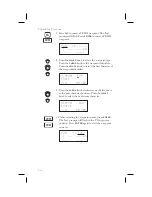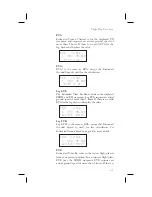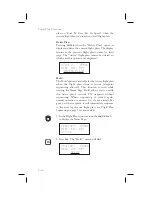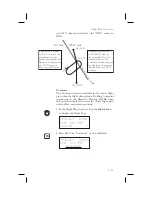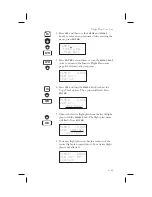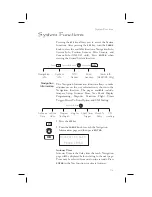Flight Plan
Options
In the Flight Plan function you may make changes to
a flight plan.
1. In the Flight Plan function turn the
LARGE
knob to
a flight plan name page.
2. Press
SEL
and then turn the
SMALL
knob to view
the available functions.
3. Press
ENTER
to activate the option.
Activate
Pressing
ENTER
when the “Activate” option is
displayed copies the selected inactive flight plan to the
active plan and activates the plan starting at Leg 1. If
you have gone past a given leg, the next appropriate
leg will be activated. In the Flight Plan function, turn
the
LARGE
knob to view the available flight plans.
Only Inactive plans may be Activated.
Route 2
259nm
Dest: Wpt: PDT
Activate?
When you Activate a flight plan, the Inactive flight
plan is “copied” to the Active plan. Any changes made
to the Active plan will have no effect on the original
Inactive plan.
If you have made any changes to the Active plan, you
can save it by copying it into a newly created Inactive
plan.
See Saving an Active Flight Plan on page 24 .
Copying Route 2
to *Active* Plan
6-14
Flight Plan Functions
SEL
ENTER
Summary of Contents for 50
Page 1: ......
Page 194: ...9 4 Approach Basics GX50 60 ...
Page 232: ...9 42 Approach Examples ...
Page 240: ...9 50 Approach Examples ...
Page 245: ...9 55 Approach Examples ...
Page 266: ...Notes 9 76 Approach Examples ...
Page 271: ...Charts have been reduced for illustrative purposes 9 81 Approach Notes ...
Page 275: ...Reduced for illustrative purposes 9 85 Approach Notes ...
Page 276: ...Charts have been reduced for illustrative purposes 9 86 Approach Notes ...
Page 314: ...Notes 15 12 Glossary ...
Page 323: ......