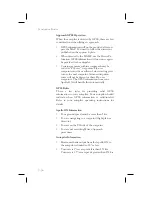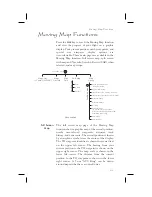Note
Waypoints that are in an active flight plan
will show up on the moving map even if its
waypoint type is set as “Off.”
1. In the Map function, turn the
LARGE
knob to reach
the Map Setup page. Turn the
SMALL
knob to the
Identifier & Waypoint Type page. Press
SEL
to start
editing the waypoint types.
APT:¿ID
INT:+ID
VOR:ÂID
NDB:ÁID
Usr:ÀID
2. Turn the
LARGE
knob to choose the waypoint type
that you want to edit. Turn the
SMALL
knob to
choose symbol and identifier (ID), symbol only, or
“Off.” In this example, the flashing (underlined)
selection would show both the symbol and
identifier for intersections.
APT:¿ID
INT:+ID
VOR:ÂID
NDB:ÁID
Usr:ÀID
3. Turn the
SMALL
knob to select the combination
you want shown on the Map display. In this
example, only the symbol (
+
) will be shown on the
Map display for Intersections.
APT:¿ID
INT:+
VOR:ÂID
NDB:ÁID
Usr:ÀID
4. Press
ENTER
when you have completed your
selections, or turn the
LARGE
knob to the next item.
4-7
Moving Map Functions
SEL
ENTER
Summary of Contents for 50
Page 1: ......
Page 194: ...9 4 Approach Basics GX50 60 ...
Page 232: ...9 42 Approach Examples ...
Page 240: ...9 50 Approach Examples ...
Page 245: ...9 55 Approach Examples ...
Page 266: ...Notes 9 76 Approach Examples ...
Page 271: ...Charts have been reduced for illustrative purposes 9 81 Approach Notes ...
Page 275: ...Reduced for illustrative purposes 9 85 Approach Notes ...
Page 276: ...Charts have been reduced for illustrative purposes 9 86 Approach Notes ...
Page 314: ...Notes 15 12 Glossary ...
Page 323: ......