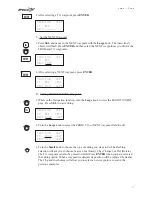without the Apollo GX50 turned on and tracking its position, reenter
the seed position.
Entering a
Seed
Position
After the start up tests, you will always have the choice of entering a Seed
Position. The Seed Position is a starting reference point so the GPS receiver
knows what satellites to look for. If a Seed Position has been previously entered,
you do not need to select a new Present Position or a Reference Waypoint. If you
do not make any selections, the Apollo GX50 will automatically progress into the
Navigation function.
1. The previous Seed Position will display with the choice of SEL to change the Seed
Position or ENTER to accept the previous position. If you don’t do anything, the
Apollo GX50 will continue normally. You can also press ENTER to accept the current
position, though this is not required.
Ppos: 2.3nm 130°
To Nrst Wpt SLE
Ent-OK SEL-Chnge
2. Press SEL to change the Seed Position.
3. The current Reference Position will be displayed and the Chg? prompt will flash.
Ppos: 44°54.46N
122°59.69W
Ref Wpt: Chg
?
Press ENTER to change the Reference Waypoint or turn the Large knob to
change to Lat/Lon Reference Position. Use the appropriate following description:
Change Reference Waypoint or Change Lat/Lon Reference Position.
Change Reference Waypoint
1. After pressing ENTER, the waypoint type will flash. Turn the Small knob to select
the waypoint type.
AIRPORT PDX
PORTLAND
CITY
OR USA
2. Turn the Large knob to clockwise (cw) one click so the first character of the
Reference Waypoint name will flash. Change the character with the Small knob.
Turn the Large knob to move to each character of the waypoint
name.
3. When you have entered the waypoint name, press ENTER.
2
Getting Started the First Time
SEL
ENTER
ENTER
ENTER
SEL
Summary of Contents for Apollo GX 50
Page 37: ......
Page 38: ...II MORROW V I S I O N A R Y T H I N K I N G T O D A Y ...