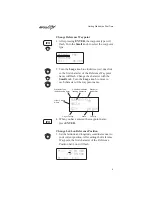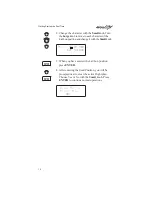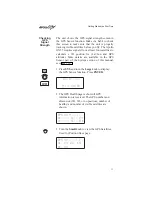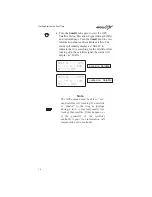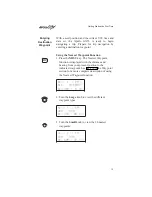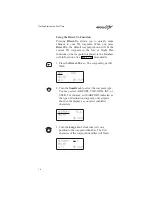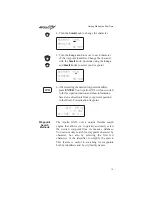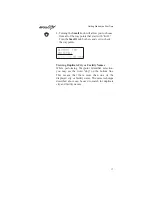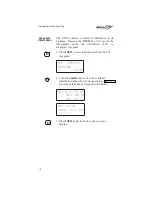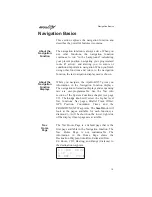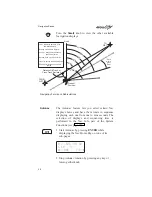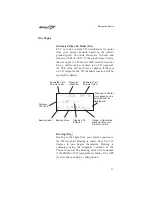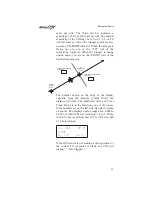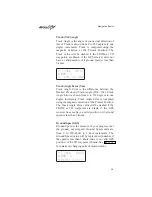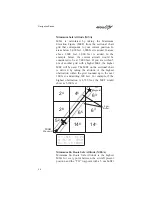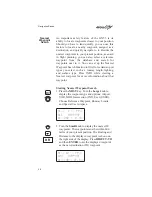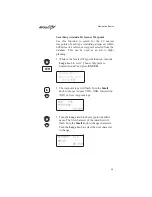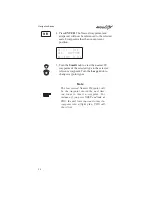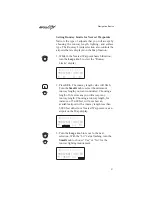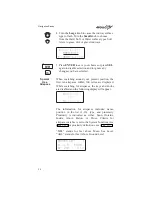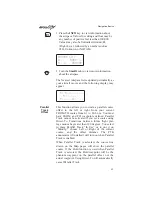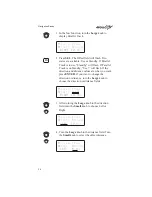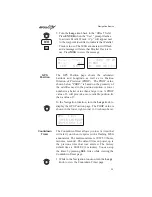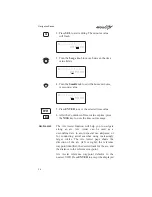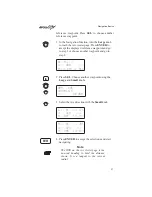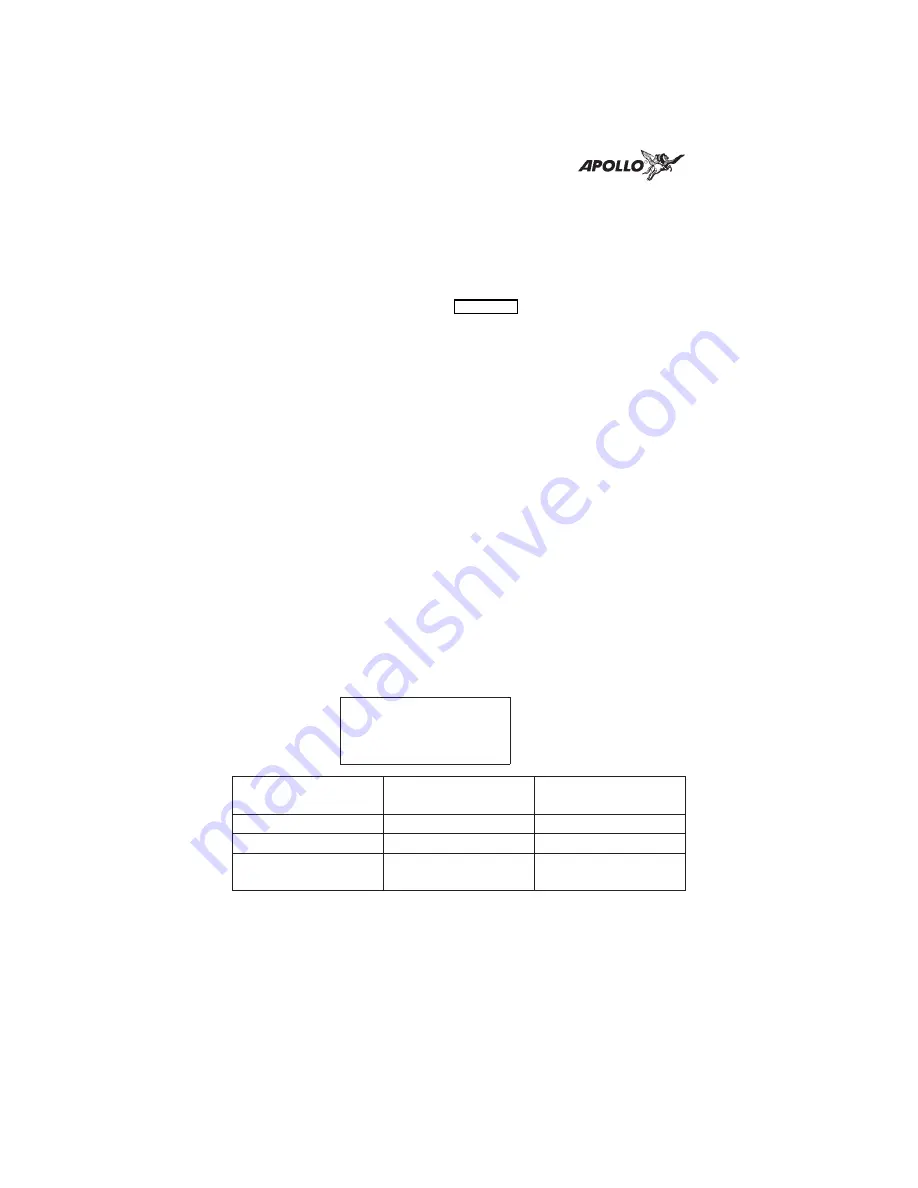
Range (Rge)
The distance from your present position to the TO
waypoint. Units can be set as either nautical miles
or kilometers in the Nav Info section of the System
functions (see page 103). Nautical mile units are
0.00 to 9.00 nm in 0.01 nm increments, 10.0 to 99.9
nm in 0.1 nm increments, and 100 to 9999 nm in 1
nm increments. Kilometer units are 0.00 to 99.99
km in 0.01 km increments, 100.0 to 999.9 km in 0.1
km increments, and 1000 to 9999 km in 1 km
increments. The Range value will be dashed if the
FROM or TO waypoints are blank or the GPS
receiver does not have a valid position.
Course Deviation Indicator (CDI) and Distance
Off Track
The triangle symbol (
“
) referenced to a bar graph
shows your position relative to being on-course.
When the bar graph is to the right of the triangle,
you must fly right to return on-course; the bar graph
indicates you are off-course to the left. Fly the
aircraft in the direction of the bar graph to return
on-course.
ete aSLE
00:37
####
“
4.005
Brg 173
42.4nm
CDI Sensitivity =
0.3 nm
CDI Sensitivity =
1.0 nm
CDI Sensitivity =
5.0 nm
each
7
= 0.01 nm
each
$
= 0.05 nm
each
H
= 0.24 nm
each
6
= 0.04 nm
each
z
= 0.14 nm
each
B
= 0.71 nm
“ ›››››››
(full scale) = 0.3 nm
“ ¼¼¼¼¼¼¼
(full scale) = 1.0 nm
“ ¥¥¥¥¥¥¥
(full scale) = 5.0 nm
A single dot thickness bar indicates that CDI
sensitivity is set to 0.3 nm full scale per side. The
two dot bar indicates a sensitivity of 1.0 nm full
Navigation Basics
22