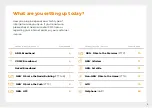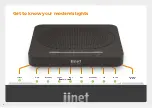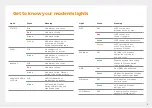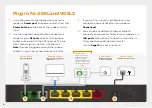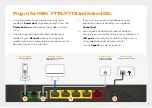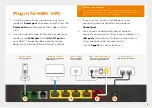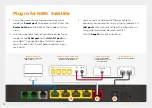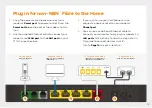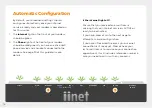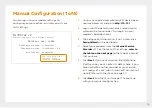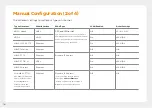Reviews:
No comments
Related manuals for TG-789

EMP
Brand: Eaton Pages: 2

415U-2
Brand: Eaton Pages: 2

Eugenio
Brand: Evolvere Pages: 43

DVW32CB
Brand: Ubee Pages: 7

QuadroM-E1
Brand: Epygi Pages: 55

460ECTCP-NNA4
Brand: RTA Pages: 81

KLIC-FJ vT
Brand: Zennio Pages: 35

VPC100 Series
Brand: IC nexus Pages: 36

lumos CONTROLS ENOR E
Brand: WiSilica Pages: 2

Dream Machine Pro UDM-Pro
Brand: Ubiquiti Pages: 27

SWIRE-GW-MB
Brand: Eaton Pages: 67

ELPRO 415U
Brand: Eaton Pages: 93

INDGW-M2
Brand: Eaton Pages: 276

SE567
Brand: Gigaset Pages: 8

W01PRI
Brand: Wildix Pages: 5

Firebox X Series
Brand: Watchguard Pages: 37

SECURE ICAP
Brand: Clearswift Pages: 21

G520 Series
Brand: Lantronix Pages: 2