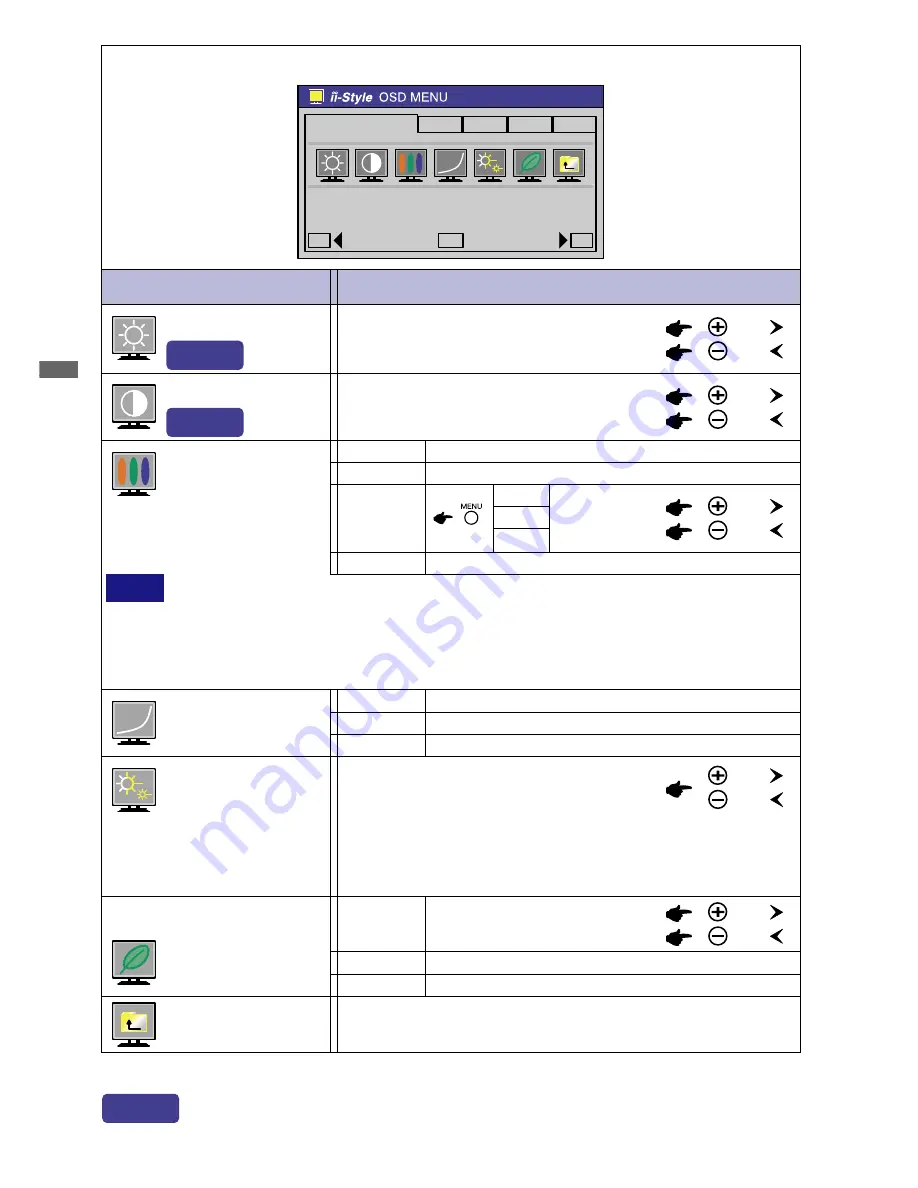
ENGLISH
See page 27 for Direct.
Direct
29 APPENDIX B
* Adjust the Back Ground when you are using the monitor in a dark room and feel the screen is too bright.
or
or
Adjustment Item
Problem / Option Button to Press
Menu : Picture Control
(Video)
Black is too dark
Black is too bright
Back Ground
*
Contrast
Too dull
Too intense
Return to Menu
Highlight “Menu : Picture Control” again.
Direct
Direct
Picture Control
'Video
OSD...
Function
Info...
-
+
MENU
SELECT
or
Color Temp.
Sharpness
1 2 3 4 5
You can change the picture quality from 1 to 5 (soft to sharp).
Press the + Button to change the picture quality in numerical
order. Press the – Button to change the picture quality in reverse
numerical order.
9300K
Normal
Normal
Hi Cont.
High contrast
Dark
Gamma
6500K
Dark
Reddish white (Approx. 6500K)
Bluish white (Approx. 9300K)
Green
Red
Blue
Too weak
Too strong
User
Mode 1
Brightness of back-light is reduced by Approx.10%.
Mode 2
Economy Mode
Brightness of back-light is reduced by Approx.40%.
or
NOTE
n
sRGB is an international standard which defines and unifies the difference of color
appearance between equipment.
n
You can not adjust the Back Ground, Contrast, Gamma and Economy Mode in sRGB
mode because those settings are locked.
n
Economy Mode is turned off when Economy Mode is active.
sRGB mode
sRGB
User
or
Back-light is too dark
Back-light is too bright





































