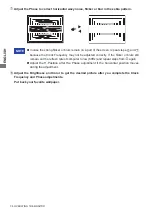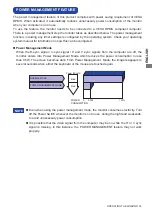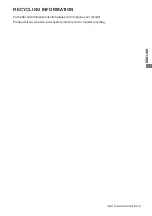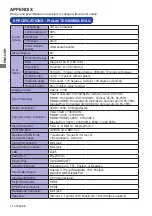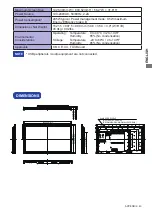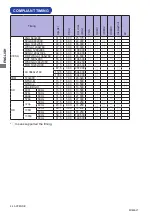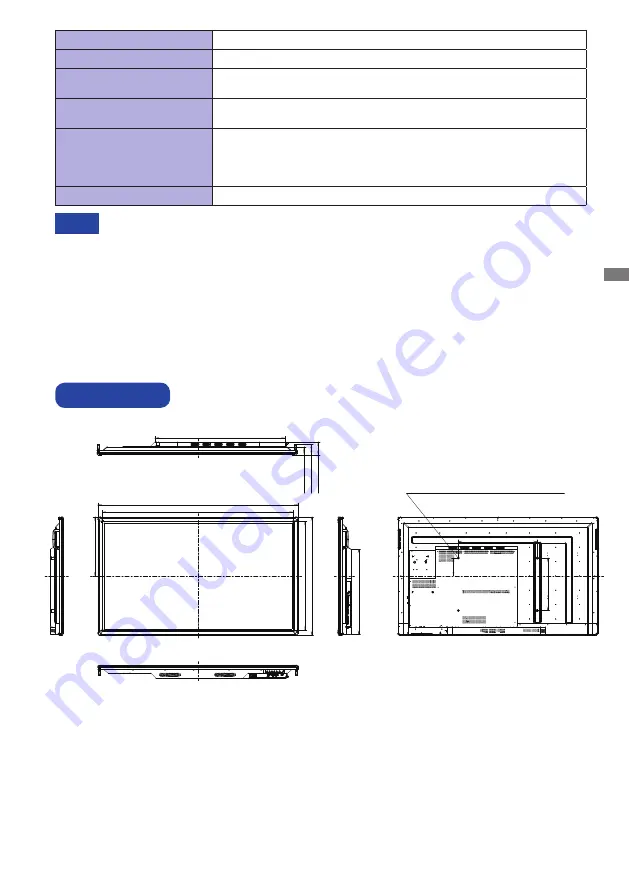
ENGLISH
APPENDIX 43
DIMENSIONS
1455.0mm/57.3”
1521.5mm/59.9”
448.5mm/17.7”
831.0mm/32.7” 897.5mm/35.3”
993.5mm/39.1”
99.0mm/3.9”
81.5mm/3.2”
61.0mm/2.4”
648.5mm/25.5”
135.5mm/5.3”
600.0mm/23.6”
400.0mm/15.7”
4xM8 SCREW HOLE
(DP=18.5mm
~
26.0mm)
[RECOMMENDS USING M8x25 SCREWS]
*
USB peripherals / Audio equipment are not connected.
NOTE
Maximum Screen Size
1428.48mm W × 803.52mm H / 56.2" W × 31.6" H
Power Source
100-240VAC, 50/60Hz, 2.2A
Power Consumption*
205W typical, Power management mode: 0.5W maximum
Energy Efficiency Class: B
Dimensions / Net Weight
1521.5 × 897.5 × 99.0mm / 59.9 × 35.3 × 3.9" (W×H×D)
45.0kg / 99.2lbs
Environmental
Considerations
Operating:
Storage:
Temperature
Humidity
Temperature
Humidity
0 to 40°C / 32 to 104°F
85% (No condensation)
-20 to 60°C / 4 to 140°F
85% (No condensation)
Approvals
CB, CE, CU, TÜV-Bauart
Summary of Contents for ProLite TE6568MIS
Page 2: ...ENGLISH ...