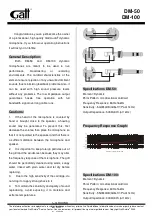English
6
5. Connect your headphones to the headphones port on the iRig Mic HD 2 and adjust its level with the
dedicated knob.
Mac
1. Connect the included Micro USB to USB cable to iRig Mic HD 2.
2. Connect the USB cable to a free USB port on your Mac.
3. Launch any Core Audio-compatible application and select iRig Mic HD 2 as the input device from the audio
preferences.
4. Start talking or singing into iRig Mic HD 2 , and then adjust the input level as required using the gain knob.
5. Connect your headphones to the headphones port on the iRig Mic HD 2 and adjust its level with the
dedicated knob.
iRig Mic HD 2 status LED
The multicolor LED on iRig Mic HD 2 gives you important information about the iRig Mic HD 2’s operating
status. Each status is indicated by a different color:
• LED is
off
: iRig Mic HD 2 is not connected to any power source.
• LED is
bright blue
: iRig Mic HD 2 is connected and active.
• LED is
green
: iRig Mic HD 2 is active and the input signal is low.
• LED is
orange
: iRig Mic HD 2 is active and the input signal is OK.
• LED is
red
: iRig Mic HD 2 is active and the input signal is too high.