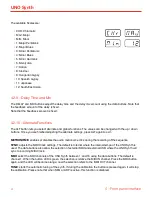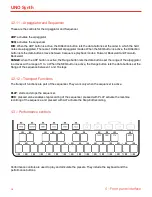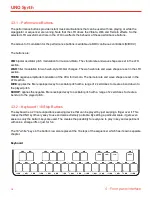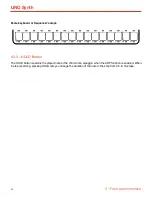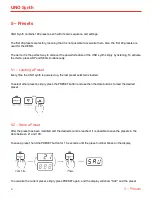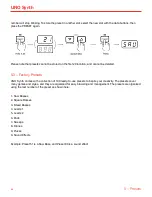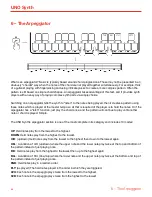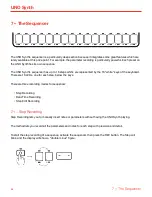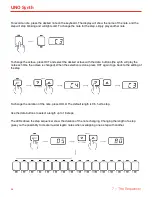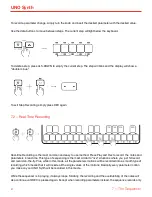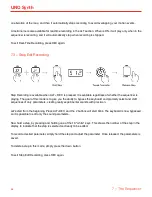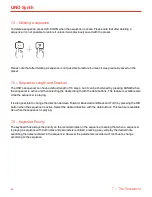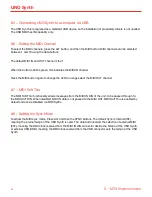UNO Synth
4 – Front panel interface
16
4.2.2–TempoKnob
Thisknobsetsthetempoforthesequencerandthearpeggiator.NotethatifthesyncissettoUSBorexternal,
thetempoknobwillworkasnotevalueselectorinunitsfrom1/4to2x.
4.2.3–VolumeKnob
Thisknobadjuststheoutputvolume.
4.2.4–DataButtons
TheUPandDOWNbuttonsadjustthevalueforthefunctionsselectedusingthebuttonswiththeredoutline.
Thesebuttonsalsomovebetweenstepsduringthestep-by-steprecordingofasequence.
4.2.5–PresetButton
ThePRESETbuttonisthe“homeposition”oftheinstrument’sinterface.Itcannotbedeselected.Whenthe
PRESETbuttonisactive,youcanmovebetweenthe100presetsstoredinthesynthusingthedatabuttons.
ThePRESETbuttonalsoletsyoustorepresetsbypressingandholdingit.SeeChapter5forfurtherinfo.
4.2.6–Octave
Thisbuttonselectstheoctaveofthekeyboardusingthedatabuttons.
4.2.7–Glide
Thisbuttonselectstheamountofportamentoor“slew”betweenheldnotesusingthedatabuttons.
4.2.8–Scale
This button quantizes the tone generator to different musical scales using the natural note keys (white keys). The
default setting is Chromatic where incoming note data will not be converted.
Press SCALE, and only one LED on the keyboard will be lit which indicates the currently selected key. Press
another note in the first octave of the keyboard to change the key.
Use the data buttons to select the musical scale.
When a scale other than Chromatic is selected, the accidental note keys (black keys) on the keyboard will be
disabled, and you can use only the bottom 16 keys to play the chosen scale in the selected key. This makes it
possible to gliss across the bottom part of the keyboard with ease and play only the notes in the chosen scale.