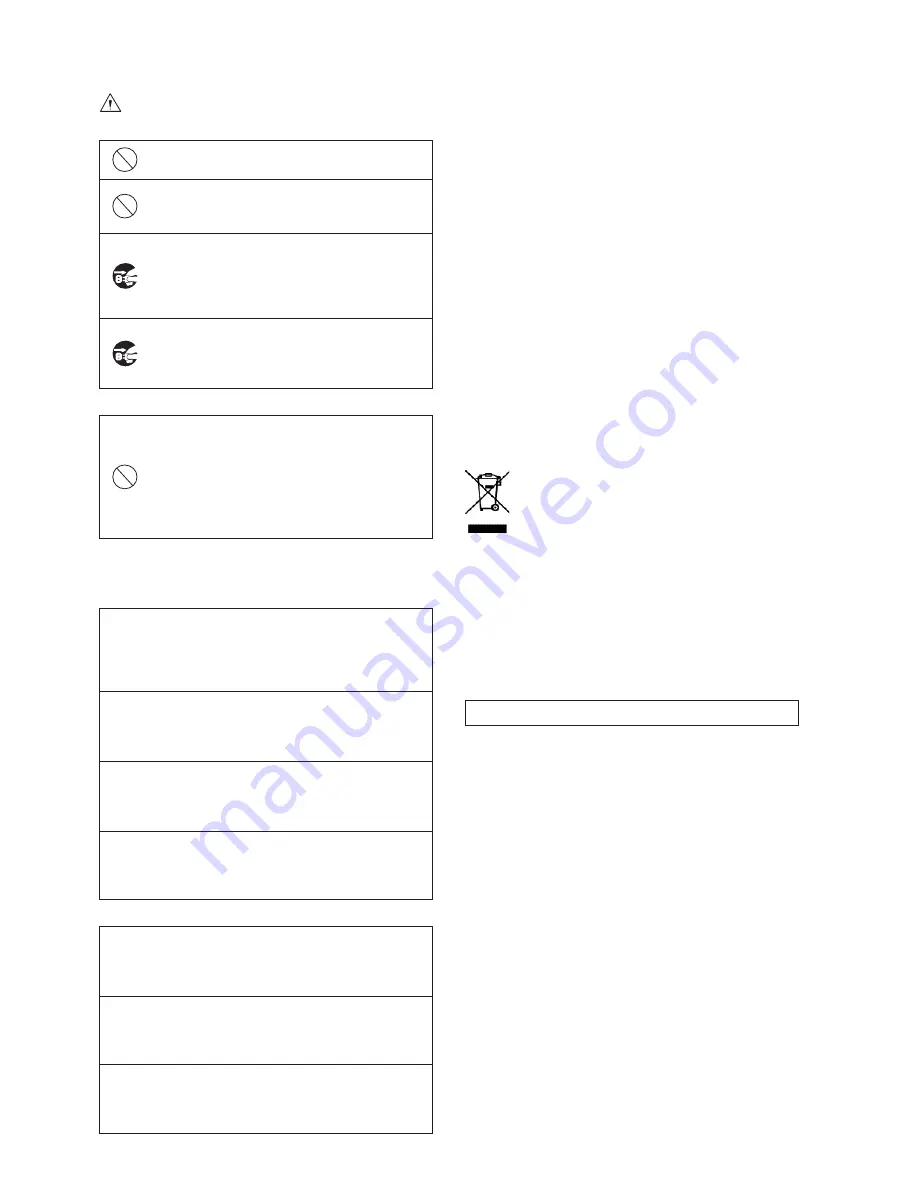
2
WARNING
When installing the unit:
Do not place a heavy thing on the unit!
The unit may lose a balance or drop, causing an injury.
Do not get a leg over the unit or carrying
case! Do not sit down on it!
The unit may break down or turn down, causing an injury.
When moving the unit, be sure to turn off the
power switch, pull out the power plug and
remove the connecting cable between the
unit and equipment beforehand.
The cord may be damaged, causing a fi re or electric shock.
When the unit is not used for a long period
of time, be sure to pull out the power plug
for safety's sake.
Otherwise, it may cause a fi re.
When installing the unit:
Do not block up the ventilating hole of the unit!
If the ventilating hole of the unit is blocked up, heat will
accumulate internally, causing a fi re. Avoid the following
usage:
・
Turning up or down the unit. Turning it sideways.
・
Pushing it in ill-ventilated place.
・
Placing it on a carpet etc.
・
Covering it with a table cloth etc.
Hints on proper usage
When using the unit:
When using the unit in a water-place such as bathroom,
poolside, etc., prevent water from fl owing into the unit
and cable; otherwise causing an electric shock.
When using it in rainy weather, during snowing, on the seaside or
waterside, and in a cooking place, use care to prevent such an accident.
When snow comes on, check the surrounding
conditions before use. Stop using the unit
temporarily as necessary and do not touch it.
Otherwise causing an electric shock.
Do not connect any equipment whose required
electric power exceeds the wattage (W) that can be
supplied from the AC outlet.
Refer to wattage shown near the AC outlet or in the operation manual.
Do not bend (or twist or pull) the power cord and
connecting cable excessively.
The covering material of the cord and cable may break, causing an
electric shock.
When installing the unit:
Avoid installing the unit in a moist place, dusty place
or any other place exposed to oily smoke and vapor;
otherwise causing an electric shock.
Do not place the unit near a cooking table or humidifi er.
As this unit is heavy (over 10Kg), carry it by 2 or
more persons.
If it is carried by one person, it may turn down or drop, some- times
causing an physical damage to the waist or hand or a physical injury.
Take preventive measures against the overturn of the
unit due to an earthquake or sudden shock.
As the unit may overturn and cause a physical injury, take preventive
measures against the overturn.
NOTE:
This equipment has been tested and found to comply with the
limits for a Class A digital device, pursuant to part 15 of the FCC Rules.
These limits are designed to provide reasonable protection against
harmful interference when the equipment is operated in a commercial
environment. This equipment generates, uses, and can radiate radio
frequency energy and, if not installed and used in accordance with
the instruction manual, may cause harmful interference to radio
communication. Operation of this equipment in a residential area is likely
to cause harmful interference in which case the user will be required to
correct the interference at his own expense.
Changes or modifi cations not expressly approved by the party responsible
for compliance could void the user’s authority to operate the equipment.
Please classify by the material, and dispose of them according to the law
and the ordinance etc. of the country and the local government when you
dispose of the main body and materials for packing.
Instructions for Disposal of Electrical and
Electronic Equipment in Private Households
Disposal of used Electric and Electronic Equipment
(Applicable in the European Union and other European
countries with separated waste disposal and collection
methods)
This symbol on the product, or in the related documents in
the package, indicates that this product shall not be treated
as normal household waste. Instead, it should be taken to a
proper applicable collection point or depot for the recycling of
electric and electronic equipment.
By ensuring this product is disposed of correctly, you will help prevent
possible negative consequences for the environment and human health,
which could otherwise be caused by inappropriate waste handling of
this product. The recycling of materials will help to conserve natural
resources.
For more detailed information about recycling of this product, please
contact your local city authority, your household waste disposal service or
the place where you purchased the product.
When Cleaning the unit:
Wipe the unit using a dry, soft cloth when cleaning.




































