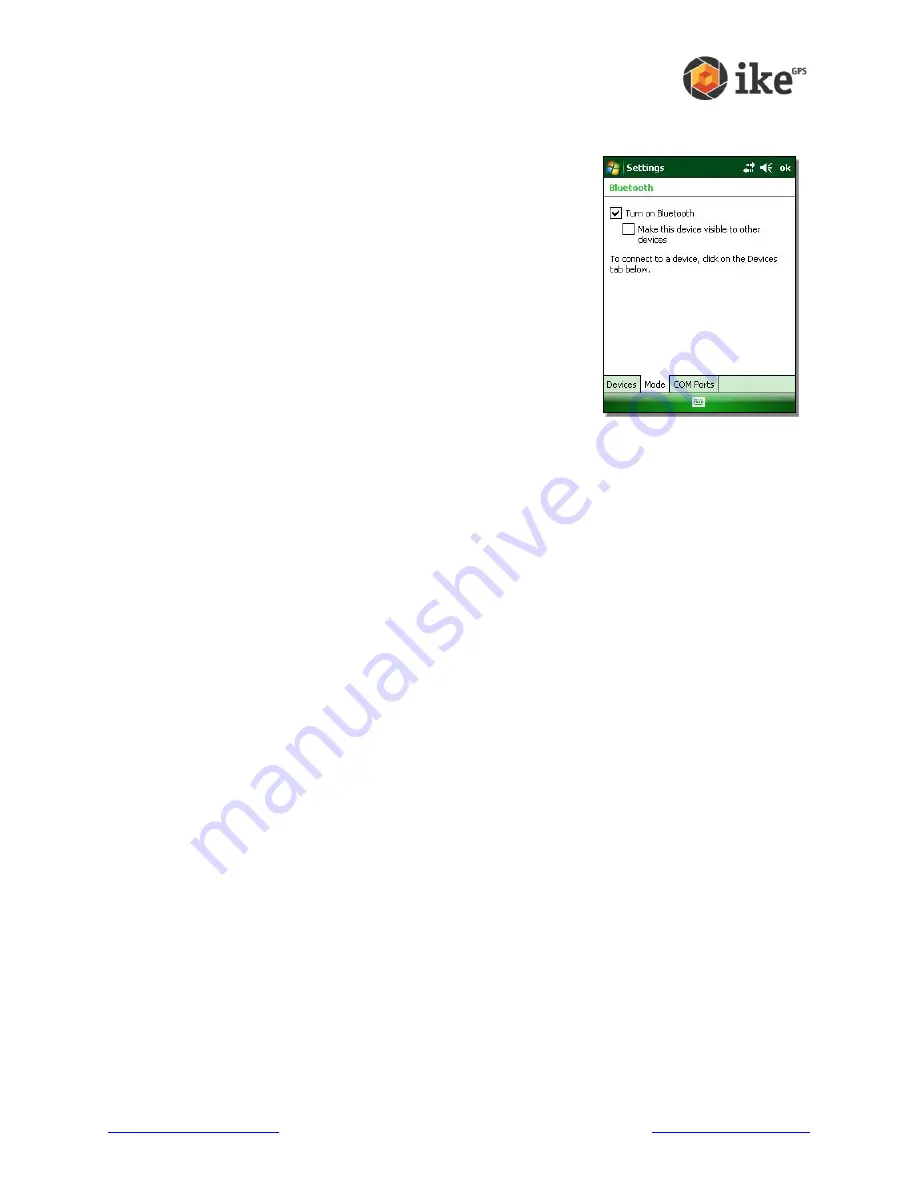
www.ikegps.com/quickstart
Page 120
www.ikegps.com/support
you make the device visible to other devices, the toggle switches between
Off
and
Visible
.
Tapping on the
Done
soft key closes the Wireless Manager screen.
Tapping on the
Menu
soft key takes you to the Bluetooth
Settings screen, shown in the next image. From here, you
can adjust Bluetooth settings, such as turning Bluetooth on or
off and creating a Bluetooth partnership. See the following
sections for more details.
Turn Bluetooth on and off
1. Tap Start > Settings > Connections tab.
2. Tap Bluetooth.
3. Select or clear the Turn on Bluetooth check box. Selecting it turns Bluetooth on; clearing it
turns it off.
Note: By default, Bluetooth is turned off. If you turn Bluetooth on and then suspend the
device, Bluetooth turns off while ike is suspended to save battery power. When you
resume (turn on) ike, Bluetooth turns on automatically.
Make ike visible to another device
To allow other devices that use Bluetooth wireless technology to detect ike and
communicate with it, you must make your device visible or establish a partnership with the
other Bluetooth device.
Follow these steps to make your device discoverable:
1. Tap
Start > Settings >
Connections tab.
2. Tap
Bluetooth
.
3.
Select the
Turn on Bluetooth
checkbox, and then select the checkbox to ‘
Make this device
visible to other devices’.
Tip: If you do not want ike to be visible to other devices, deselect (uncheck) the
Make this
device visible to other devices
checkbox.
Create a Bluetooth partnership
A partnership is a relationship you create between ike and another device that uses
Bluetooth
wireless technology to help exchange information securely.
Follow the steps below to create a partnership between ike and another device that uses
Bluetooth
technology:
1. Make sure the two devices are turned on, discoverable, and within at least 30 feet of
one another.
2. Tap
Start > Settings
and then tap the
Connections
tab.































