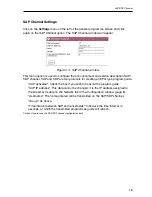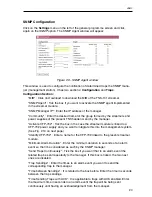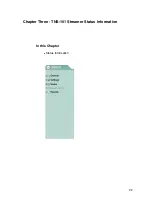9
Password
If you want to change the current access password, click on the Password tab. The
following card is displayed:
Figure 1.4 - Password card of the Configuration window.
"Current password": Enter the current password.
"New password": Enter the new password which will be required to access the
program the next time.
"New password confirm": Re-enter the new password.
Once you have entered the required information, click on
Modify
so that the streamer adopts the new access
password. If, at the last moment, you decide to keep the previous password, click on
Cancel
.
If you do not know the old password, i.e. the password used to access the current configuration
session, you must perform a Password Reset as explained in the Installation and Access manual.
Following this reset, the program password will be the default password: admin.
IMPORTANT: When you perform a password reset, the IP address assigned to the streamer on the
Network card (previous page) automatically changes to the default setting: http:// 92.168.1.4.
Note
!
Shutdown
If you need to reboot the streamer for any reason, click on the Shutdown tab. The
following card is displayed:
Figure 1.5 - Shutdown card of the Configuration window.
Click on
Reboot
. A reset is then performed after which the Output Streams screen
will appear, this is the presentation screen of the program.
Configuration