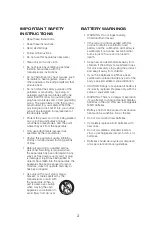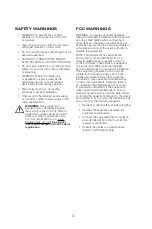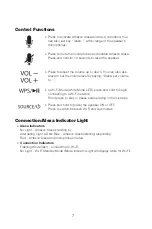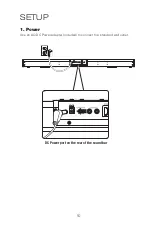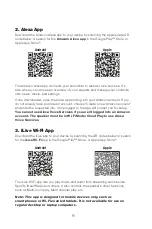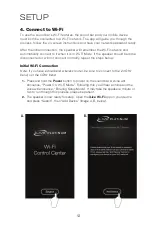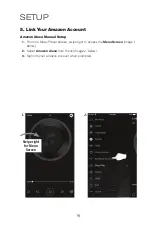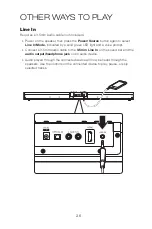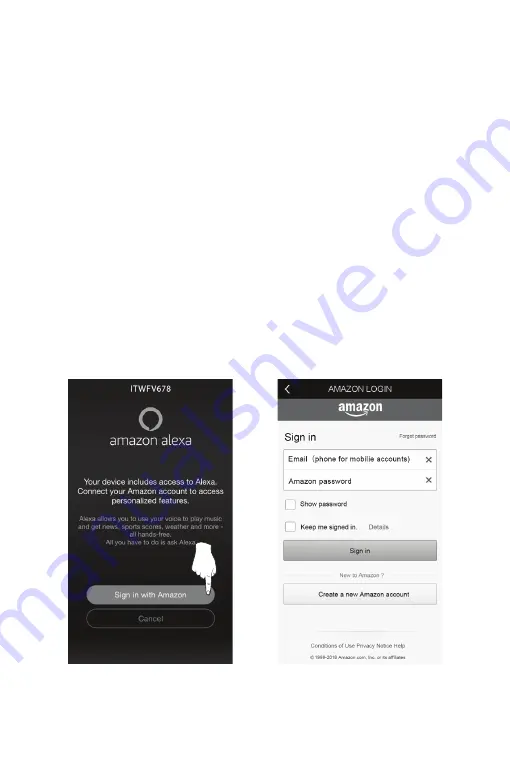
15
G.
H.
5. Link Your Amazon Account
1.
When the Wi-Fi connection is complete, the app will prompt you to link the
speaker with the Amazon Alexa app on your device
(Image G, below).
If you do
not have the Amazon Alexa app on your device, refer to the instructions
on pg. 11.
NOTE: If you do not want to login to your Amazon account and link
Alexa to the speaker at this time, press “Cancel”. You can complete it later by
following the steps on the next page.
2.
Enter your Amazon account information to complete setup and begin using
Amazon Alexa with your speaker
(Image H, below).
Summary of Contents for ITWFV678 v2096-01
Page 1: ...User s Guide for Model ITWFV678 v2096 01 ...
Page 25: ...25 ...