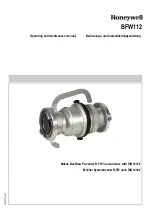To download this User’s Guide in English, Spanish, or French, or to get answers to frequently asked questions, visit
the support section at: www.iLiveElectronics.com
Para descargar este Manual del Usuario en inglés, español y francés, o para obtener respuestas a preguntas
frecuentes, visite la sección de apoyo en: www.iLiveElectronics.com
Pour télécharger ce guide de l’utilisateur en anglais, espagnol ou français, ou pour obtenir des réponses à des
questions fréquemment posées, consultez la rubrique d’assistance sur: www.iLiveElectronics.com
For Warranty Information and the most up-to-date version of this User’s Guide, go to www.iLiveElectronics.com
Customer Service:
1-888-999-4215
| Email Support:
prodinfo@dpiinc.com
| Email Parts:
partsinfo@dpiinc.com
Copyright © 2017 Digital Products International (DPI, Inc.) All other trademarks appearing herein are the property
of their respective owners. Specifications are subject to change without notice.
International Support
Protect for Today
Sustain for Tomorrow
Made
Green
Camera Use
For apps that need to use your
phone’s camera, slide the camera
door to the side.
L
R
Start
Load Phone into Headset
Be sure to orient your phone so that its camera is on the left side of the headset.
Slide the tray out and place your phone in the tray, using the spring loaded claw
mechanism to hold your phone securely in place.
Adjust Headset
Put the headset on and adjust the headstrap and lenses to best fit your head.
Viewing Angle
When using the headset for an extended
period of time, maintaining this angle will
help reduce fatigue.
Cleaning
Use a cleaning cloth (included) as needed
to keep the lenses clear. Do not use
harsh chemicals or solvents, as they
may damage the unit and its parts.
Download/Start App
Scan a QR code or download a VR app from the Apple App Store or Google Play
store. Start the app once it is installed and load your phone into the headset.
QR code is for example only and does not link to any VR apps.
L
R
L
R
Align the center line of the phone’s screen
with the tick mark on the top of the claw.