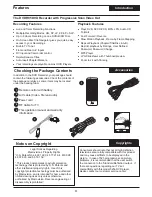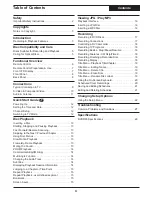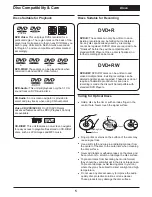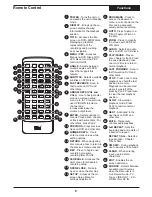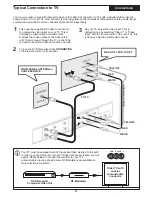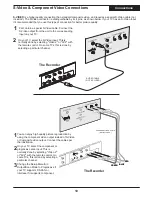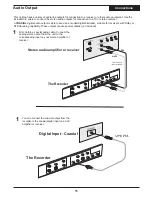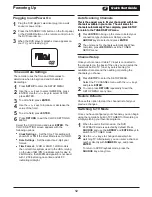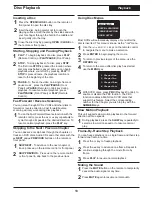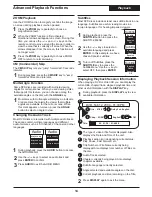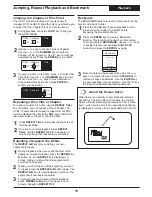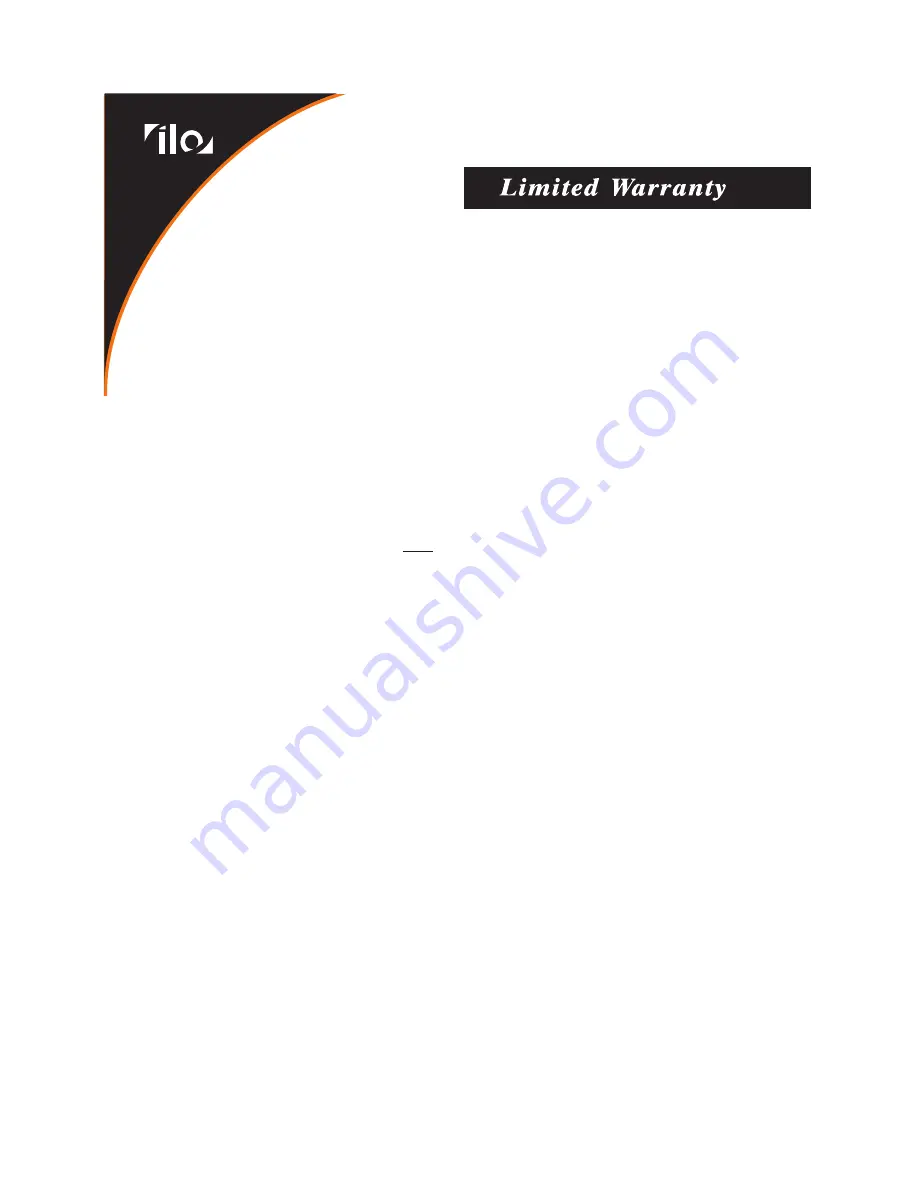
1.
WHAT DOES THIS WARRANTY COVER? This warranty covers any defects or malfunctions
in your new iLO DVDR05 recorder unit.
2.
HOW LONG IS THE PERIOD OF COVERAGE? This warranty is valid for service as
follows: One (1) year no charge for labor and up to one (1) year for parts from the date of
purchase.
3.
WHAT WILL iLO DO?
LABOR:
If the product is determined to be defective within one (1) year of the date of
purchase, iLO will repair or replace it at no charge. After the one (1) year has expired, you will
be responsible for any labor charges.
PARTS:
If service is being performed by an iLO technician, the cost of parts is covered
for up to one (1) year from the date of purchase. iLO will not repair or replace defective parts
unless the work is performed by an iLO technician.
Proof of purchase that is evidence in the form of a bill of sale or a receipted invoice must
be provided at the time service is requested in order to receive warranty service.
4.
WHAT DOES THIS WARRANTY
NOT
COVER? Any damage or problem that results from
misuse, abuse, or an act of God (such as flood) are not covered. This warranty does not
permit recovery of consequential or incidental damages. Some states do not allow the
exclusion or limitation of incidental or consequential damages, so the above limitation may not
apply to you.
5.
HOW DO YOU GET SERVICE? You must be issued a Return Merchandise Authorization
(RMA) number by iLO's Customer Service Center. To receive an RMA, contact customer
service at 1-800-939-0605 or email customer service at help@iloservice.com. Upon receipt of
an RMA number, you must send the product back, postage prepaid to:
iLO Service Center
48350 Fremont Blvd.
Fremont, CA 94538
RMA #
The RMA# must be visible on the outside of the package in order for iLO to accept delivery of
the returned product.
6.
HOW DOES STATE LAW APPLY? This warranty gives you specific legal rights, and you
may also have other rights which vary from state to state.
iLO DOES NOT OFFER REFUNDS.
WARRANTY IS INVALID IF PRODUCT IS MODIFIED, ALTERED OR OPENED.
iLO RECOMMENDS PUTTING UNIT IN A WELL VENTILATED AREA.
Periodic changes are made to our warranty. Please contact customer service or visit our
website at: www.iloservice.com for the latest information regarding your product or warranty.
technologies