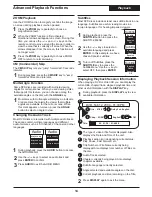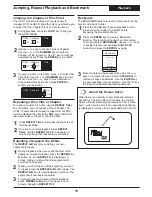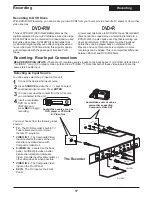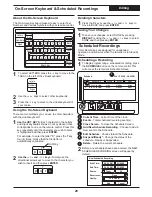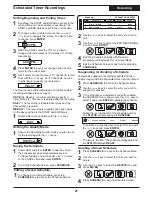DVD+RW and DVD+R
Disc Types
Supported
Playback
Recording
DVD+RW, DVD+R, DVD-RW, DVD-R, DVD-Video, VCD/SVCD, CD-Audio,
CD-R/RW
DVD+RW and DVD+R
Recording
Media
Diameter / Capacity
12cm / 4.7GB, 8cm/1.4 GB
Recording Time
Maximum 8 Hours (SLP Mode)
NTSC
TV Systems
Recording Features
Pause Record, Auto-Insert Chapter, Index Screen Navigator, Multiple
Quality Modes
Editing Features
Erase Disc, Finalize DVD+R, Delete Title, Edit Volume Label, Rename Title
Fast Forward / Reverse, Slow Motion Playback, Repeat Playback
(Chapter/Title/Disc & A-B)
DVD Playback
Playback Modes
MP3 Player with custom play list, repeat & shuffle modes JPG Slideshow
with Thumbnail preview
Images & Music
720x480 NTSC
Resolution
Video
Performance
DA / AD Converter
10-bit / 9-bit
Composite, S-Video, Component (Y, Pb, Pr)
Video Outputs
Laser
DA / AD Converter
24-bit / 24-bit
48kHz Sampling - 4Hz to 22kHz / 96kHz Sampling - 4Hz to 44kHz
DVD Linear Sound
4Hz to 20kHz
Audio CD
Signal to Noise Ratio
>90dB
Audio Dynamic Range
>90dB
Harmonic Distortion
< 0.001% (W.PEAK)
Audio
Performance
Component Video
Y - 1.0Vp-p (75 Ohm), Negative Sync / Pb/Pr - .7Vp-p (75 Ohm)
Mini DIN 4-Pin (75 Ohm)
S-Video
One Pin Jack, 1Vp-p (75 Ohm)
Composite Video
Coaxial Digital
One Pin Jack, .5Vp-p (75 Ohm)
Analog Audio (Stereo)
2.0VRMS (470 Ohm)
Input
Connections
Output
Connections
Physical
Mini DIN 4-Pin (75 Ohm) (Front/Rear)
S-Video
One Pin Jack, 1Vp-p (75 Ohm) (Front/Rear)
Composite Video
Analog Audio (Stereo)
DV (Digital Video)
2.0VRMS (470 Ohm) x2 (Front/Rear)
DV IN 1394 Standard Connector (Front)
Operating Conditions
5º C to 35º C
AC 100V~230V, 50/60Hz
Power Supply
Dimensions
65mm x 430mm x 350mm (H x L x D)
Weight
4lb 9 oz / 2.07kg
650nm
Specifications are subject to change without notice. While due caution has been exercised in the production of this document, inadvertent technical inaccuracies
or typographical errors are possible and unintentional. While all efforts have been made to ensure accuracy, iLO Technologies will not be held liable for any
inaccuracies or errors in the information contained herein. Part# M-DVDR05-EN-11
28