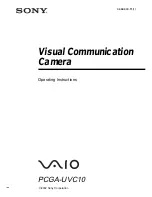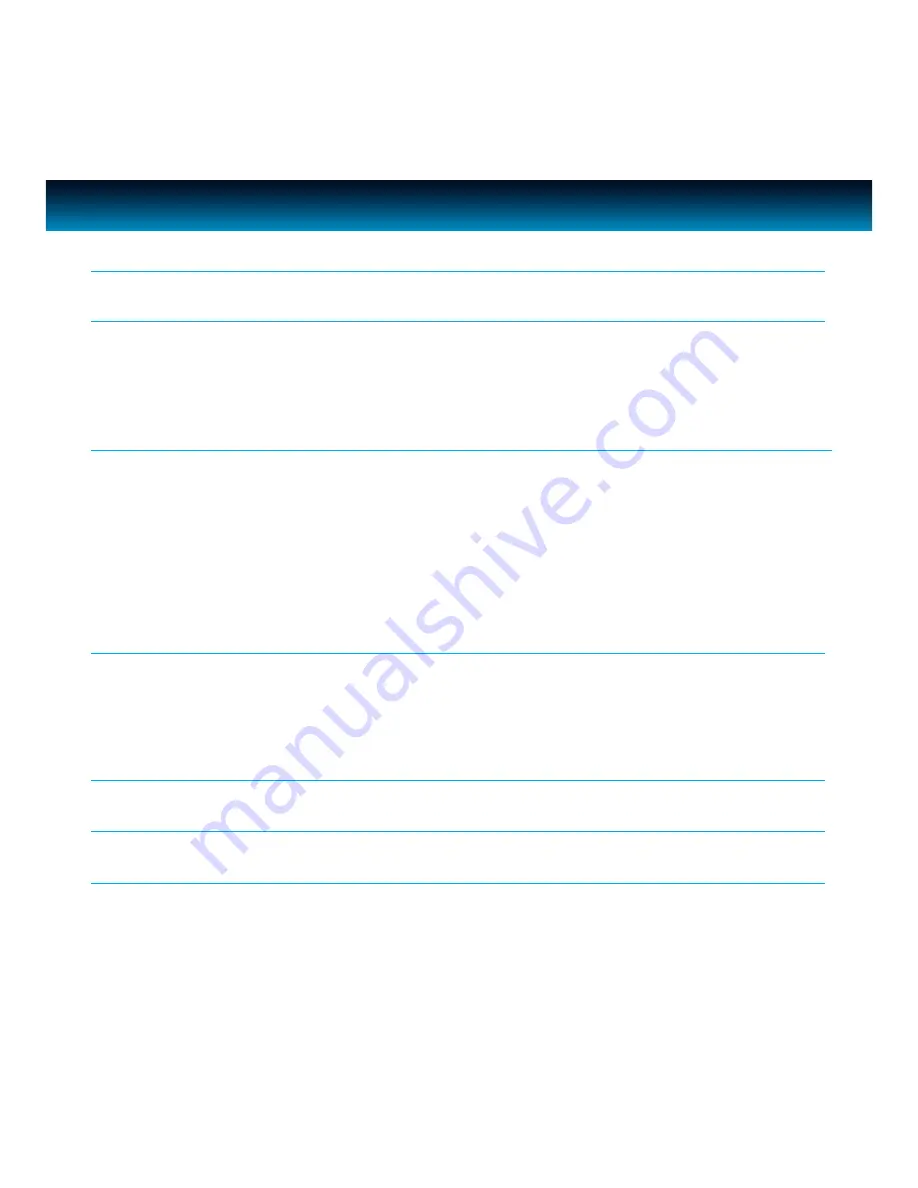
iLuv | 2
INTRODUCTION
GETTING STARTED
Location of Controls
System Requirements
Installation
OPERATIONAL INSTRUCTIONS
Viewing Images
Camera Settings
Light Sources
Audio Source and Settings
Using Internet Messenger Downloads
Maintenance Tips
WEB CHATTING AND SPECIAL EFFECTS GUIDE
Installing the Special Effects Software
Instant Messenger Setting
Using the Special Effects and other Features
TROUBLESHOOTING GUIDE
USER SAFETY GUIDE
SPECIFICATIONS
TABLE OF CONTENTS
1
3
3
4
5
6
9
10
12
12
13
13
14
17
18
24
iCM10/15/20 | V10M10_IM_EN_08112010