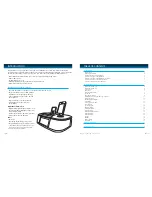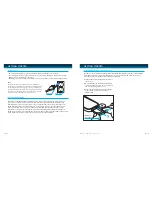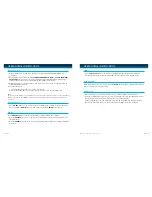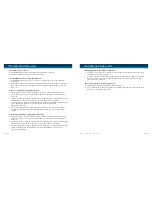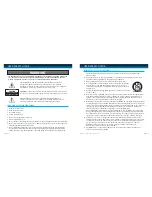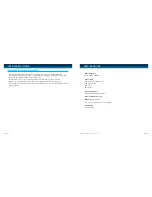USER SAFETY GUIDE
IMPORTANT SAFETY INSTRUCTIONS
- continued
CLEANING
Always disconnect unit from power supply before attempting to clean it. Use soft
clothmoistened with soapy water, and wipe gently. Do not use solvents or abrasive
materials.
LASER SAFETY
This unit uses laser technology. Only a qualified professional should remove the
cover or attempt to service this device, due to possible eye injury.
CAUTION – CLASS 1 LASER PRODUCT
Use of controls adjustments and/or performance of procedure other than specified
herein may result in hazardous radiation exposure.
DANGER
Invisible laser radiation when open and interlock failed or defeated. Avoid direct
exposure to beam. CAUTION: HAZAROUS LASER RADIATION WHEN OPEN AND
INTERLOCK DEFEATED.
YOU CAN HELP TO PROTECT THE ENVIRONMENT!
Please remember to respect the local regulations: Hand in the non-working
electrical equipment to an appropriate waste disposal center.
FOR USED BATTERIES
Disposed of the used batteries properly. Please follow the local regulations for the
battery disposal.
USER SAFETY GUIDE
This equipment has been tested and found to comply with the limits for a Class B digital device,
pursuant to Part 15 of the FCC Rules. These limits are designed to provide reasonable protection
against harmful interference in a residential installation. This equipment generates, uses, and can
radiate radio frequency energy and, if not installed and used in accordance with the instructions,
may cause harmful interference to radio communications. However, there is no guarantee that
interference will not occur in a particular installation. If this equipment does cause harmful
interference to radio or television reception, which can be determined by turning the equipment
off and on, the user is encouraged to try to correct the interference by one or more of the
following measures:
1. Reorient or relocate the receiving antenna.
2.
Increase the separation between the equipment and receiver.
3. Connect the equipment into an outlet on a circuit different from that to which the receiver
is connected.
4.
Consult the dealer or an experienced radio/TV technician for help.
FCC NOTICE TO A USER IN USA
FCC RULES
This device complies with Part 15 of the FCC Rules. Operation is subject to the
condition that this device does not cause harmful interference.
Note: Do not make changes or modify the device in any way. Changes or modifications
not expressly approved by the party responsible for compliance could void the
user’s authority to operate the equipment.
iLuv | 22
iMM173 | V12M12_IM_EN_05082009
21 | iLuv