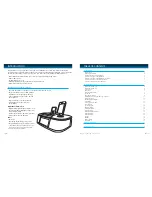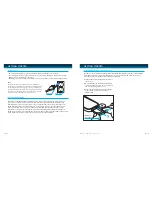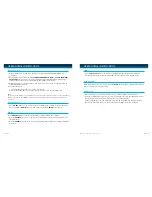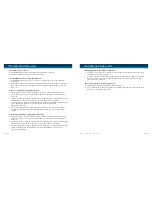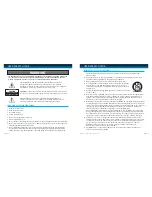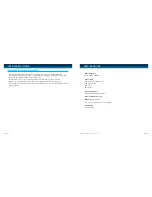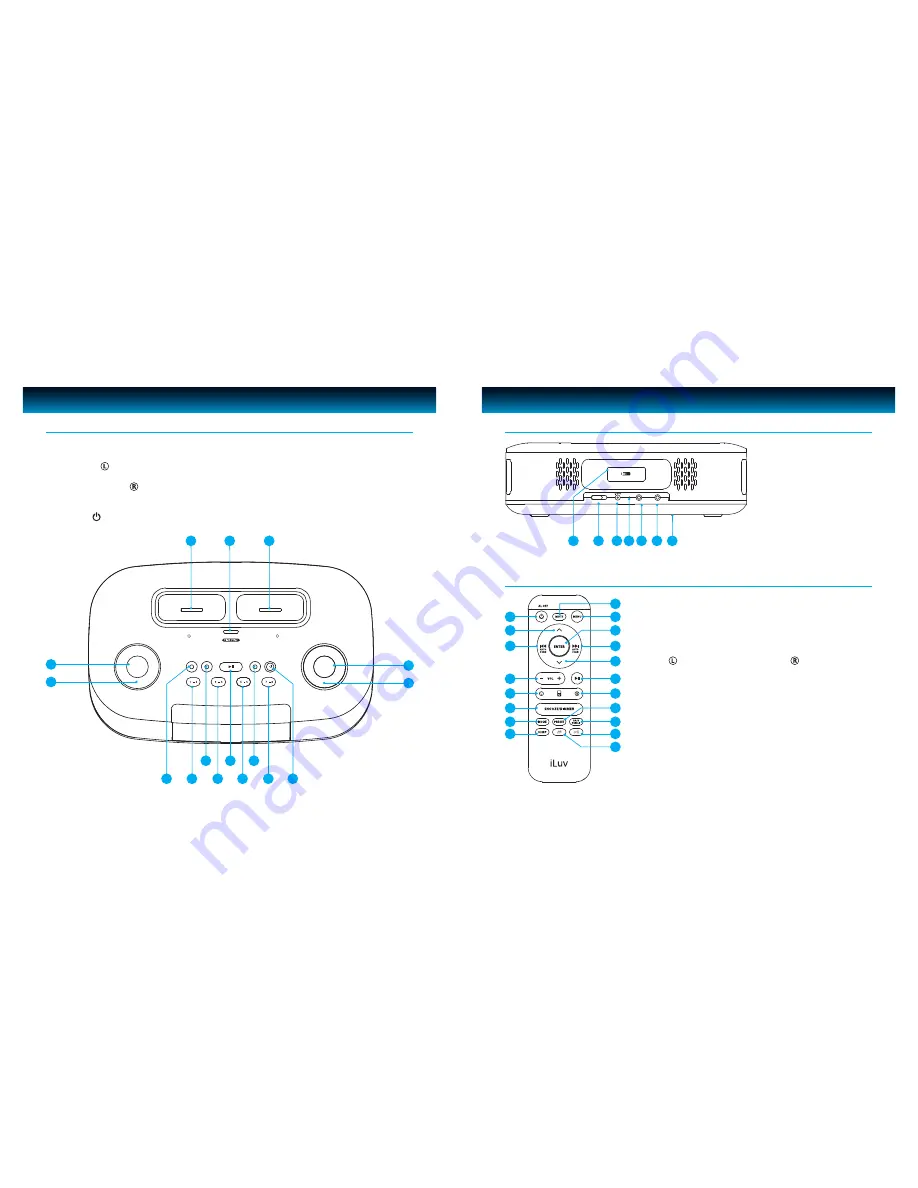
GETTING STARTED
1. VOLUME Knob
2.
MODE
Button
3. iPod Dock
4. SELECT/TIME SYNC
Button
5. iPod/iPhone Dock
6. SET BASS/TREBLE TIME
Button
7. SEARCH Knob
8.
POWER /AL OFF
Button
Location of Controls on the Main Unit
AL1
AL2
SLEEP
AL OFF
AUTO SCAN
SELECT
1 - 2
3 - 4
5 - 6
7 - 8
SNOOZE I DIMMER
SET
BASS/TREBLE
TIME
MODE
VOLUME
SEARCH
L iPod
R
iPod/iPhone
9. PRESET
Number (7- 8) button
10.
SLEEP
Button
11. PRESET
Number (5 - 6) button
12.
PLAY/PAUSE (AUTO SCAN)
Button
13. PRESET
Number (3 - 4) button
14. ALARM 2
Button
15.
PRESET
Number (1- 2) button
16. ALARM 1
Button
3
4
5
7
6
1
2
15
11
9
13
12
10
14
8
16
GETTING STARTED
17. REMOTE CONTROL
Holder
18.
DST
Switch [(-1)/(+1)]
19. POWER Jack
20.
FM ANTENNA
21.
HEADPHONE Jack
22.
AUX IN Jack
23.
Back up battery
Compartment Cover
Location of Controls on the Main Unit
– CONTINUED
1. POWER/AL OFF
Button
2.
UP
Button
3. SKIP BACKWARD
/AUTO SCAN
Button
4. /-
Button
5.
iPod Select
Button
6. SNOOZE/DIMMER
Button
7. MODE
Button
8.
SLEEP
Button
9. MUTE
Button
10.
MENU
Button
Location of Controls on the Remote Control
11. ENTER
Button
12.
SKIP FORWARD
/AUTO SCAN
Button
13. DOWN
Button
14. PLAY/PAUSE
Button
15.
iPod Select
Button
16. PRESET
Button
17. BASS TREBLE
Button
18.
SHUFFLE
Button
19. REPEAT
Button
AUX IN
PHONES
DAYLIGHT SAVING TIME
FM ANT.
REMOTE CONTROL
DC 10V, 2A
-1
+1
1
2
3
4
5
6
7
8
10
11
12
14
15
16
17
18
9
13
19
17
19 20 21 22 23
18
iLuv | 6
iMM173 | V12M12_IM_EN_05082009
5 | iLuv