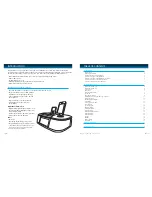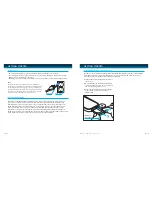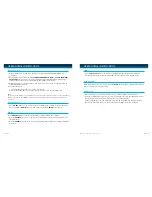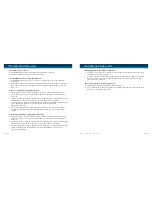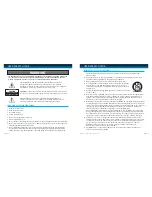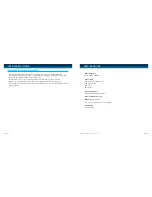OPERATIONAL INSTRUCTIONS
Extend the FM Antenna (on back of unit) fully for best reception. Do not strip, alter or attach to
other antennas.
Tuning and Listening to the Radio
1.
Press the MODE button to select FM radio mode.
2. Rotate /- knob to tune radio to a desired station. Or press the
PLAY / PAUSE button
can automatically search clear station (SEEK +).
3.
Or press access the radio presets, just press any one of the radio preset buttons (preset 8 stations).
4. Rotate the volume knob to adjust iMM173 volume up or down.
5. Press the
POWER /AL OFF
Button again to turn radio off.
Programming Radio Presets
T
he unit has four presets buttons for eight preset statiVons for customers to find local stations
(to store favorite stations).
1. Tune a broadcasting station you want to save.
2. Press and hold the
1-2
button for 3 seconds, the “P1” will
display on LCD flashing. The station will automatically be
saved as P1 if no further action is taken after approximately
three (3) seconds.
3. With “P1” flashing, press the
1-2 button immediately to select
P2 memory station. “P2” will flash on the screen. The station
will automatically be saved as P2 if no further action is taken
after approximately three (3) seconds.
4. Follow this procedure for each of the radio presets.
Selecting presets
1. Press the 1-2 button, the P1 preset station will play. Press the 1-2
button again to select P2
preset station.
2. Follow this procedure for each of the radio presets.
Selecting preset radio stations with remote control
When
PRESET
button of remote control is pressed, the stored FM preset radio should sound right
away. Repeatedly press the PRESET
button to listen to other stored FM stations with following
cycle: P1 -> P2 -> P3 ->…->P8
Using the Radio
Press 3 Sec. Release to set
OPERATIONAL INSTRUCTIONS
iPhone and iPod Operation
Selecting the Dock
•
Press the MODE
button to select iPod function. “iPod” icon appears.
• Press the
SELECT button on unit, or the , button on remote control to select the dock to
be played.
• Select iPod
for iPod play and charge, select iPod for iPhone or iPod play and charge.
• Press
PLAY/PAUSE button to start playback.
Playback
1. To pause the playback, press PLAY/PAUSE button. To resume playback, press the
PLAY/PAUSE button again.
2.
Press the
SKIP BACKWARD/AUTO SCAN or
SKIP FORWARD/AUTO SCAN buttons to
skip down or up music of your iPod on remote control.
3. During playback, press and hold the
SKIP BACKWARD/AUTO SCAN or
SKIP FORWARD/
AUTO SCAN
buttons on remote control to start high speed search. When the desired passage is
found on remote control, release the button to resume the normal playback.
Charging your iPhone and iPod
• iPhone and iPod can be charged at any mode after insert them to dock.
• Dock 1 is only for iPod charge and Dock 2
is for iPhone or iPod charge.
iLuv | 14
iMM173 | V12M12_IM_EN_05082009
13 | iLuv