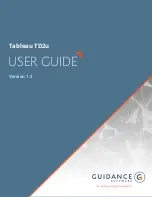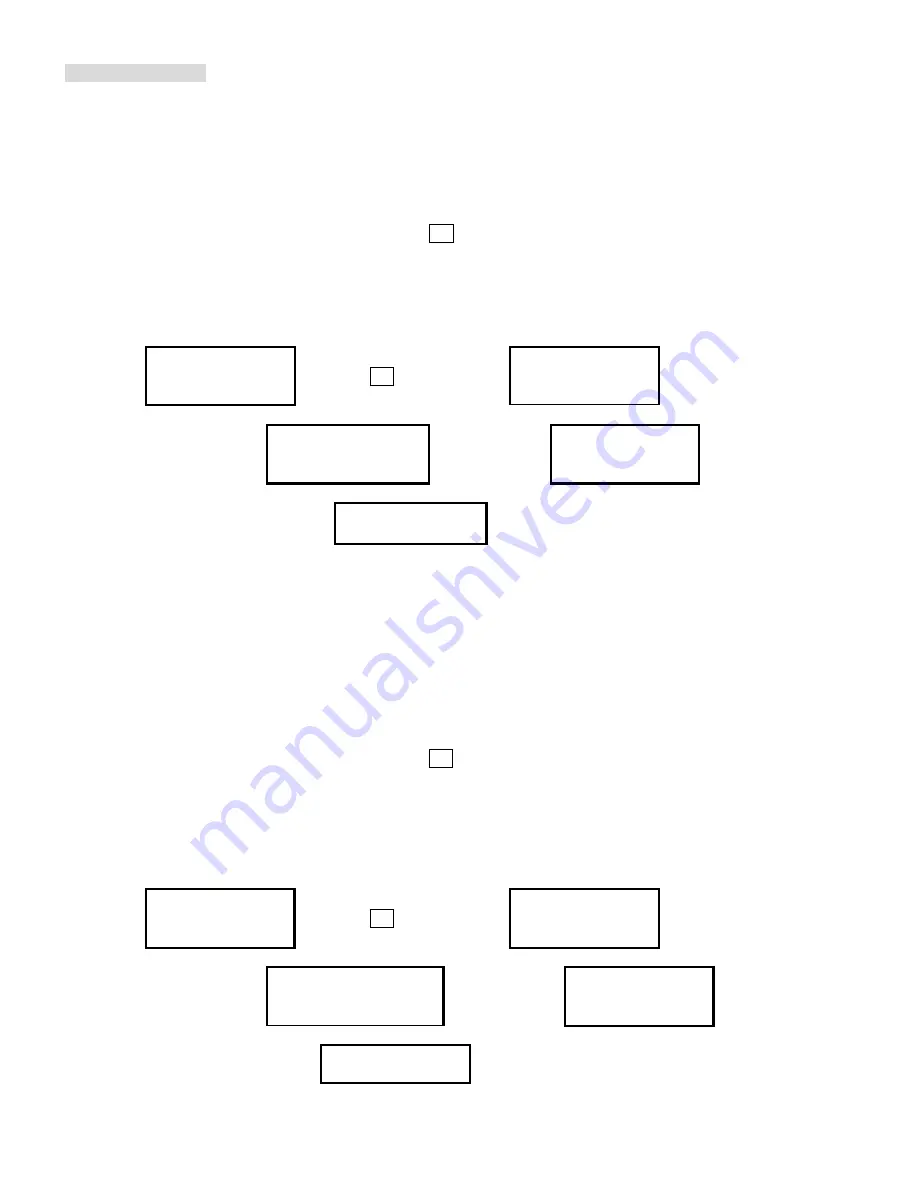
Copyright © 2005 by ILY Enterprise, Inc. All Rights Reserved.
OPERATING GUIDE
3. COPY&VERIFY
This operation will make
copies and after the copy process has been finished, it will continue a Verification
process automatically to ensure data’s correctness. Therefore, the duplicator will not eject discs when copy was
finished until verification is finished.
a. This operation will copy the Master Source onto Blank CD/DVD discs. Before you use this function to copy,
make sure you have put correct reading source and blank discs.
b. The system will automatically detect and display how many blank discs were detected.
c. When the system is ready to copy, just press
OK
to execute CD/DVD copying.
d. When the system starts the copying process, it will first start loading the disc. Afterwards, it will analyze the
discs, and then the copying process will begin. During the copying process, the LCD screen will display the
Master Source Disc’s data size and copying progress.
e. When finished, the system will automatically continue to verify to make a disc Readability check.
f. When the verification is finished, the Writer Trays will automatically eject the finished discs.
3.Copy&Verify
7 discs detected
Press
OK
to load discs Copy&Verify
Loading Disc
Analyzing
source disc
Copy&Verify79:45
Analyze Disc…
Start
Copying
Copy 79:45
10% 08:00
Verify 79:45
Copying finished and
start verification
45% 35:45
100%finished
and Eject discs
Use verification make a
Disc Readability Check
. This operation will check your master disc and the copied discs’
readability to make sure all of your copies are readable.
4. COPY&COMPARE
This operation will make copies and after copy process has been finished, it will continue a Comparison
process automatically
to ensure data correctness. Therefore, the duplicator will not eject discs until a disc
Comparison is done correctly.
a. This operation will directly copy the Master Source onto a blank CD/DVD disc. Before you start this menu to
copy, please make sure you have put correct reading source and blank discs.
b. The system will automatically detect and display how many blank discs are detected.
c. When the system is ready to copy, just place
OK
to execute CD/DVD copies.
d. When the system starts the copying process, it will first start loading the disc. Afterwards, it will analyze the
discs, and then start the copying process. During the copying process, the LCD screen will display Master
Source Disc’s data size and copying progress.
e. When finished, the system will automatically continue Comparison process to ensure the discs are exact
copies of the master source.
f. When the Comparison is finished, the Writer Trays will automatically eject the discs.
4.Copy&Compare
7 discs detected
Press
OK
to load discs
Copy&Compare
Loading Disc
Analyzing
source disc
Copy&Compare79:45
Analyze Disc…
Start
copying
Copy 79:45
10% 08:00
Compare 79:45
Copying finished and
start Comparison
45% 35:45
100% finished
and Eject discs