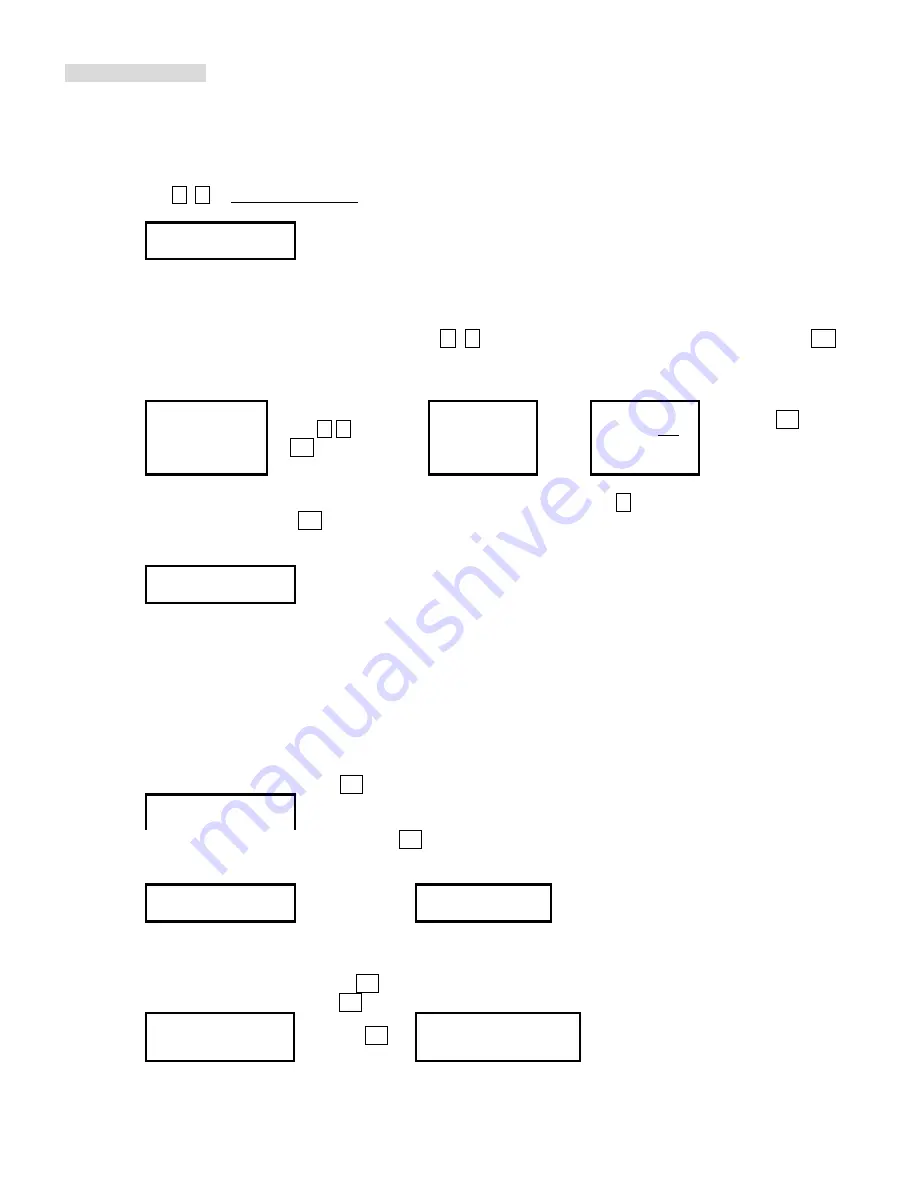
Copyright © 2005 by ILY Enterprise, Inc. All Rights Reserved.
OPERATING GUIDE
9. AUDIO TRACK EDIT
This process will show you how to select audio tracks from various audio CDs and combine them into one
customized Audio CD.
9.1 Select and Copy Track:
a. Move , to 9.Audio Track Edit menu.
9.Track Edit
b. Insert an Audio CD with your favorite tacks in the Reading drive and Insert ONLY ONE Blank CD-R disc into
one of the writers.
c. As soon as both audio CD and blank CD-R are recognized, you will see the message of “ready to press OK”
on duplicator LCD screen.
d. Navigate the menu by pressing either button , to find the desired track number and then press
OK
to
confirm your selection. Repeat the process to choose all the tracks you want to copy onto the disc. You will
see a letter “a, b, c, d…” shown on top of each selected track.
[Track Edit]
a b c
c d e
1..Copy Track
Press OK
move , and press
OK to select tracks
1 2 3 4 5 6 7
7 8 9 10 OK
Press OK
to
start
burning
e. Once you finished selecting the tracks you want to copy, you can press to move cursor to the end of the
“OK” display. And press
OK
to confirm and submit your selection.
f. Once you submit your selection, you will see
“Copying Audio Tracks…” o
n your LCD screen.
g. Once the Copying Audio Tracks process is complete, you will be asked to finalize the CD.
Finalize?
NO Yes
h.
If you have chosen NOT to “finalize”, you need to go back to the first step to continue the process. If you
have chosen to finalize, you will be directed back to main menu.
Note: Once you finished copy Audio Track, you will NEED to perform “9.2 Close Disc” function for your
audio CD. If you do not, your audio CD will NOT be able to play in a CD player.
9.2 Close Disc
Use this process to make a CD-R/CD-RW disc become a playable Audio CD.
a. Select 9. Track Edit and press OK
9.Track Edit
b. Move to select 2. Close Disc and press OK to start close disc process.
c.
When Close Disc is processing,
you will see “o”, “O” blinking on the screen.
d.
When the process is done, writer will automatically eject the disc,
and you will see “_” on the screen.
[Track Edit]
2.Close Disc
Press OK Close Disc
Close finished
and eject disc
9.3 Disc Info.
This feature allows you to check your disc status, such as available capacity.
a. Move to 9. Track Edit, and press OK
b. Select 3. Disc Info, and press OK.
[Track Edit]
[ 1 ] 79:59
3.Disc Info.
Press OK CD-R Use 27:53
























