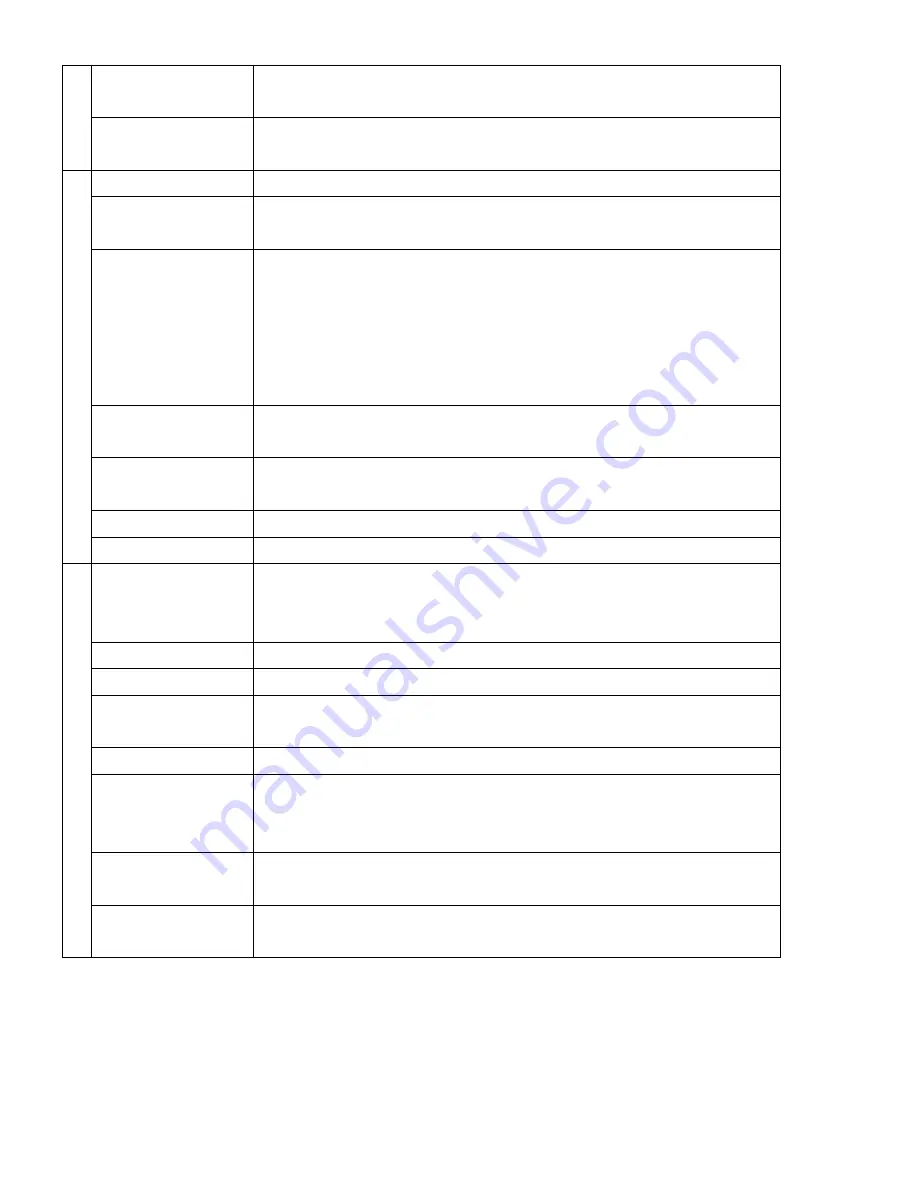
Copyright © 2005 by ILY Enterprise, Inc. All Rights Reserved.
10.7 System Info.
This feature provides information of the duplicator, such as the Controller
model number, Buffer memory capacity, and Firmware version.
10.8 Update BIOS
This operation will update your duplicator’s software. You need to insert
manufacturer’s certified update CD.
SET UP
11.1 Power On Time
You can set the system warm up time from 5 sec to 255 sec after the system
power is turned on.
11.2 Auto Start
This operation will allow the duplicator to
automatically execute copying
once your master source disc and all of writer trays are fulfilled with recordable
discs. You can turn the setting off or set the amount of seconds (1~99) it
would take to activate this feature. To execute this function, you have to set
the operation mode of COPY, TEST, VERIFY, COPMARE, COPY&VERIFY,
COPY&COMPARE.
11.3 Startup Menu
You can select which function in the menu will be shown first when you turn on
the duplicator.
11.4 Write Method
You can select which mode to duplicate CD among “DAO”, “SAO”, and “TAO”.
The default mode is “DAO,” which means Disc at Once.
11.5 Button Beep
You can choose whether to hear a beep when you press a button.
11
11.6 Clear Setup
Reset
all of the operations back to manufacturer’s
default
.
IMAGE MANAGER
This function will show you how to
perform various Hard Drive related
operations
. If your duplicator does not have a HDD installed, the system
menu will not show this function.
12.1 Select Image
Use to select an Image file as a Source to be copied to the discs.
12.2 Disc -> Image
Use to copy a Source Disc to HDD to save as an Image file.
12.3 Reader Speed
When you go to this function (12.2 Disc -> Image function), you can set the
Reading Speed of the master source disc.
12.4 Image Info.
Checks the image file information and file size
12.5 Delete Image
Use this function to delete an image file in HDD. If the file is selected as the
source file, you will not be able to delete it unless you go back to 12.1 to re-
select the image.
12.6 HDD Info.
Checks the information in HDD, such as the number of discs stored on the
HDD and the amount of space left in the HDD.
12
12.7 Format HDD
This feature will allow you to format the HDD. However, you will not be able to
format the HDD if the HDD image was selected as the source.























