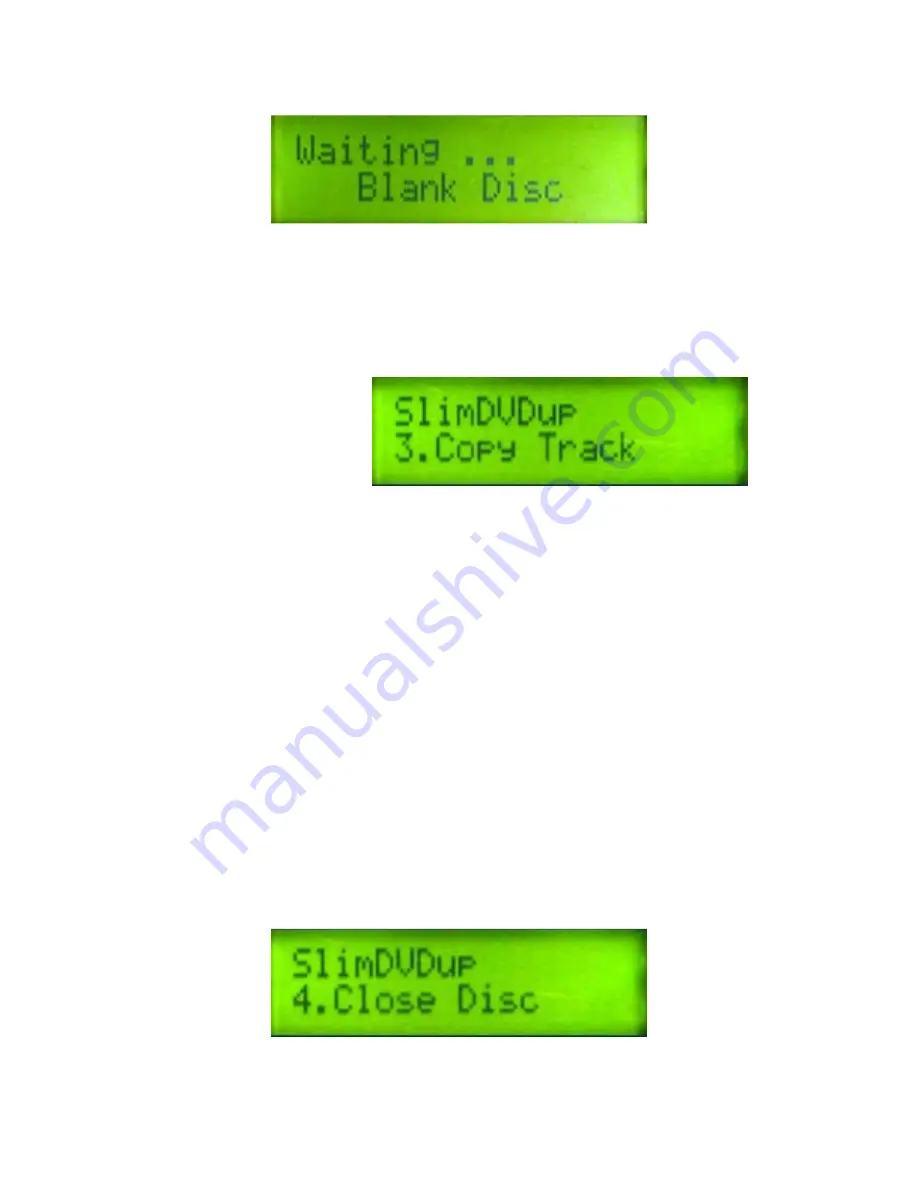
Copyright © 2015 by ILY Enterprises, Inc. All Rights Reserved.
4.
The DVD-RW tray will eject when finished testing.
Please press the NO button to go back to main menu.
You can edit your personal audio CD with Copy Track function.
1.
Put the audio CD into master drive (DVD ROM), and the recordable CD-R into target
drive (DVD RW).
2.
Move the cursor to the specific track you want, and press the YES button to select. As
you press the YES button on selected tracks, a few letters will come up above the track
number to denote that the specific track(s) has been chosen. If a speaker has already been
plugged into the earphone jack, you can hear the selected music. If you would like to
cancel the selection, press the YES button again to cancel the selection.
3.
If you want to stop this operation, you can press the NO button. This will stop the track
selection and return to the main menu.
4.
When you are finished, press the DOWN button to move cursor to the end of the OK
position. Then, press the OK button to start copying these selected tracks.
5.
After copying all tracks from the first CD, the master drive (DVD-ROM) will eject to
wait for next audio CD. You can follow the same procedures to make other selections.
6.
To finalize your personal playable CD, you will need to execute the CLOSE DISC
function.
2.4 Close Disc
1.
Make sure you place the recordable CD into the DVD-RW drive, and select the CLOSE
DISC function.
2.3
Copy Track






















