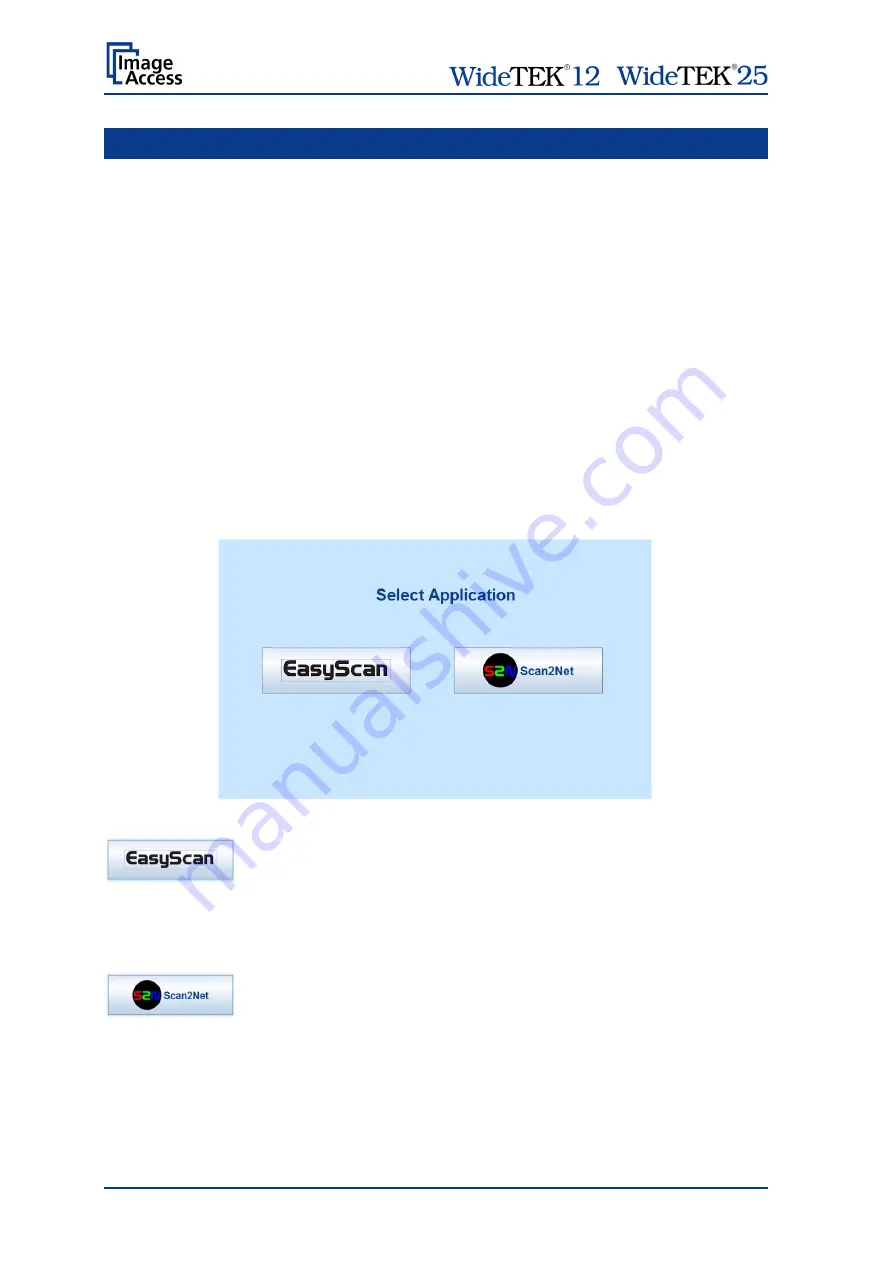
/
Page 30
Manual
B Touchscreen Operation
The scanner can be controlled in two ways.
Via the integrated touchscreen. The functions of the touchscreen are described starting
with chapter B.2.
Via a standard browser and the ScanWizard user interface. A short description of the
functions of the integrated ScanWizard user interface starts in chapter C.2.
GENERAL NOTICE
This manual describes the functions of a complete equipped scanner. If your device is not
equipped with all features, deviations are possible.
All screenshots are taken from a fully equipped device with all options and functions
activated. Depending on the selected mode, the menus displayed on the screen can vary.
B.1 Select Application Screen
When the scanner starts from standby mode and finishes the startup procedure, the
touchscreen displays for approximately ten seconds the screen
Select Application
Picture 13: Start screen after start-up
Touching this button will switch to a user programmable application.
This enables the user to operate the scanner with a customized
application.
As factory default the
EasyScan
application is integrated.
To leave the application, the scanner must be restarted.
Touching this button switches to the start screen of the integrated
kiosk application.
Chapter B.2 to chapter B.6 and the corresponding subchapters
describe the available functions.
















































