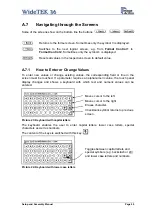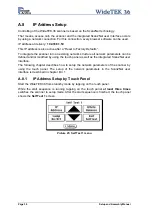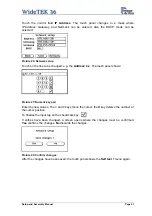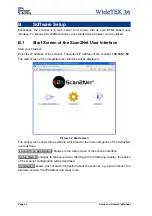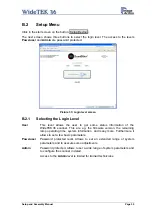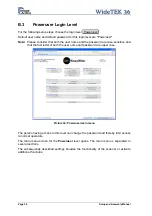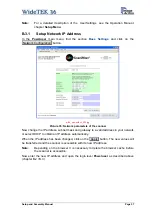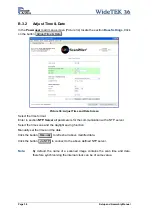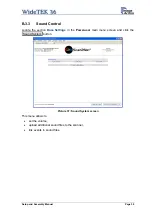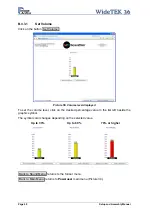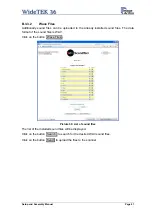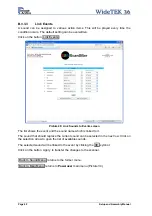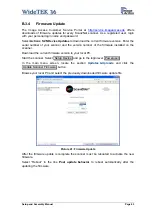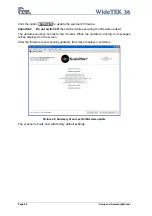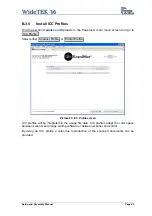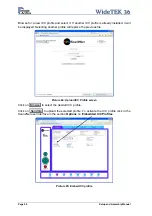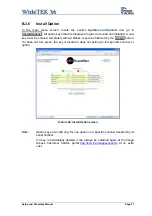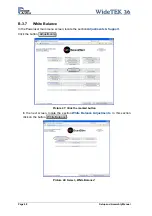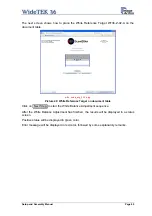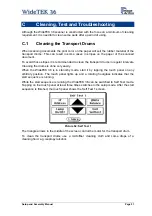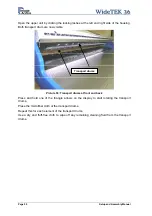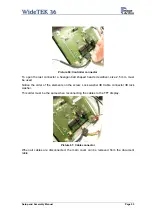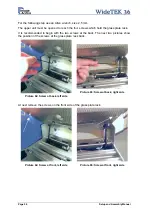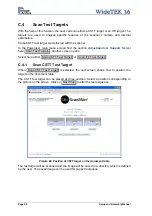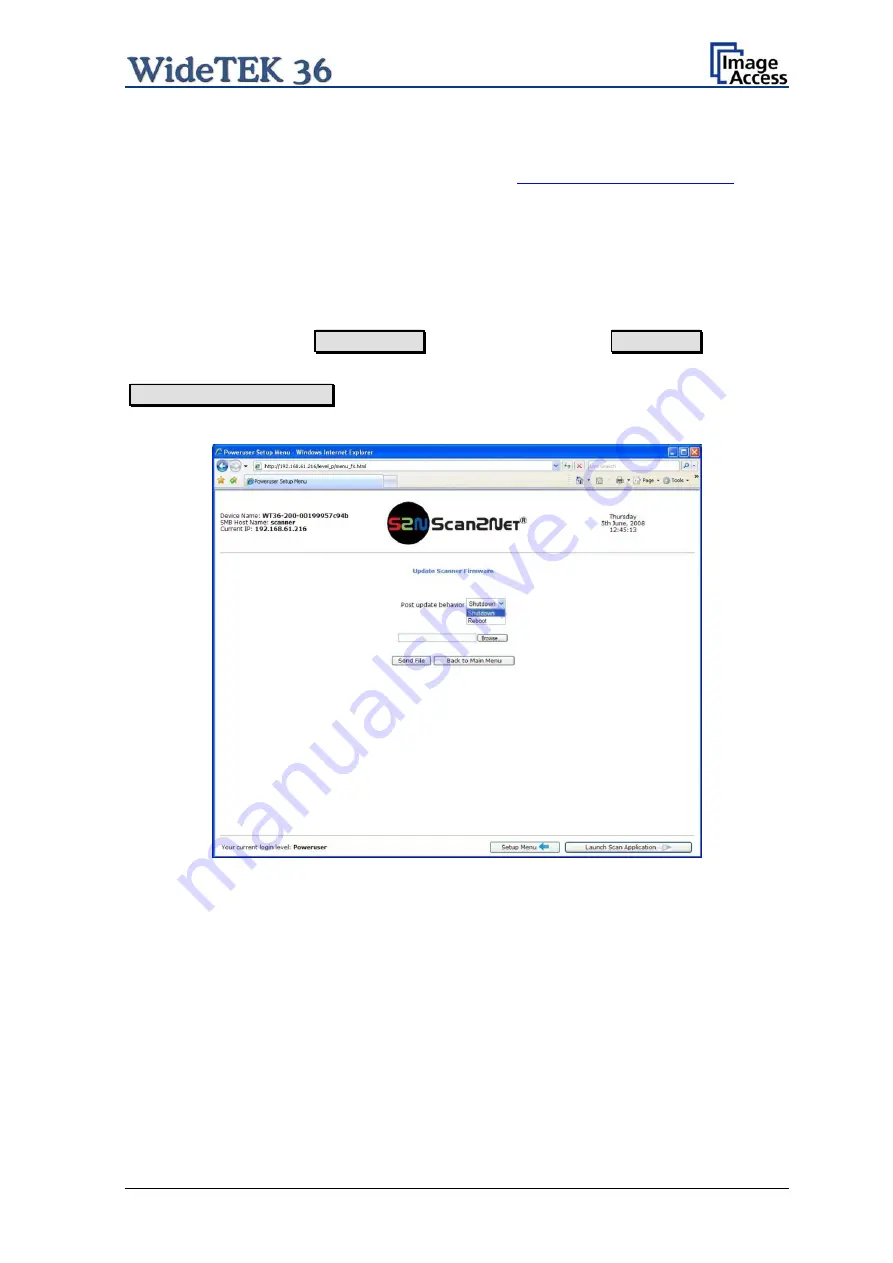
B.3.4
Firmware Update
The Image Access Customer Service Portal at
offers
downloads of firmware updates for every Scan2Net scanner. As a registered user, login
with your personal login name and password.
Select
Actions S2N Device Updates
to download the current firmware version. Enter the
serial number of your scanner and the version number of the firmware installed on the
scanner.
Download the current firmware version to your local PC.
Start the scanner. Select Setup Device and go to the login level Poweruser .
In the main menu screen, locate the section
Updates & Uploads
and click the
Update Scanner Firmware button.
Browse your local PC and select the previously downloaded firmware update file.
Picture 41: Firmware Update
After the firmware update is complete the scanner must be rebooted to activate the new
firmware.
Select “Reboot” in the line
Post update behavior
to reboot automatically after the
updating the firmware.
Setup and Assembly Manual
Page 43