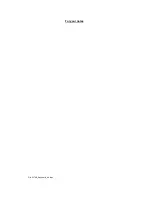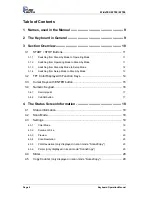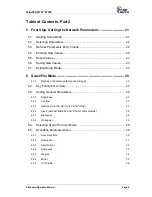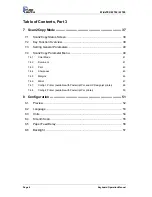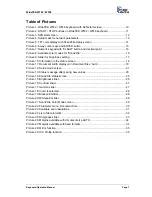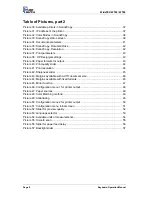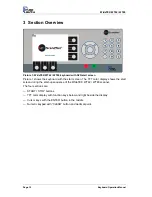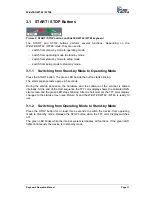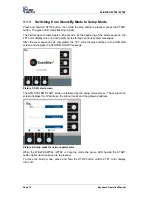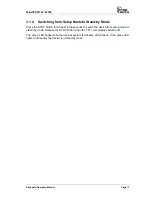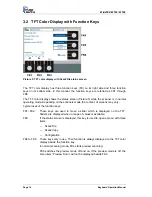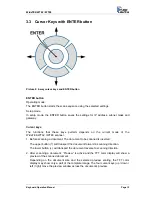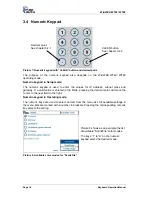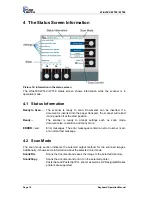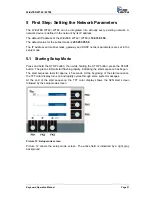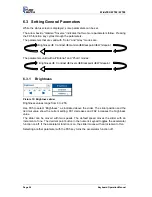WideTEK WT42 / WT48
3.1 START / STOP Buttons
Picture 2: START / STOP buttons on WideTEK WT42 / WT48 keyboard
The START and STOP buttons perform several functions. Depending on the
WideTEK WT42 / WT48 mode, they are used to:
—
switch from stand-by mode to operating mode
—
switch from operating mode to stand-by mode
—
switch from stand-by mode to setup mode
—
switch from setup mode to stand-by mode.
3.1.1
Switching from Stand-by Mode to Operating Mode
Press the START button. The green LED beside the button starts blinking.
The start sequence lasts approx. 45 seconds.
During the startup sequence, the hardware and the software of the scanner is tested
internally. At the end of the start sequence the TFT color display shows the animated S2N
start screen and the green LED stops blinking. After a short moment the TFT color display
changes to the status screen (see Picture 5) and the WideTEK WT42 / WT48 is ready to
use.
3.1.2
Switching from Operating Mode to Stand-by Mode
Press the STOP button for at least three seconds to switch the device from operating
mode to stand-by mode. Release the STOP button when the TFT color display switches
off.
The green LED blinks while the internal system terminates all functions. If the green LED
lights continuously the device is in stand-by mode.
Keyboard Operation Manual
Page 11