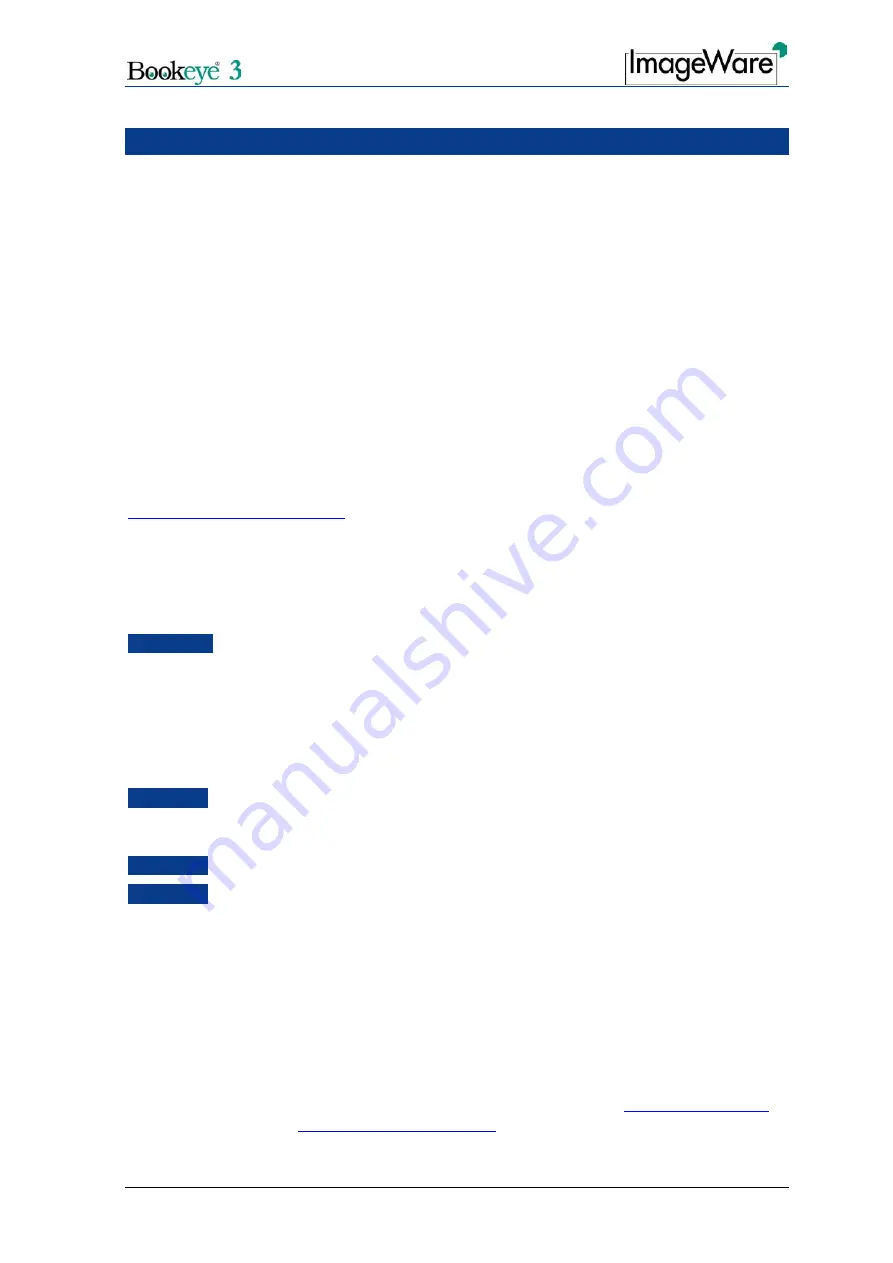
Glass Plate Setup and Assembly Manual
Page 3
About this Manual
The
Assembly Manual
is written for technical people with some basic mechanical as well
as software skills. Many resellers will offer on-site installation; therefore, large parts of the
manual might not be of interest to the reader. Nevertheless, the manual must be carefully
read by the customer to guarantee maximum performance and quality of the product.
The access level at which these setup and adjustment processes are performed is called
“Power user” and can be password protected by the normal operator.
All information about the setup and assembly procedure of this device is found in the
Setup and Assembly Manual
.
All information about the normal operation and behavior of this device is found in the
Operation Manual
.
All manuals can be downloaded from the customer service portal at
http://service.imageaccess.de
. Be sure to always check for the latest versions of these
manuals.
This manual is divided into sections, A to D.
Section A
describes the hardware setup. It includes unpacking and mechanical
installation of the product. These instructions must be followed carefully to
ensure proper functionality and best possible quality and performance of
the product. The product is a precise optical instrument and should be
handled accordingly.
Note:
If assembling the Bookeye and the glass plate option together, Section A2
can be skipped.
Section B
describes the software setup. It includes the optical adjustments necessary
after the setup. The section also describes the option installation
procedure.
Section C
describes troubleshooting procedures and test scan generation.
Section D
shows all technical data.
2005 – 2006 ImageWare
GmbH, Germany. All rights reserved. Reproduction in whole or in part in
any form or medium without express written permission of ImageWare is prohibited. Scan2Net
and
other designated brands herein are trademarks of ImageWare.
All other trademarks are the property of their respective owners.
ImageWare reserves the right at any time without notice to change said product, product specification
and documentation. For the most recent version always check the web site
www.imageaccess.de
or the
customer service portal at
http://service.imageaccess.de




































