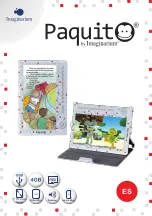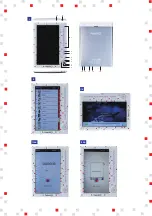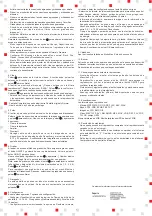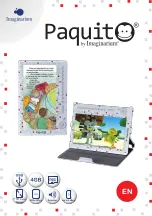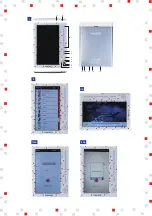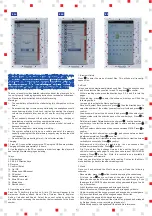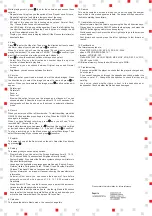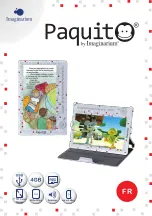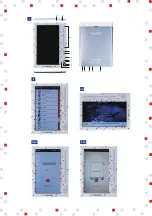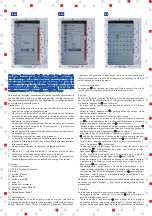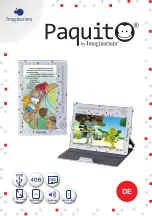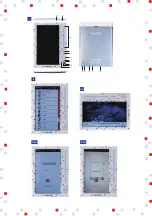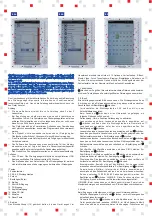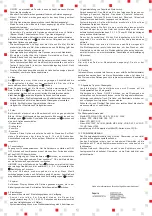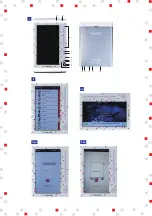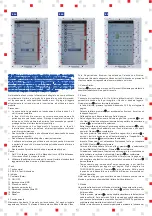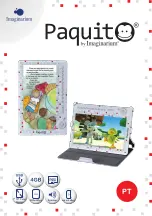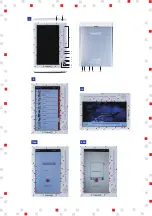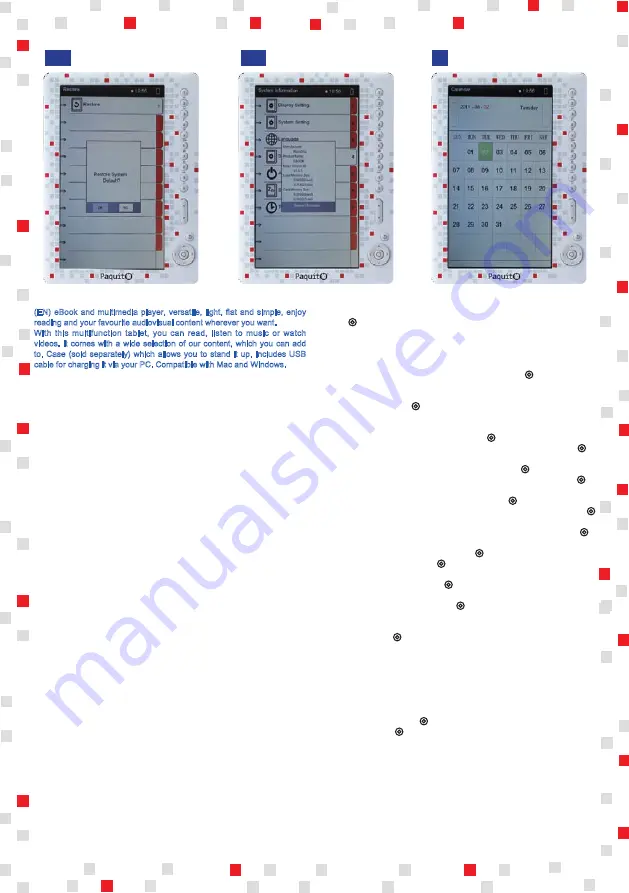
2
(EN) eBook and multimedia player, versatile, light, flat and simple, enjoy
reading and your favourite audiovisual content wherever you want.
With this multifunction tablet, you can read, listen to music or watch
videos. It comes with a wide selection of our content, which you can add
to. Case (sold separately) which allows you to stand it up. Includes USB
cable for charging it via your PC. Compatible with Mac and Windows.
The user manual provides detailed information about the player and how
to use it properly, including operating instructions, technical specifications,
etc. Please read the instructions carefully before using.
Warnings:
⊙ The new battery will perform best after being fully charged two or three
times.
⊙ An excessively high volume setting while using the headphones could
cause hearing injuries. Avoid such injuries by adjusting the player's
volume to a moderate level, and do not use for very long periods of
time.
⊙ Do not suddenly disconnect the device while formatting, charging or
downloading, since this could cause programme errors.
⊙ Do not disassemble the product and do not use alcohol, solvents or
benzene to clean it.
⊙ Do not use the product while driving or walking.
⊙ The system software will take up a certain amount of the memory
capacity, meaning that the total memory capacity may be less than the
real capacity.
⊙ Do not allow the product to get wet - it is not water resistant.
Charging:
1. From a PC: connect the player to the PC using the USB cable provided.
Charging will take approximately 3.5 hours.
2. Use the adaptor in the DC connection in order to charge: the player will
heat up slightly while charging and playing.
Ⅰ.Keys
1. Number keys
2.3.5.6.8.9. Direction keys
4. Reverse
7. Confirm (Enter)
10. On / Off
11. Microphone-USB socket
12. DC socket
13. Headphone socket
14. Micro SD card slot
15. Microphone
16. Restart (reset)
Ⅱ. Operating instructions
Press the 10 key firmly to switch on. A list of 10 items will appear in the
main menu: Browser, eBook, Music, Video, Pictures, Record, Explorer,
Setting, Calendar and Search. Select the correct option by using the
direction keys or pressing the number key that corresponds to the menu
number.
1. Browser History
Press to enter the menu of recent files. This will show all recently-
opened files.
2. eBook
This shows all the electronically-stored book files. Press the direction keys
5 and 8 to select the files you wish to read. Then press to confirm.
- While in reading mode, press the direction keys 2, 3, 5 and 8 to turn the
pages.
- While reading, press
to enter the submenu, where you will find the
following options:
- Jump page: to activate the Next page function.
- Save mark: select Save bookmark, press , then the direction keys to
select the number of the marker you want to store it with and press to
confirm.
- Load bookmark: select Load bookmark and press
, then select your
chosen marker with the direction keys or the number keys. Press to
confirm.
- Delete mark: select Delete bookmark and press , use the direction or
number keys to select the marker you wish to delete and then press
to confirm.
- Set Font: select Letter size and then choose between S/M/L. Press
to
confirm.
- Set colour: select Letter colour, press
, and choose between black/
blue/green/purple/red. Press
to confirm.
- Display mode: select Orientation to choose whether to view the screen
vertically or horizontally. Press
to confirm.
- Browser mode: this refers to page-turning. You can choose either
automatic or manual mode. Press
to confirm.
- Flip Time: select Page change time and then set the time of your
choice for reading each page. You can choose between 10/20/30/45/60
seconds. Press
to confirm. Note: this function is only available if
browsing is set on Automatic.
Note: you can also listen to music while reading. First enter the Music
menu and then go back to the eBook reading mode.
3. Music
Once you have entered the Music menu you will see the following
submenu:
- Resume play: press the button to continue playing the current song.
- All music: press
and you will see all the music stored on the unit.
Note: you can use the All music menu to move to a specific song. If you
then press the ON/OFF button a screen will appear enabling you to add
it your Favourites.
- Artist: this shows songs grouped and arranged by artist.
- Album: this shows all the songs grouped and arranged by albums.
- Genre: this shows all the songs grouped and arranged by musical genre.
- My favourites: this shows all the songs saved as Favourites.
- Recordings: this shows all the saved recordings.
- Dir List (Directory): this shows all the stored files, grouped and arranged
by file type (books, music, recordings, images, etc.).
- Media library update: this updates all the music file information.
II.8a
II.8b
II.9
Summary of Contents for Paquito
Page 1: ...1 super battery 7 TFT Color Display 7 ES ...
Page 2: ...1 II 6a II 6b 1 2 3 4 5 6 7 8 9 12 13 10 11 14 15 16 II I II 4 ...
Page 5: ...super battery 7 TFT Color Display 7 EN ...
Page 6: ...1 II 6a II 6b 1 2 3 4 5 6 7 8 9 12 13 10 11 14 15 16 II I II 4 ...
Page 9: ...super battery 7 TFT Color Display 7 FR ...
Page 10: ...1 II 6a II 6b 1 2 3 4 5 6 7 8 9 12 13 10 11 14 15 16 II I II 4 ...
Page 13: ...super battery 7 TFT Color Display 7 DE ...
Page 14: ...1 II 6a II 6b 1 2 3 4 5 6 7 8 9 12 13 10 11 14 15 16 II I II 4 ...
Page 17: ...super battery 7 TFT Color Display 7 IT ...
Page 18: ...1 II 6a II 6b 1 2 3 4 5 6 7 8 9 12 13 10 11 14 15 16 II I II 4 ...
Page 21: ...super battery 7 TFT Color Display 7 PT ...
Page 22: ...1 II 6a II 6b 1 2 3 4 5 6 7 8 9 12 13 10 11 14 15 16 II I II 4 ...
Page 25: ...super battery 7 TFT Color Display 7 RO ...
Page 26: ...1 II 6a II 6b 1 2 3 4 5 6 7 8 9 12 13 10 11 14 15 16 II I II 4 ...
Page 29: ...super battery 7 TFT Color Display 7 TR ...
Page 30: ...1 II 6a II 6b 1 2 3 4 5 6 7 8 9 12 13 10 11 14 15 16 II I II 4 ...
Page 33: ...super battery 7 TFT Color Display 7 EL ...
Page 34: ...1 II 6a II 6b 1 2 3 4 5 6 7 8 9 12 13 10 11 14 15 16 II I II 4 ...
Page 37: ...super battery 7 TFT Color Display 7 CN ...
Page 38: ...1 II 6a II 6b 1 2 3 4 5 6 7 8 9 12 13 10 11 14 15 16 II I II 4 ...
Page 41: ...super battery 7 TFT Color Display 7 HE ...
Page 42: ...1 II 6a II 6b 1 2 3 4 5 6 7 8 9 12 13 10 11 14 15 16 II I II 4 ...