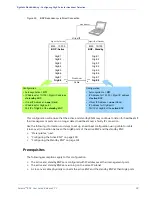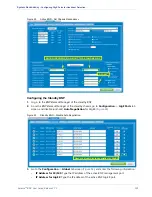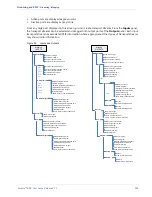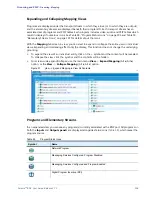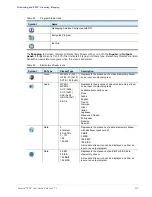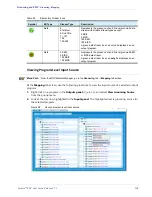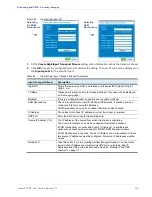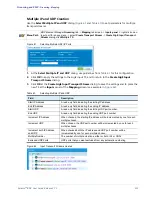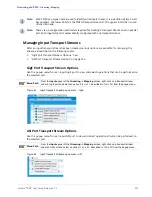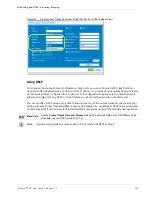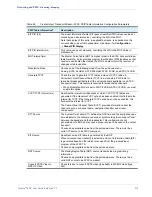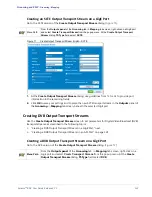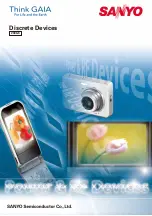Selenio
TM
BNP User Guide, Release 3.7.1
111
- Grooming - Mapping
Multiple IP and UDP Creation
Use the
Select Multiple IP and UDP
dialog (
) to set parameters for multiple
transport streams.
Menu Path
BNP Element Manager
Grooming
tab ->
Mapping
tab screen ->
Inputs panel
-> right-click on an
input port for popup menu -> select
Create Transport Stream
->
Create GigE Input Transport
Stream
dialog, click
Multiple TS
.
Figure 61.
Selecting Multiple UDP/IP Ports
1.
At the
Select Multiple IP and UDP
dialog, use guidelines from
for this configuration.
2.
Click
OK
to apply the settings to the GigE input TS, and to return to the
Create GigE Input
Transport Stream
dialog.
3.
Click
OK
at the
Create GigE Input Transport Stream
dialog to save the settings and to place the
new TS at the
Inputs
panel of the
Mapping
screen (see example in
).
Table 61.
Selecting Multiple IP and UDP
Field
Description
Start IP Address
A read-only field indicating the starting IP address.
End IP Address
A read-only field indicating the ending IP address.
Start UDP
A read-only field indicating the starting UDP port number.
End UDP
A read-only field indicating the ending UDP port number.
Increment IP Address
When checked, the starting IP address will be incremented by one for each
multiple chosen.
Increment UDP
When chosen, the UDP port number will be incremented by one for each
multiple chosen.
Increment both IP Address
and UDP
When checked both the IP address and UDP port number will be
incremented by one for each multiple chosen.
Multiple Number
The number of multiple creations, either or both, IPs or UDPs.
Excluded UDP Ports
UDP ports that you want excluded from any automatic numbering.
Figure 62.
Input Transport Streams created