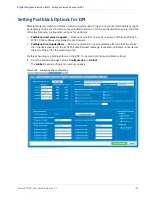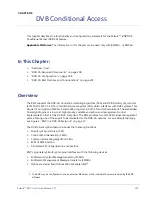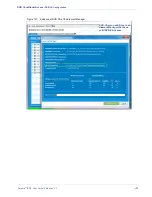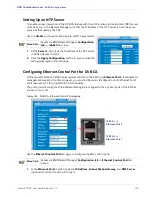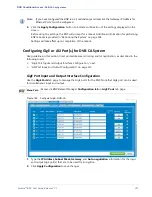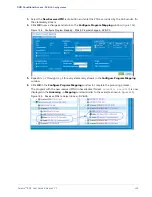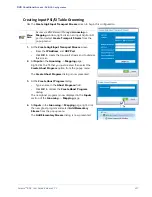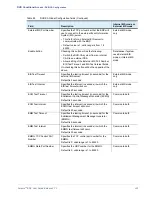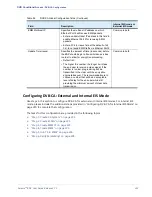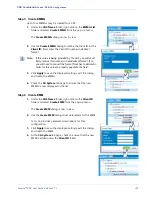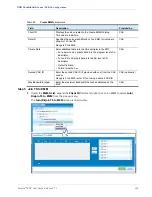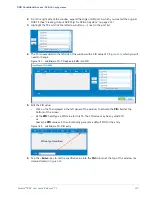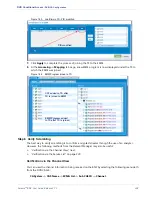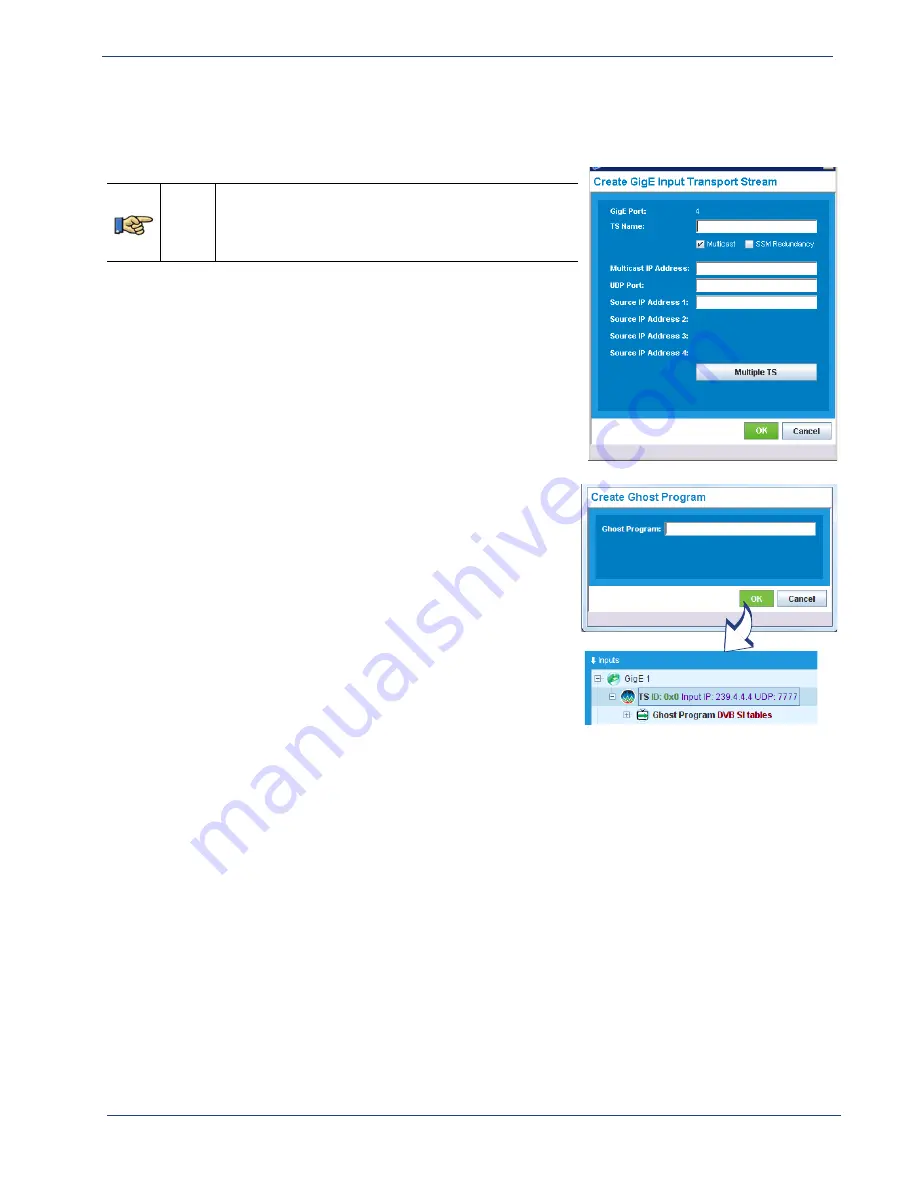
Selenio
TM
BNP User Guide, Release 3.7.1
217
- DVB-CA Configuration
Creating Input PSI/SI Table Grooming
Use the
Create GigE Input Transport Stream
screen to begin this configuration.
Menu
Path
Access via
BNP Element Manager
Grooming ->
Mapping
window
,
right-click on an input GigE or ASI
port and select
Create Transport Stream
from the
popup menu.
1.
At the
Create GigE Input Transport Stream
screen:
-
Enter the
IP Address
, and
UDP Port
.
-
Click
OK
to create the transport stream and to dismiss
this screen.
2.
At
Inputs
in the
Grooming
->
Mapping
page:
Right-click the TS that you just created, then select the
Create Ghost Program
option from the popup menu.
The
Create Ghost Program
dialog is now presented.
3.
At the
Create
Ghost Program
dialog:
-
Type a name in the
Ghost Program:
field.
-
Click
OK
to dismiss the
Create Ghost Program
dialog.
The new ghost program is now displayed in the
Inputs
section of the
Grooming
->
Mapping
page.
4.
At
Inputs
in the
Grooming
->
Mapping
page, right-click
the new ghost program and select
Add Elementary
Stream
from the popup menu.
The
Add Elementary Stream
dialog is now presented.