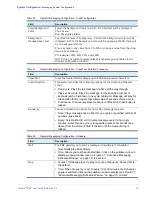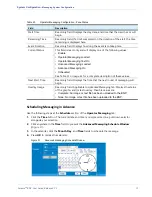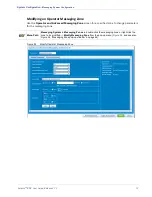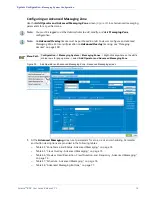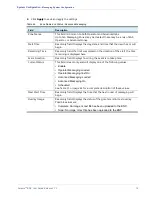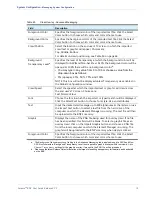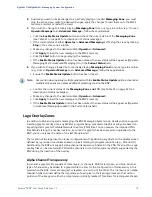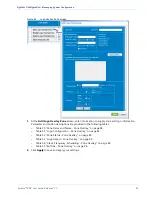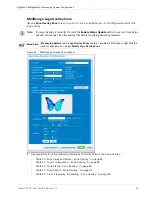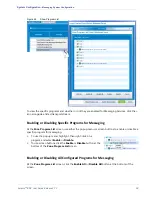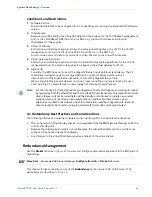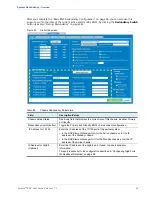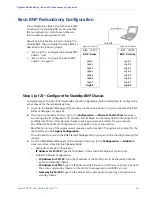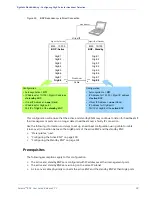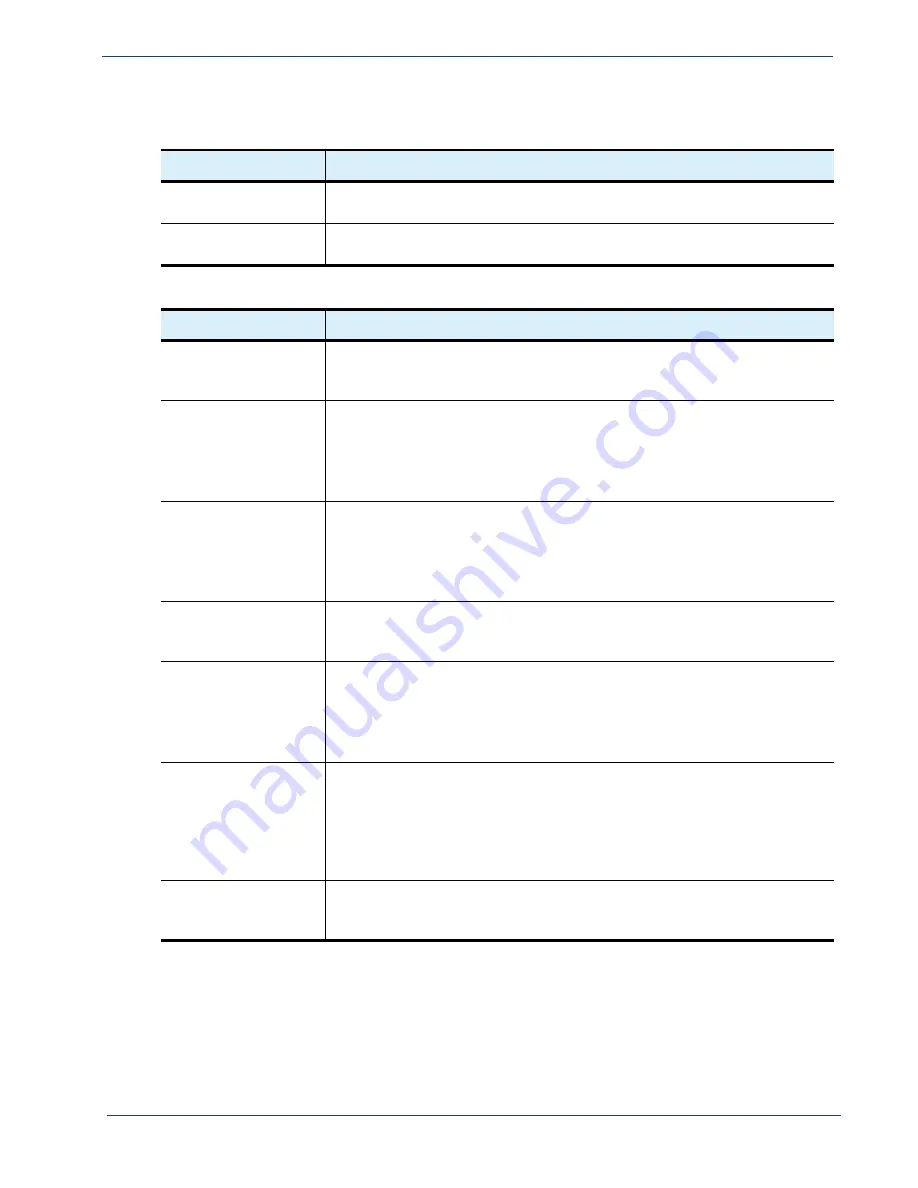
Table 50.
Zone Index and Name - Zone Overlay
Field
Description
Zone Index
The sequential index number of the created zone.This field is read-only. Up
to 32 zones can be added.
Zone Name
The name of the zone. This field is read-only and is created when adding
or modifying a new Messaging Zone.
Table 51.
Logo Configuration - Zone Overlay
Field
Description
X Position (0 to 960)
(Multiple of 16 pixels)
Enter the pixel number (in multiples of 16) where the logo will begin for
the X position (horizontal) of either the left or right quadrants of the TV
screen.
(X Position)
From Left
Click this button if the logo’s X position is to start from the left quadrant of
either the top or bottom quadrant.
For example, if the X position were set to 32 and the
From Left
button
selected, the logo’s left most edge would start 32 pixels from the left
quadrant of either the top or bottom quadrant (whichever is selected).
(X Position)
From
Right
Click this button if the logo’s X position is to start from the right quadrant
of either the top or bottom quadrant.
For example, if the X position were set to 32 and the From Right button
selected, the logo’s right most edge would start 32 pixels from the right
quadrant of either the top or bottom quadrant (whichever is selected).
Y Position (0 to 540)
(Multiple of 16 pixels)
Enter the pixel number (in multiples of 16) where the logo will begin for
the Y position (vertical) of either the top or bottom quadrants of the TV
screen.
(Y Position) From Top
Click this button if the logo’s Y position is to start from the top quadrant of
either the left or right quadrants.
For example, if the Y position were set to 32 and the From Top button
selected, the logo’s top most edge would start 32 pixels from the top
quadrant of either the left or right quadrants (whichever is selected).
(Y Position) From
Bottom
Click this button if the logo’s Y position is to start from the bottom
quadrant of either the left or right quadrants.
For example, if the Y position were set to 32 and the From Bottom button
selected, the logo’s bottom most edge would start 32 pixels from the
bottom quadrant of either the left or right quadrants (whichever is
selected).
Enable Mask
Check this box if the BNP is to display and support alpha channel
transparency configurations inherent to the imported graphic. For more
information, see “Alpha Channel Transparency” on page 79.
Selenio
TM
BNP User Guide, Release 3.7.1
84
- Messaging System Configuration