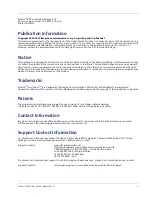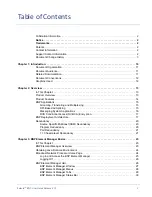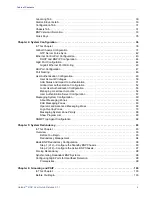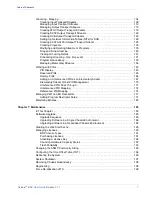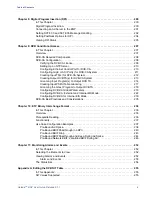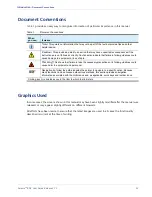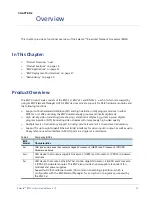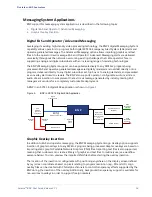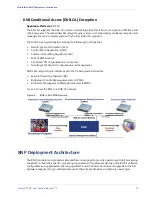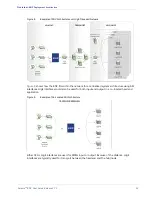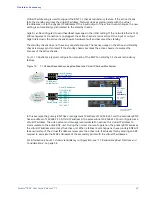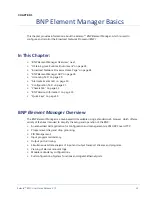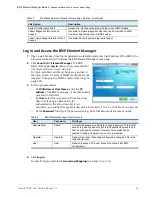Selenio
TM
BNP User Guide, Release 3.7.1
10
CHAPTER 1
Introduction
The Selenio ™ Broadcast Network Processor (BNP) products—BNP 2xr, BNP 2xr+, and BNP 3xr—deliver
the industry's highest density digital video solution for grooming, statistical multiplexing, transrating,
digital program insertion (DPI). Additionally, the BNP 3xr, features incorporation of DVB Conditional
Access for program encryption. Each model features a flexible, scalable and modular platform that
simplifies and expedites deployments of advanced video services, simplifies operation and
management, and reduces operational and capital costs.
Figure 1.
BNP 2xr
Figure 2.
BNP 2xr+
Figure 3.
BNP 3xr
Receiving input through its Gigabit Ethernet or ASI interfaces, the BNP can statistically multiplex while
performing grooming and digital ad and overlay insertion.The BNP can receive both standard
definition (SD) and high definition (HD) program services, and can concurrently groom and insert
digital ads within the same box while providing program-level encryption in the BNP 3xr.
The BNP is fully MPEG compliant and interoperable with leading cable industry equipment. The 3xr
unit offers hot-swappable redundant fan modules and power supplies.
The BNP simplifies configuration by providing a Java-based graphical user interface that can be
accessed through a standard Web browser. Configuration can be performed through SNMP using any
standard network management application. The SNMP MIBs are readily available from the BNP home
page.