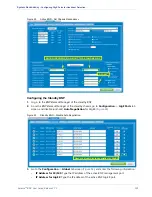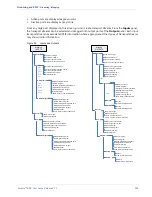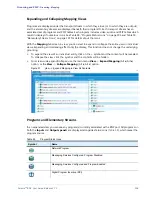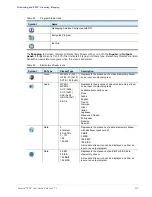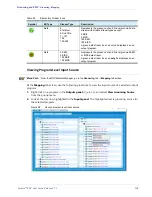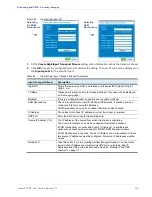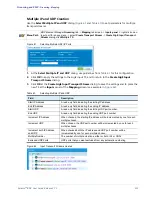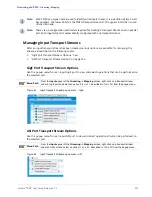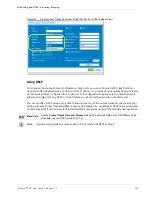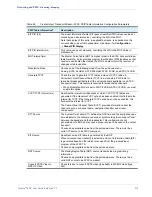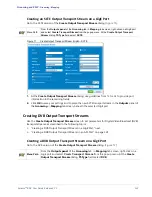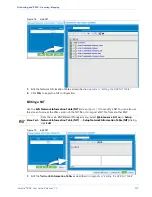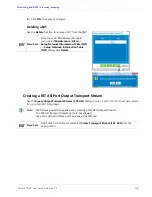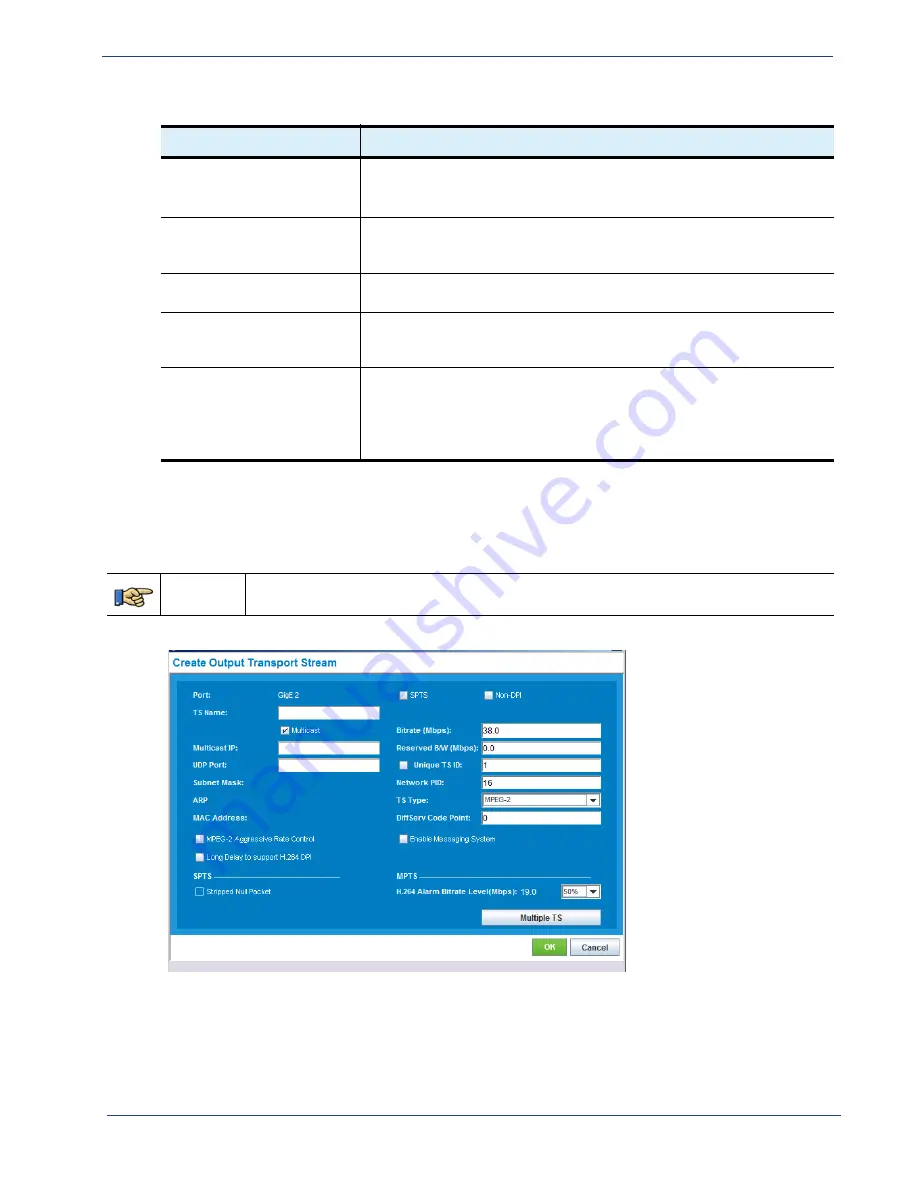
Selenio
TM
BNP User Guide, Release 3.7.1
115
- Grooming - Mapping
Creating an MPEG-2 Output Stream on a GigE Port
Navigate to the
Create Output Transport Stream
screen for GigE ports (
, and
), and
specify MPEG-2 as the TS Type.
Menu Path
From the
Outputs
panel of the
Grooming -> Mapping
tab screen, right-click on a GigE port and
select
Create Transport Stream
from the popup menu.
Figure 66.
Create Output Transport Stream (GigE)—MPEG-2 (default multicast view)
1.
At the
Create Output Transport
dialog
TS Type
field, select,
MPEG-2
.
2.
Use guidelines from
to provide MPEG-2 information in the remaining fields.
TS Type
The type of stream. The type of stream you choose determines what other
information is required. Choices are:
MPEG-2, ATSC, SCTE
, or
DVB
Enable Messaging System
Check this box to allow configuration of Messaging System zones for specific
programs in this transport stream. See “Messaging System Configuration” on
page 60 for information on configuring Messaging Zones.
MPEG-2 Aggressive Rate
Control
Check this box for output transport streams that required more aggressive
rate control due to severe oscillations from the input bitrate.
Long Delay to support H.264
DPI
Check this box for an output TS when it contains an H.264 program on which
ADs can be placed. Checking this box will allow smooth DPI splicing on
H.264 programs.
H.264 Alarm Bitrate Level
(Mbps)
This setting can assist in maintaining video quality for MPEG-2 video content
in the presence of other content, such as H.264, which bypasses the BNP’s
transrater. This is done by generating an alarm when H.264 program
bandwidth exceeds the percent of the TS bandwidth specified in this setting.
This option is only available if
SPTS
is unchecked.
Table 63.
Create Output Transport Stream Dialog Parameters (ASI)—MPEG-2 or SCTE (Continued)
Field
Description