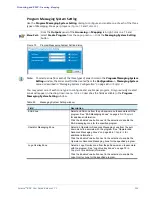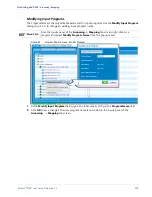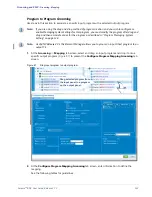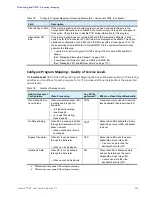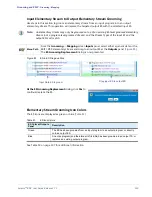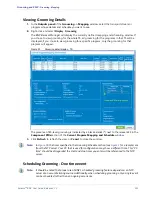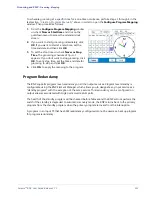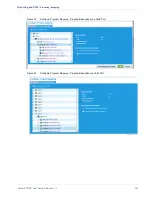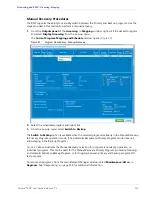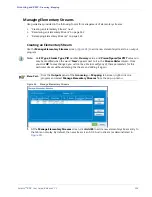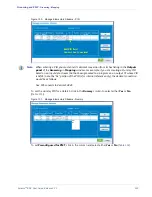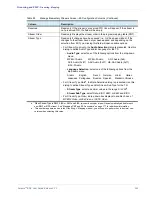Selenio
TM
BNP User Guide, Release 3.7.1
148
- Grooming - Mapping
Elementary Stream Grooming
Use steps in this section to groom a specific input elementary stream to an output program. You can
also replace an existing elementary data stream within an output program.
Menu Path
At the
Inputs
panel of the
Grooming
->
Mapping
tab screen, select and drag generic
data or the EBIF/EISS elementary stream and drop it into program in the
Outputs
panel
(
). The
Configure Elementary Stream Mapping
screen is now presented.
Note:
For information about various data stream types and their icons, see Table 59 on page 107.
Figure 88.
ES-to-Program Drag and Drop
Drag selected generic data
from the input panel to a
program on the output panel.
At the
Configure Elementary Stream Mapping
screen, all fields—except
Output Type
and
PID
—are
read-only (
).
1.
To set a value for either
Output Type
or
PID
, click in the
field to present the
ES PID
dialog.
2.
At the
New Reserved PID
field, type the ID string and
click
OK
.
The new ES PID will be displayed in the
Configure
Elementary Stream Mapping
screen.
3.
At the
Configure Elementary Stream Mapping
screen,
click
OK
to dismiss the screen.