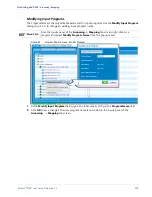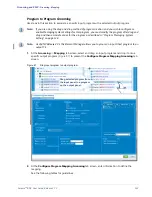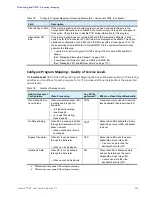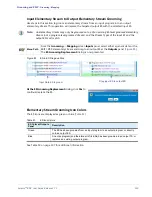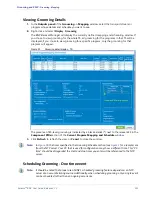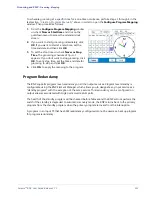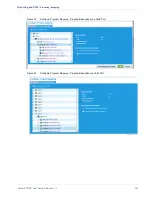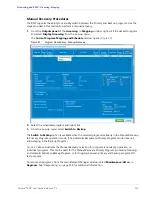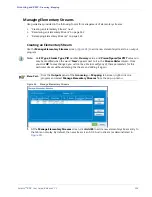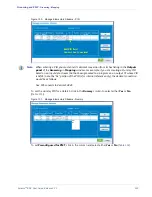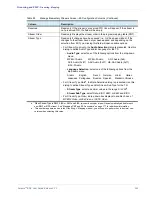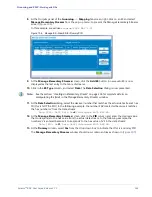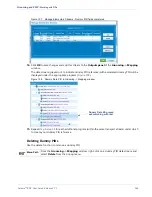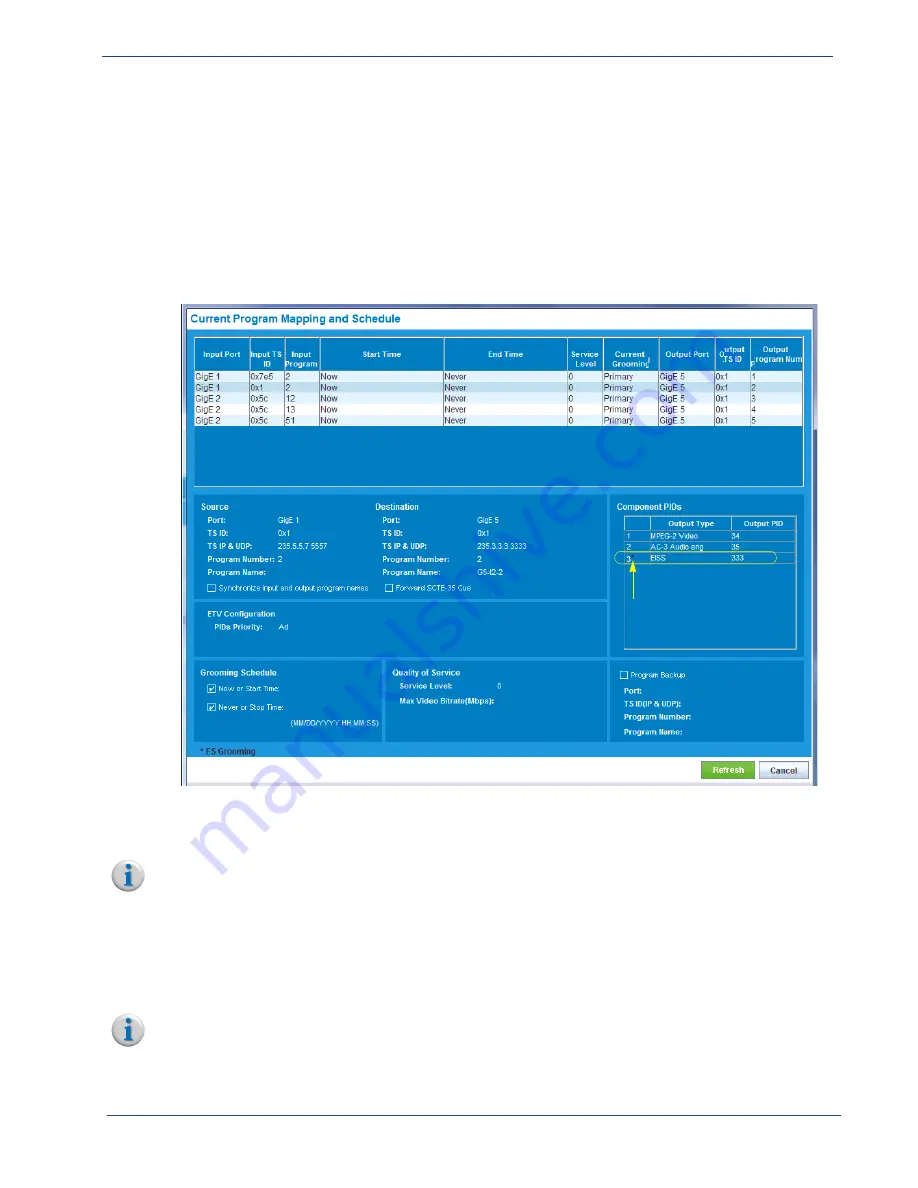
Selenio
TM
BNP User Guide, Release 3.7.1
151
- Grooming - Mapping
Viewing Grooming Details
1.
In the
Outputs panel
of the
Grooming -> Mapping
window, select the transport stream or
program whose details and schedule you want to see.
2.
Right-click and select
Display Grooming
.
The BNP
Element Manager
will display the currently defined mapping and scheduling window. If
you chose to view grooming for the whole TS, all grooming for the programs in that TS will be
displayed; if you chose to view grooming for a specific program, only the grooming for that
program will appear.
Figure 90.
Grooming detail display - TS
Indicates ES-level grooming
The presence of ES-level grooming is indicated by a black asterisk (
*
) next to the relevant ES in the
Component PIDs
section of the
Current Program Mapping and Schedule
window.
3.
Click
Refresh
to refresh the view, or
Cancel
to close the window.
Note:
, the times specified in the Grooming Schedule section (see
for a sample) are
from the NTP server. Your PC that is used for configuration may show a different time. This “PC
time” should be disregarded; the start and stop times you enter will be referenced to the NTP
server.
Scheduling Grooming - One time event
Note:
It should be noted that proper use of BNP’s scheduled grooming feature depends on an NTP
server as an accurate timing source. Additionally, when scheduling grooming, only a single event
can be scheduled, rather than an ongoing occurrence.