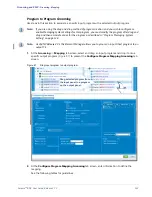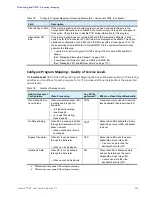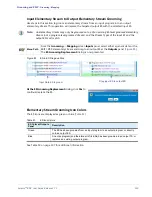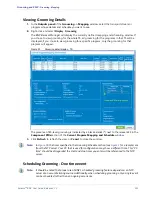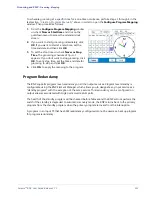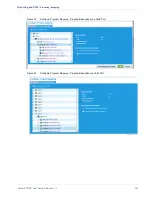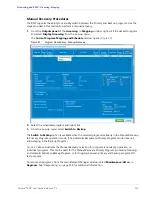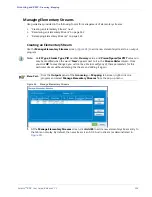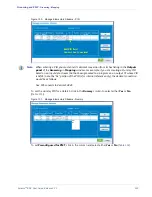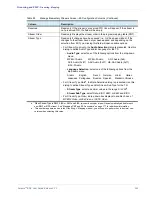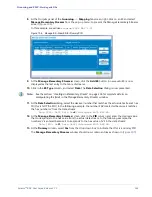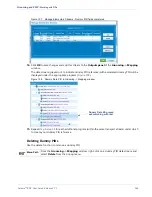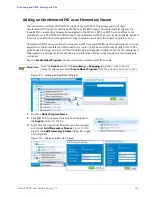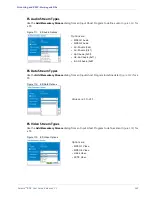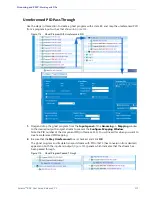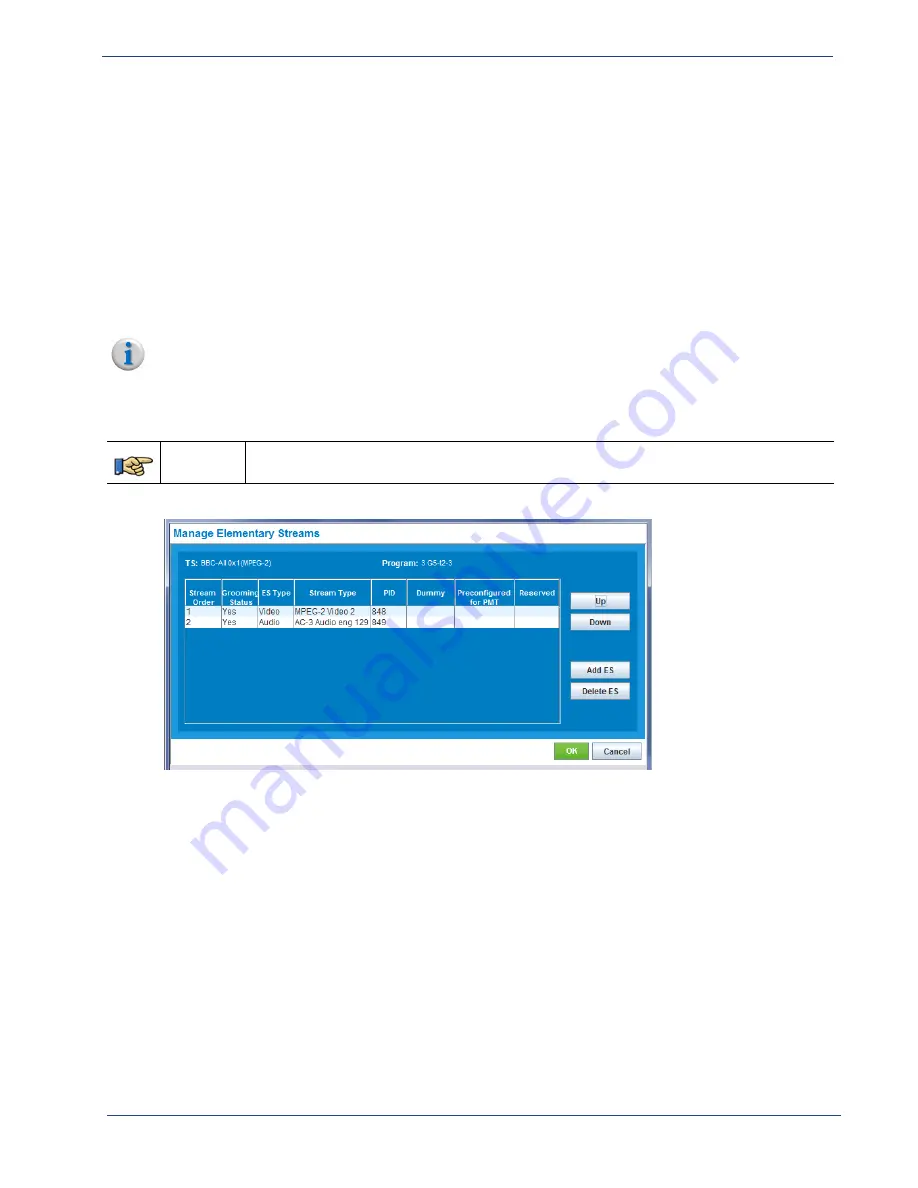
Selenio
TM
BNP User Guide, Release 3.7.1
156
- Grooming - Mapping
Managing Elementary Streams
Use guidelines provided in the following topics for management of elementary streams:
•
“Creating an Elementary Stream,” next.
•
“Reordering an Elementary Stream” on page 162.
•
“Remapping Elementary Streams” on page 163.
Creating an Elementary Stream
Use the
Manage Elementary Streams
screen (
) to add a new elementary stream to an output
program.
Menu Path
From the
Outputs
panel of the
Grooming -> Mapping
tab screen, right-click on a
program and select
Manage Elementary Streams
from the pop-up menu.
Note:
An
ES Type, Stream Type, PID
number,
Dummy
value, and
Preconfigured for PMT
value can
only be modified when the word “
New
” appears next to it in the
Stream Order
column. Once
you click
OK
to save changes, you will not be able to modify any of these parameters for this
particular stream without deleting the stream and adding it again.
Figure 94.
Manage Elementary Streams
1.
At the
Manage Elementary Streams
screen, click
Add ES
to add a new elementary stream entry to
the table on display. By default, the new stream is an AC-3 Audio stream (as demonstrated in
).