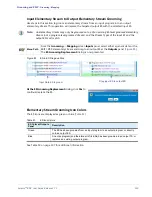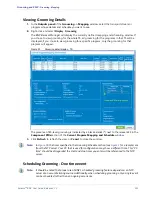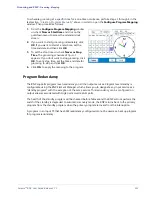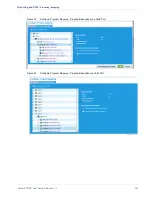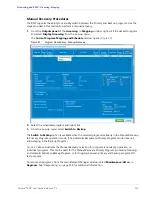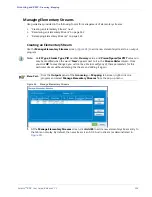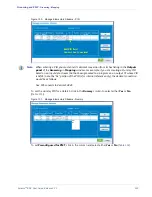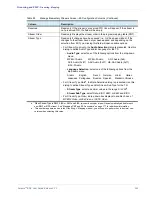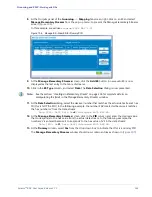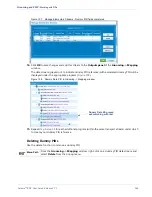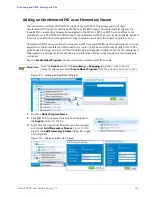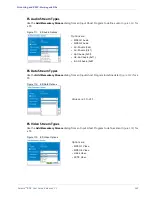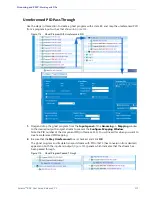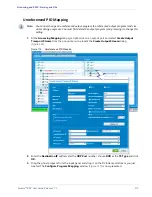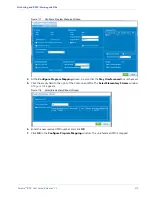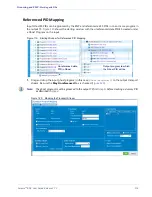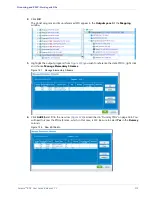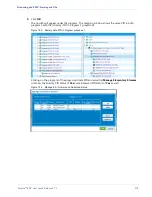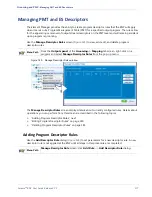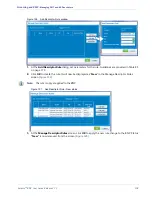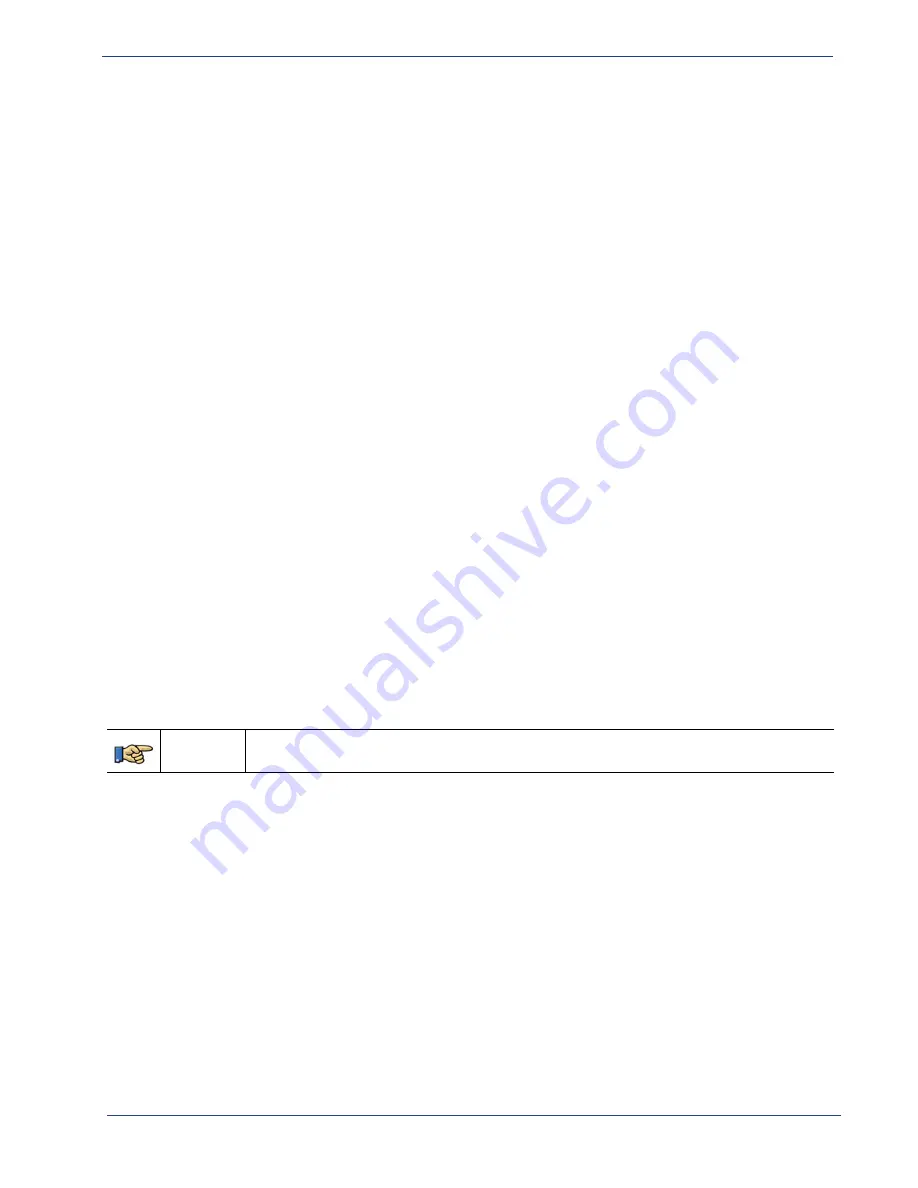
Selenio
TM
BNP User Guide, Release 3.7.1
163
- Working with PIDs
Remapping Elementary Streams
You can create a reserved PID or select any specific PID from existing output PIDs—during grooming in
the
Configure Program Mapping
screen—as an outgoing PID. You have the flexibility of selecting any
PID value for an outgoing PID.
•
When you select from an existing PID, it should be of the same ES Type and language (for audio) as
the corresponding Input ES. Without an exact match, you cannot select that existing output PID.
•
You cannot create a Reserved PID for Video if there is an existing video PID in the output program
on which you are grooming.
Working with PIDs
This section provides information about display and management of PIDs, in the following topics:
• “PID Display,” next.
• “Elementary Stream Ghost PID Management” on
• “Unreferenced PID Pass Through” on page 171
• “Unreferenced PID Mapping” on page 172
• “Adding an Unreferenced PID as an Elementary
• “Referenced PID Mapping” on page 174
PID Display
You can set PIDs to be displayed either as hexadecimal values or decimal values. The setting affects
display at the
Grooming
-
Mapping
tab page and in screens that contain PID fields.
Use the global PID option to control format of PIDs to be displayed at the BNP
Element Manager
:
Menu Path
BNP Element Manager
Configuration tab -> Global
tab screen,
PID Display Format
->
click either
Hex
or
Decimal
.
See also Figure 18, “Global tab screen,” on page 37, and Table 17, “PID Display Format—Global
Reserved PIDs
Reserved PIDs allow you to create PIDs under output programs which will maintain PID values and ES
Type and Subtype across reboots and regrooming even when the PID is not groomed. These types of
output elementary streams are called Reserved PIDs.
The
Manage Elementary Streams
screen can be used to add the ES and to specify its PID and
subtype, as well as the language for the audio ES. The subtype of the reserved video stream will be
overwritten by the input Video Subtype but the PID value will be maintained. You can delete any
reserved ES if it is not groomed from the main screen by right-clicking the ES, and choosing
Delete
.