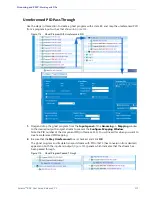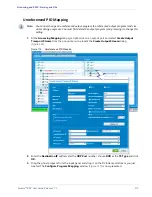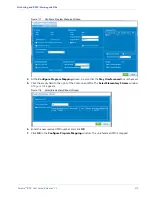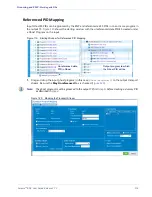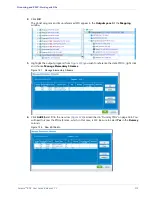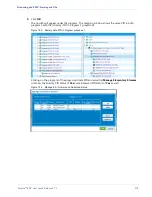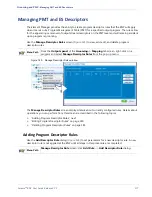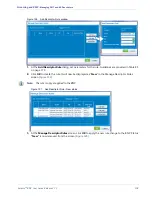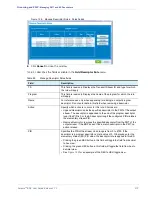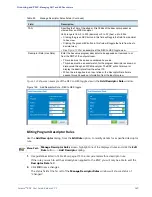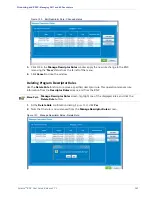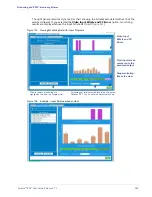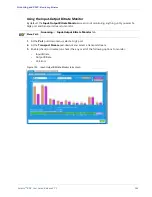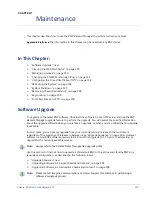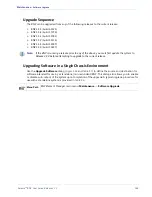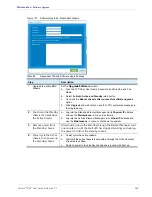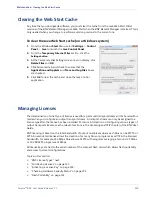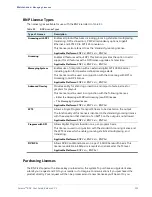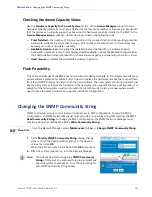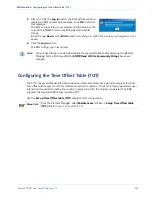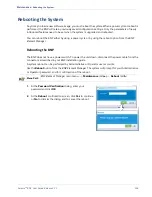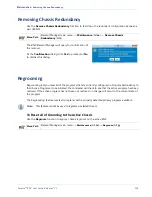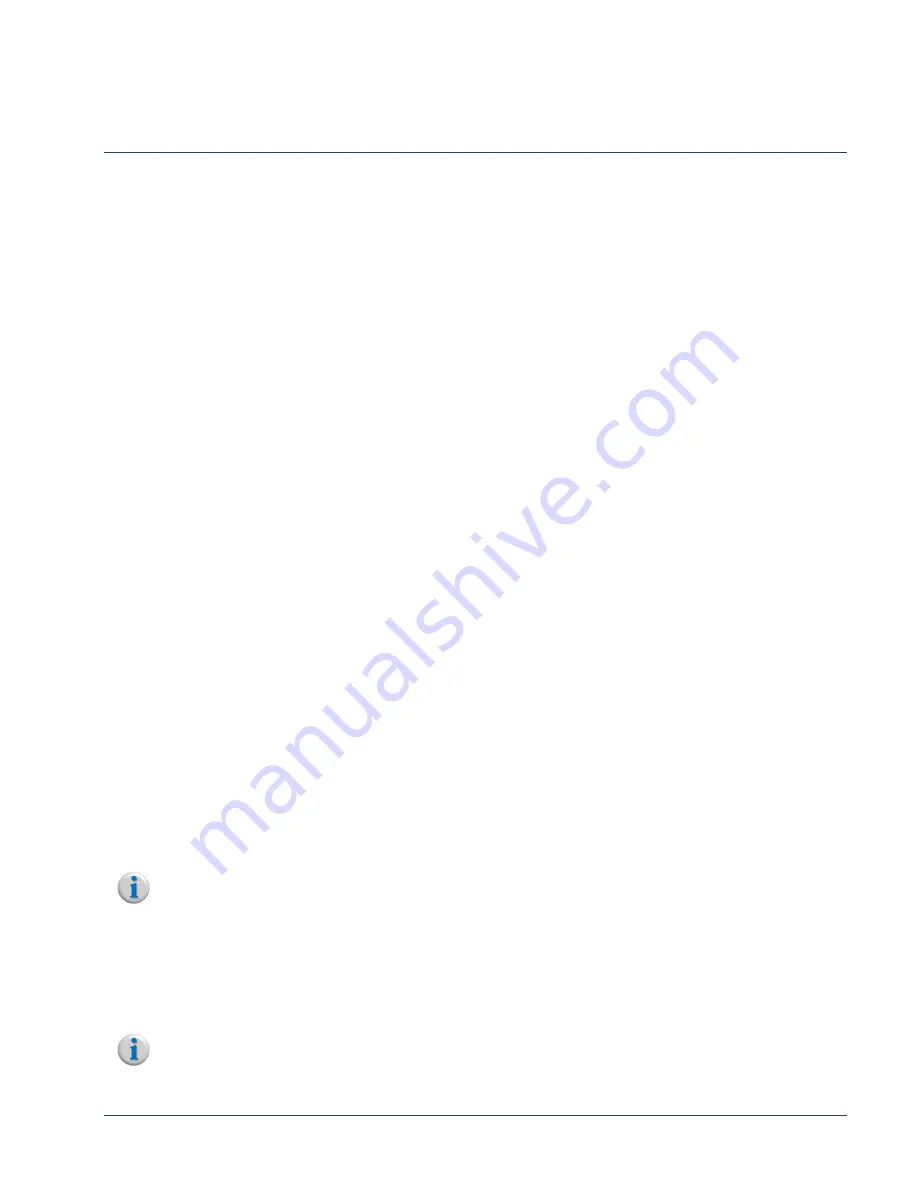
Selenio BNP User Guide, Release 3.7.1
185
CHAPTER 7
Maintenance
This chapter describes how to use the
BNP Element Manager
to perform maintenance tasks.
Applicable Platforms:
The information in this chapter can be used with any BNP device.
In This Chapter:
•
•
“Clearing the Web Start Cache” on page 190.
•
“Managing Licenses” on page 190.
•
“Changing the SNMP Community String” on page 193.
•
“Configuring the Time Offset Table (TOT)” on page 194.
•
“Rebooting the System” on page 196.
•
“System Shutdown” on page 197.
•
“Removing Chassis Redundancy” on page 198.
•
•
“Force Re-allocation of TS” on page 199.
Software Upgrade
To upgrade to the latest BNP software, download the software from an FTP server and use the BNP
Element Manager
upgrade feature to perform the upgrade. You will receive the specific information
about the upgrade software when you purchase an upgrade, or when you are notified that an upgrade
is available.
In most cases, you can simply upgrade from your currently running release to the most recent,
regardless of the sequence of releases in between (see “Upgrade Sequence” on page 186). However,
systems running BNP software previous to 3.5.0 must first upgrade to 3.5.0 prior to attempting an
upgrade to the currently available release.
Note:
Always refer to the Release Notes for supported upgrade paths.
Use this section to find out how to upgrade a standalone BNP, or the active and standby BNPs in a
redundant configuration, as described in the following topics:
•
“Upgrade Sequence,” next.
•
“Upgrading Software in a Single Chassis Environment” on page 186.
•
“Upgrading Software in a Redundant Chassis Environment” on page 188.
Note:
Please contact Imagine Communications Customer Support for assistance in performing a
software downgrade process.