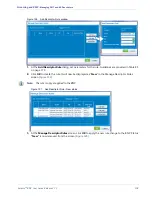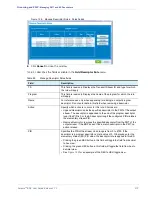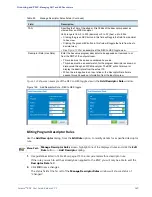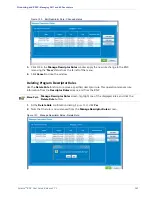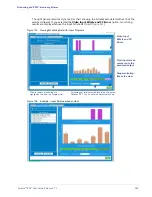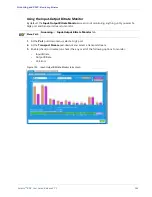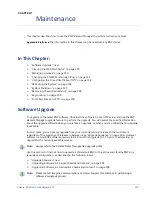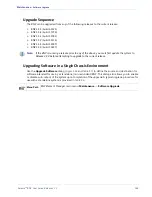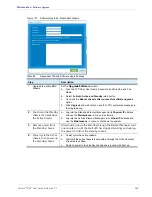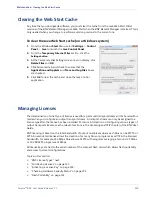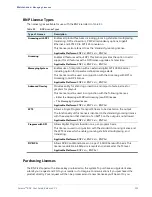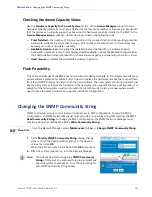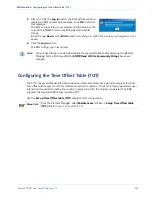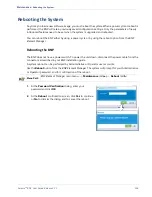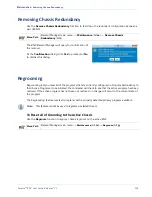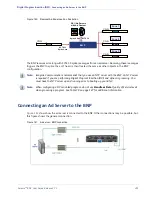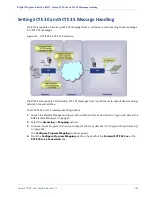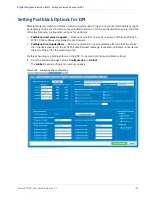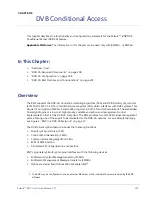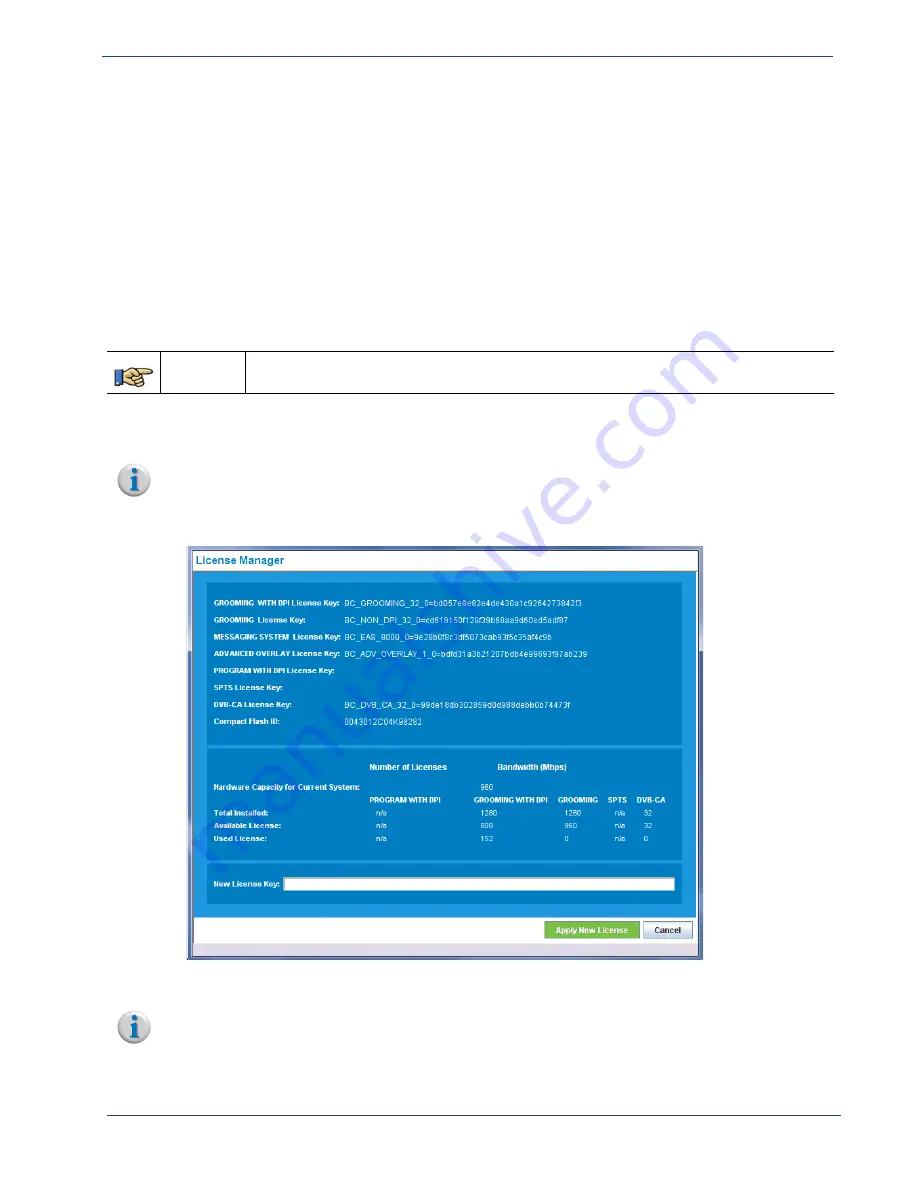
Selenio
TM
BNP User Guide, Release 3.7.1
192
- Managing Licenses
In your request, be sure to include the serial number of your compact flash card and the current
number of licenses you have for that particular system. Imagine Communications will issue a new
license key that will accommodate the total number of licenses for that system. For example, if you
currently have a 4-Mux license (160 Mbps) for a single BNP and you are ordering two more licenses for
this system, Imagine Communications will issue a new license key for 6 Muxes (240 Mbps). If
purchasing licenses for multiple systems, you will need to indicate how many licenses per system with
the serial number of the compact flash of each system clearly indicated. Imagine Communications will
then issue separate license keys for each system.
Activating a License Key
After you receive the license key, use the
License Manager
screen (
) to activate a license.
Menu Path
BNP
Element Manager
main menu:
Maintenance
(Alt
m
)->
License Manager
1.
At the
License Manager
screen, verify that the information currently on display is correct.
2.
In the
New License Key
field, enter the license key
Note:
There is only one field in which to input a license key; this field is applicable to all types of
licenses.
Figure 138. The License Manager (BNP 3xr Example)
3.
Click
Apply New License
. The updated information is now displayed in the
License Manager
.
shows the currently installed license key and Compact Flash ID (serial number).
Note:
Adding a Messaging System or Advanced Overlay license key also requires a reboot to take effect.