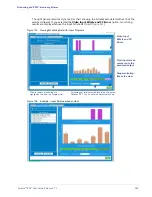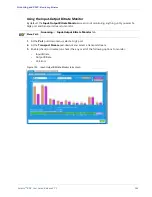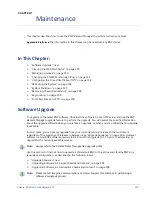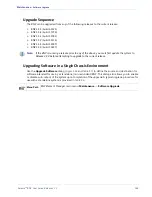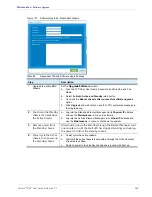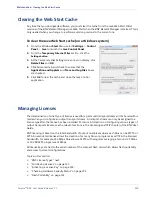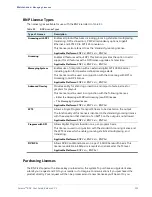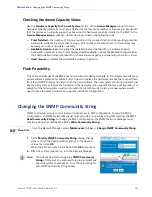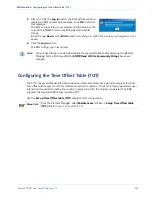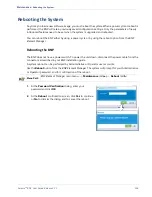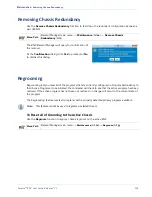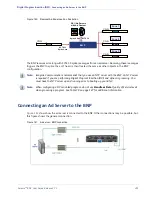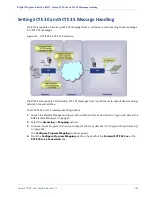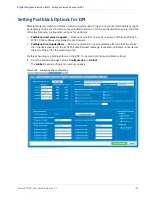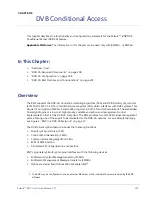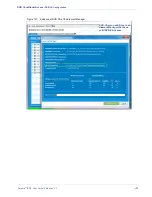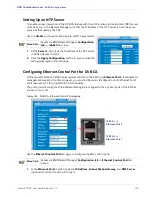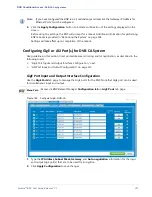Selenio
TM
BNP User Guide, Release 3.7.1
197
- System Shutdown
System Shutdown
Use the procedure in this section if you need to power off the system for servicing, such as when
removing a Video Processing Module, ASI module, or GBP3 module.
Note:
It is not necessary to power-off or shut down the system when servicing hot-swappable modules.
During a system shutdown, video services are stopped, and the BNP Administrative interface is
disabled but you can use Telnet to connect to the BNP. A system shutdown stops all video services on
the BNP. If chassis-level redundancy is configured and you are stopping all services on the active BNP,
the standby BNP will become active.
Note:
The only way to restart video services following a system shudown is to manually power cycle the
chassis by removing and reinserting the power cord.
Note:
Prior to performing the steps in this section, ensure there is a technician standing by at the
physical location of the BNP.
A system shudown can be performed by Administrative or Operator user accounts.
Use the system shutdown option from the
BNP Element Manager
. The system will prompt for your
Administrative or Operator password, and for confirmation of the shutdown.
Menu Path
BNP
Element Manager
main menu ->
Maintenance
(Alt
m
)-> System Shutdown (Alt
s
)
1.
At the confirmation dialog, click
Yes
to
continue, or
No
to abort.
2.
At the
Password Verification
prompt ,
type your Administrative or Operator
password, and click
OK
.
All services at the BNP will now be
stopped. Look for the solid green (or unlit)
Fault
LED on the BNP to verify that services
are stopped.
3.
Disconnect power from the power source.
Ensure that all LEDs are unlit. No sounds
should be audible from the unit at this
time.
On a
DC system
, remove the power cables
from the BNP power supply connectors (or both sets of cabling in the case of power supply
redundancy).
On an
AC system
, remove the power cord from BNP power supply connector (or both cords in the
case of power supply redundancy).