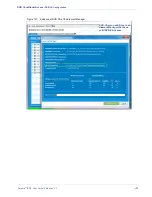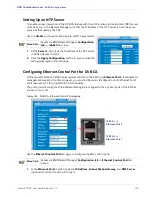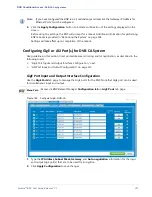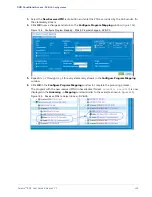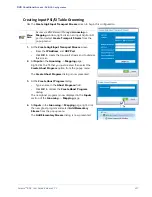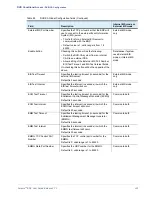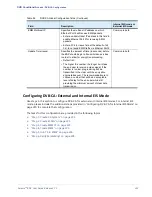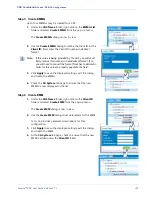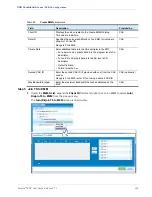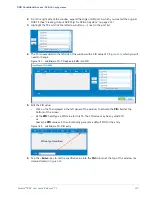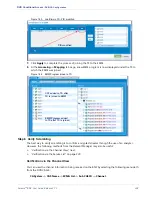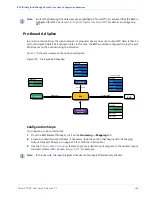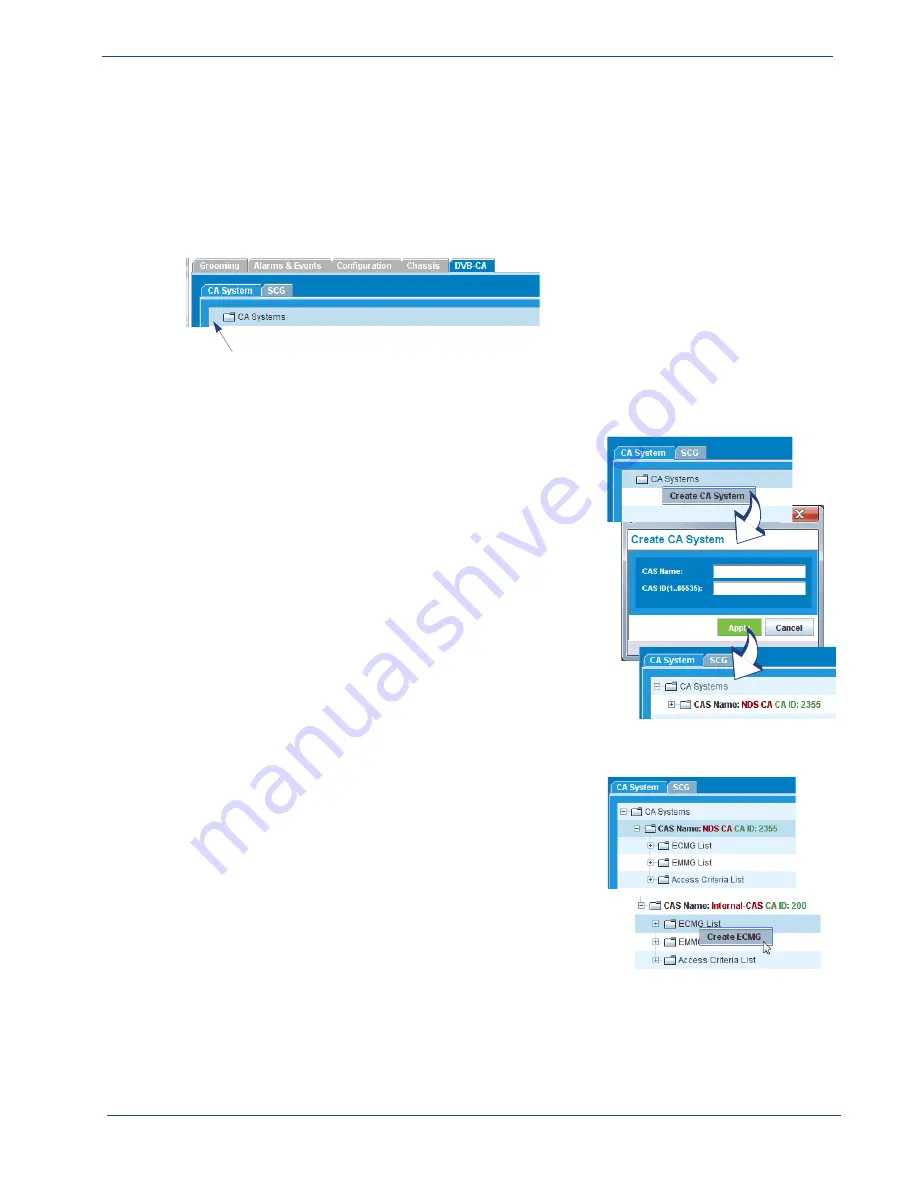
Selenio
TM
BNP User Guide, Release 3.7.1
223
- DVB-CA Configuration
Step 1 Create CA System
1.
From the main
Element Manager
menu tabs, click the
DVB-CA
tab to view the
CA System
and
SCG
subtabs.
2.
Click the
CA System
subtab.
Note that if no
CA System
has been configured, the “+” expansion symbol is not displayed
alongside the folder (as demonstrated in
).
Figure 160. DVB-CA tab
The absence of an “+” here indicates that no CA Systems are currently configured.
The absence of an “+” here indicates that no CA Systems are currently configured.
3.
Right-click the
CA Systems
folder and select
Create CA
System
from the pop-up menu.
The
Create CA System
dialog is now in view.
4.
Use the
Create CA System
dialog to set parameters for the
CA System:
-
In the
CAS Name
field, type a name for this CAS. This
name should be unique across the chassis.
-
In the
CAS ID
field, enter the ID number as provided by
the CAS.
-
Click
Apply
to save the displayed settings and to dismiss
this dialog.
5.
At the
CA System
tab page, check to ensure that the new CAS
is added to the CA Systems list.
Step 2 Create ECMG
1.
Expand the CA Systems list using either of two methods:
-
Click the “+” icon next to the name of the CAS you just
created
or
-
Double-click on the name of the CAS.
2.
Under the CAS Name: list, right-click on the
ECMG List
folder
and select
Create ECMG
from the pop-up menu:
The
Create ECMG
dialog is now in view.