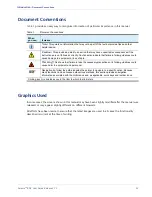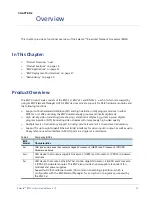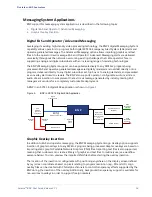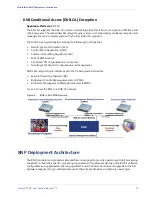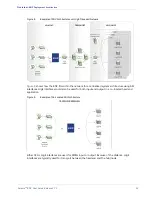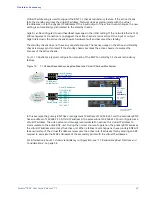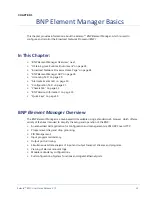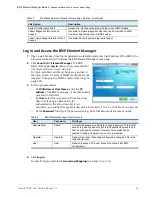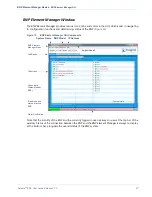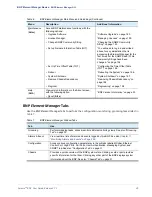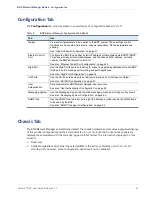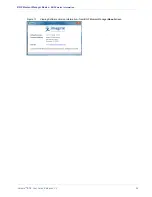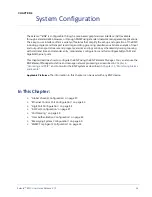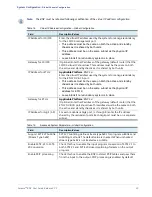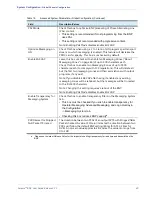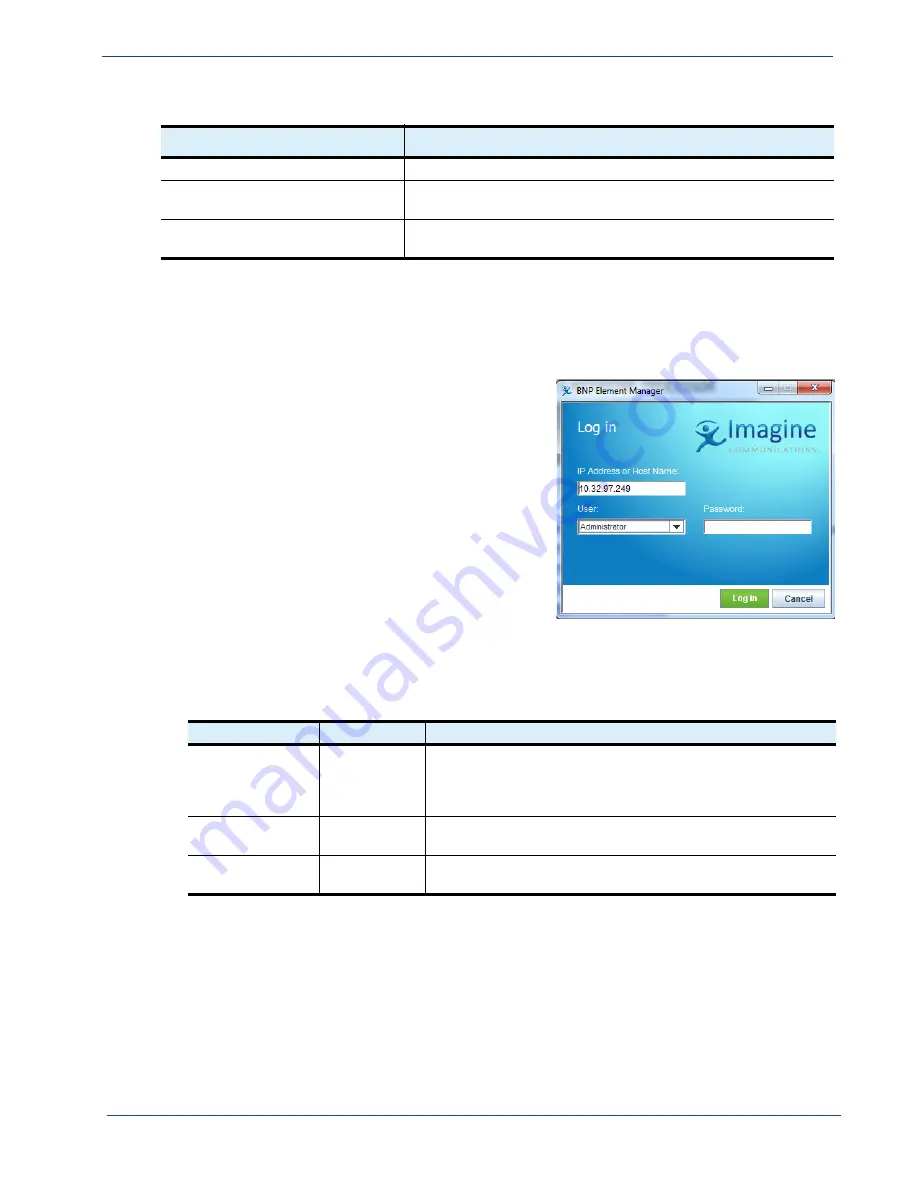
Selenio
TM
BNP User Guide, Release 3.7.1
25
- Broadcast Network Processor Home Page
Log in and Access the BNP Element Manager
1.
Open a web browser from the management workstation and enter the IP address of the BNP in the
browser’s address field to display the
BNP Element Manager
home page.
2.
Click
Launch
BNP
Element Manager
. The
BNP
Element Manager
Log in
dialog is now presented for
local login (shown) or login via AAA.
For login with AAA, additional fields are provided in
the login screen, for entry of SNMP read/write strings
(see also “Changing the SNMP Community String” on
page 193).
3.
Enter login parameters:
-
At
IP Address or Host Name
:
enter the
IP
address
of the BNP to manage, or use that already
provided in this field.
-
At
User:
select the user account from the drop-
down list. If using an AAA server for
authentication, the drop-down list is not
available— you will need to type the user name in this field. (
-
At the
Password:
field, type the password string. Note that passwords are case sensitive.
Table 4.
BNP Element Manager
User Accounts
User
Password
Privileges
Administrator
Admin
Unrestricted access and ability to change password. This level of
access is typically used only by Field Application Engineers and
Technical Support personnel. However, this access can be
granted to head-end personnel in your organization.
Operator
Operator
Read-write access that allows configuration changes. This is the
typical login level.
User
User
Read-only access. This user account cannot modify BNP
configuration.
4.
Click
Log in
.
Successful login presents the
Grooming-Mapping
tab screen (
).
System Configuration Files
Access the .cfg files associated with the current BNP release.
Collect Diagnostic Info for Tech
Support
Generate complete diagnostic files that can be provided to RGB
Customer Support about your BNP system.
Collect Quick Diagnostic Info for Tech
Support
Generate the short system diagnostic file set.
Table 3.
Broadcast Network Processor Home Page Options (Continued)
Link Option
Description