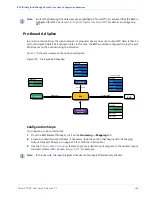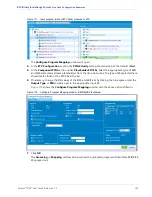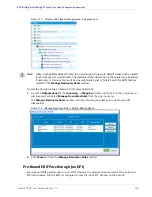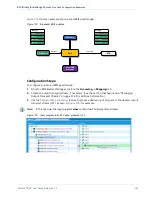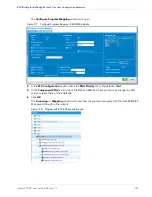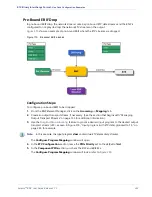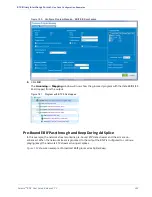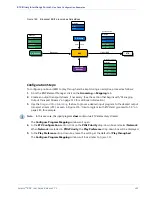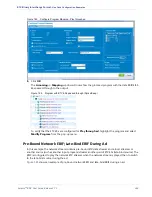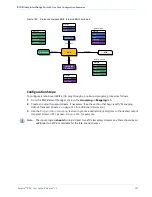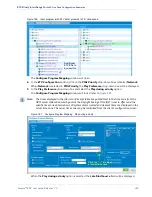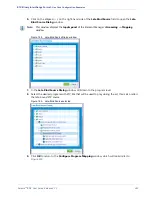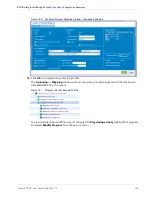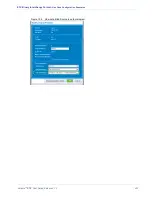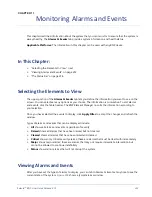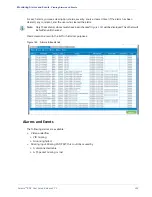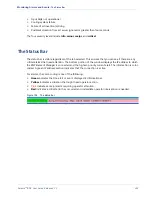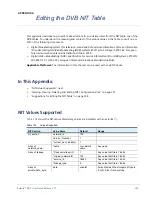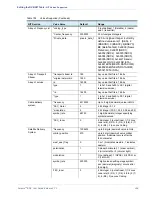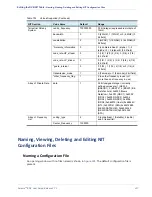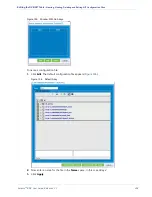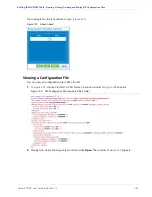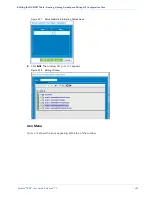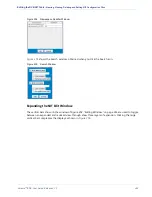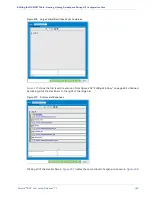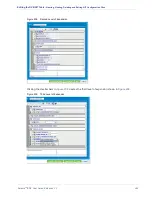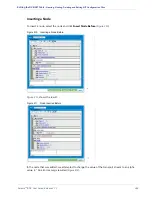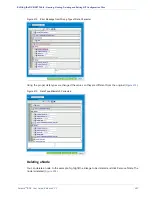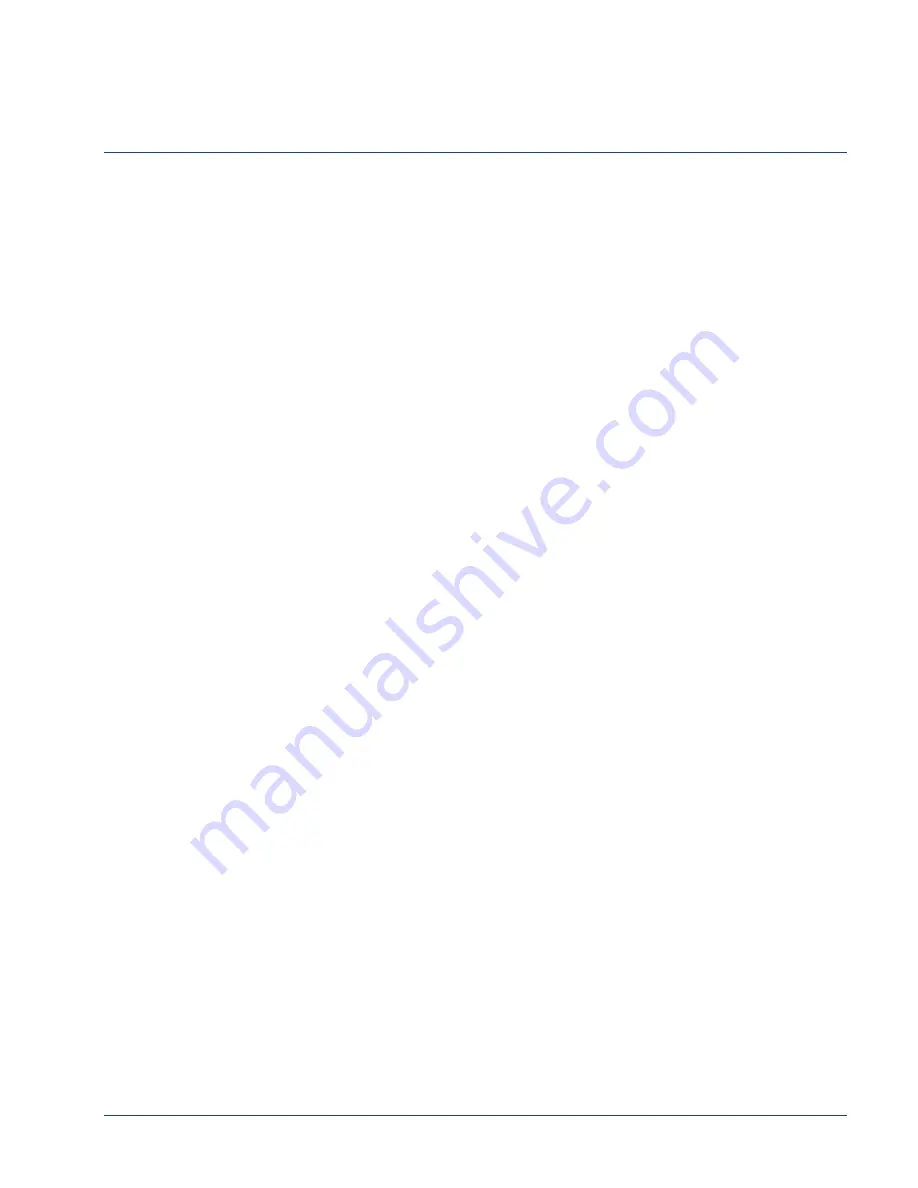
Selenio
TM
BNP User Guide, Release 3.7.1
252
CHAPTER 11
Monitoring Alarms and Events
This chapter describes information about the system that you can monitor to ensure that the system is
always healthy. The
Alarms & Events
tab provides system information and health status.
Applicable Platforms:
The information in this chapter can be used with any BNP device.
In This Chapter:
•
“Selecting the Elements to View,” next.
•
“Viewing Alarms and Events” on page 252.
•
Selecting the Elements to View
The upper portion of the
Alarms & Events
tab lets you define the information you want to see on the
screen. You can select as many options as you choose. The information is cumulative. To sort alarms
and events, click the table header. The BNP
Element Manager
re-sorts the information according to
your selection.
Once you have selected the events to display, click
Apply Filter
to accept the changes and refresh the
window.
Types of alarms and events that can be displayed include:
•
All
shows all alarms and events, regardless of severity
•
Raised
shows all alarms that have been raised, but not cleared
•
Cleared
shows all alarms that have been raised and cleared
•
Critical
shows only critical severity alarms; these are alarms that must be dealt with immediately
•
Major
shows major alarms; these are alarms that may not require immediate intervention but
cannot be allowed to continue indefinitely
•
Minor
shows minor alarms that will not disrupt the system
Viewing Alarms and Events
After you have set the types of alarms to display, you can tab to Alarms & Events at any time to see the
shows a typical alarms window.