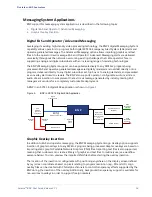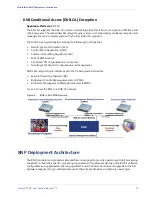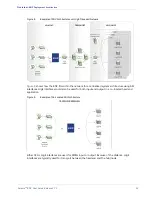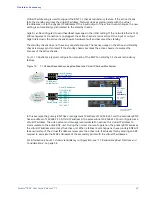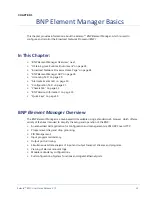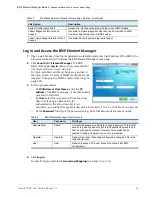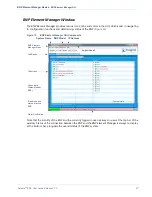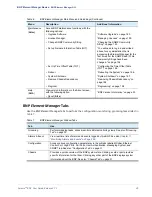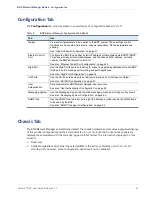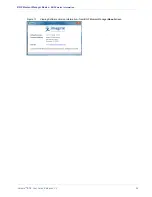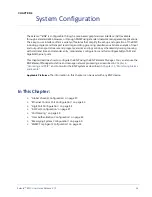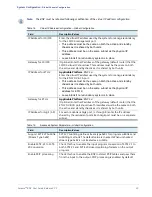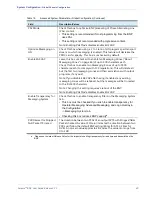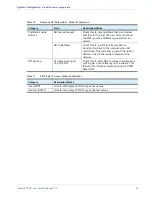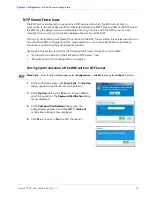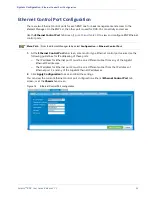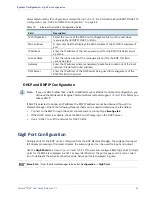Selenio
TM
BNP User Guide, Release 3.7.1
29
- BNP Element Manager GUI
BNP
Element Manager
Tabs
Use the BNP
Element Manager
tabs to perform the configuration, monitoring, grooming tasks listed in
Table 7.
BNP
Element Manager
Window Tabs
Tab
Use
Grooming
Perform mapping tasks, access real-time bitrate monitoring views. See also “Grooming
Tab” on page 30
Alarms & Event
View real-time lists of alarms and events logged by this BNP. See also
"Monitoring Alarms and Events" on Page 252
Configuration
Access various configuration parameters via the subtabs labelled Global, Ethernet
Control Port, GigE Ports, ASI Ports, User Authentication, Messaging System, and
SNMP Trap.See also “Configuration Tab” on page 31
Chassis
Provides a quick overview of the BNP system state. Clicking a card or port provides
specific information for that item. Clicking any other part of the BNP displays system
information about the BNP. See also “Chassis Tab” on page 31.
Maintenance
(
Alt m)
Access BNP maintenance functions, with the
following options:
• Upgrade Software
“Software Upgrade” on page 185.
• License Manager
“Managing Licenses” on page 190.
• Change SNMP Community String
“Changing the SNMP Community
String” on page 193.
• Set up Network Information Table (NIT)
• Set Up Time Offset Table (TOT)
“Configuring the Time Offset Table
(TOT)” on page 194.
• Reboot
“Rebooting the System” on page 196.
• System Shutdown
“System Shutdown” on page 197.
• Remove Chassis Redundancy
“Removing Chassis Redundancy” on
page 198.
• Regroom
Help
(
Alt h
)
View version information in the About screen,
with the following option:
• About (
Alt a
)
“BNP Version Information” on page 33.
Table 6.
BNP
Element Manager
Main Menu and Quick Keys (Continued)
Menu
Description
Additional Information