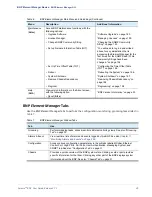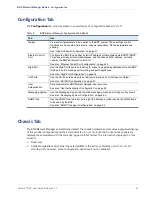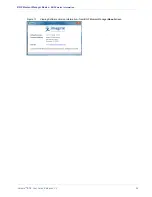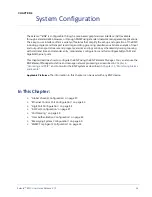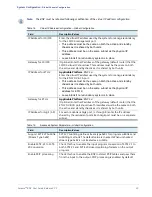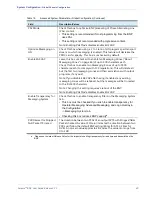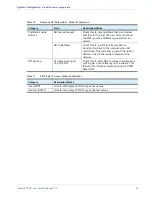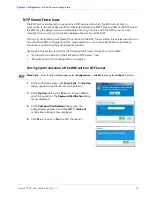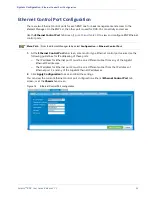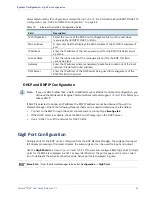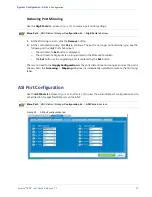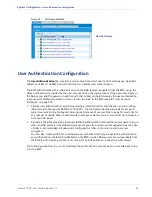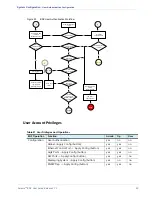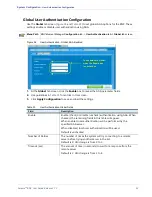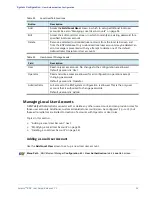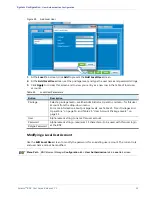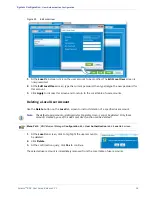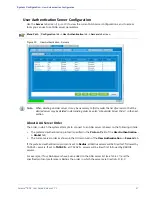Selenio
TM
BNP User Guide, Release 3.7.1
42
- Global Chassis Configuration
NTP Server Force Sync
The BNP can be configured to use up to five NTP servers with which the BNP will attempt to
synchronize. In the event of a significant disparity between the BNP’s time and that of the NTP server,
the BNP may (by design) require considerable time to synchronize with the NTP server. You can
manually force a quick synchronization between the server and the BNP.
Forcing a synchronization will prompt for a reboot of the BNP, thus resulting in a service disruption on
non-redundant BNP configurations. NTP synchronization on non-redundant BNP configurations
should be conducted during a maintenance window.
Use steps in this section to perform the following forced synchronizations on the BNP:
•
"Forcing Synchronization of the BNP with an NTP Server,” next.
•
“Ethernet Control Port Configuration” on page 43.
Forcing Synchronization of the BNP with an NTP Server
Menu Path
From the
Element Manager
, select
Configuration -> Global
to access the
Global
tab screen.
1.
At the Global tab screen, click
Force Sync
. The
Option
dialog queries for verification of this operation.
2.
At the
Option
dialog, click
Yes
to continue, or
No
to
abort this operation. The
Password Verification
dialog
is now displayed.
3.
At the
Password Verification
dialog, enter the
Administrator password and click
OK
. The
Reboot
confirmation dialog is now displayed.
4.
Click
Yes
to reboot, or
No
to abort the reboot.