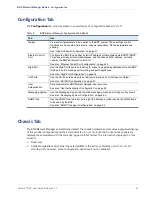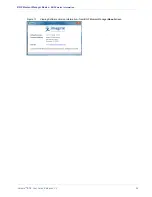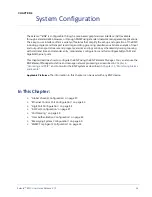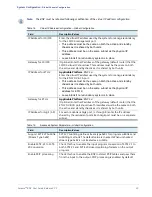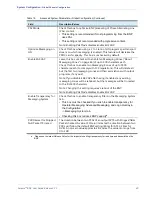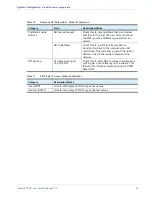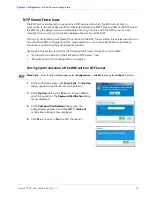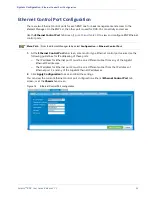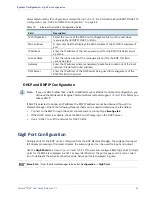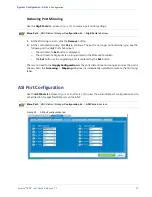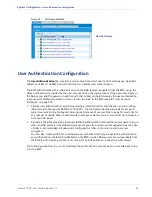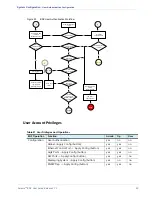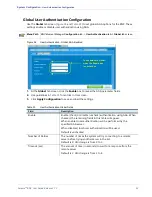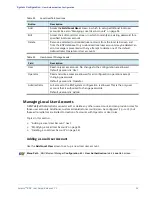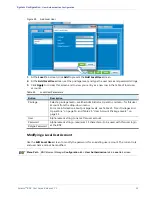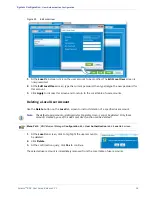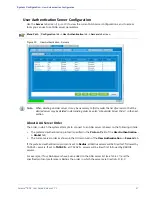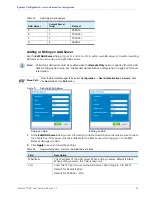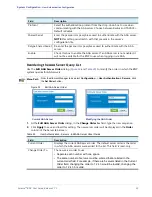Selenio
TM
BNP User Guide, Release 3.7.1
44
- GigE Port Configuration
Parameters for static IP configuration are described in
. For information about BOOTP/DHCP IP
configuration, see “DHCP and BNP IP Configuration” on page 44.
Table 18.
Ethernet Control Port Configuration Fields
Field
Description
IP Configuration
Select the source of the BNP boot configuration file from the pull-down
menu as either
BOOTP/ DHCP
or
Static.
MAC Address
A read-only field that displays the MAC address of the 10/100 management
port.
IP Address
Enter the IP address of the management port for the BNP; this field cannot
be blank.
Subnet Mask
Enter the subnet mask of the management port for the BNP; this field
cannot be blank.
Gateway
Enter the IP address where management packets are routed out of the local
network (the default router address).
DNS Server
Enter the IP address of the DNS server being used for management of the
BNP.This field is optional.
DHCP and BNP IP Configuration
Note:
If you use DHCP rather than a static IP address for your Ethernet control port configuration, you
will need the assistance of Imagine Communications customer support.
before you
choose DHCP.
If DHCP is selected to obtain an IP address, the BNP IP address cannot be obtained through the
Element Manager.
One of the following three methods can be used to determine the IP address.:
•
Connect to the BNP through the serial console and at a prompt type
ifconfig eth0
.
•
If the DHCP server is available, check the MAC and IP mapping on the DHCP server.
•
Use a “sniffer” to sniff the network for DHCP traffic.
GigE Port Configuration
All GigE ports for the BNP can be configured from the BNP
Element Manager
. The GigE ports support
full duplex processing of transport streams: the same GigE port can be used for input and output.
Use the
GigE Ports
tab screen (
and
) to view and configure BNP GigE ports. All GigE
ports for the BNP are displayed in a list. For easy identification, the ports appear with a color-coded
icon to delineate the active and inactive ports. Active ports are displayed in green.
Menu Path
From the
Element Manager
tabs, select
Configuration
->
GigE Ports
.