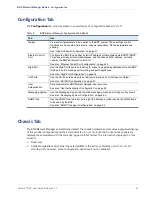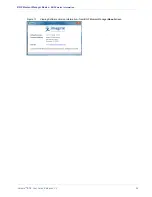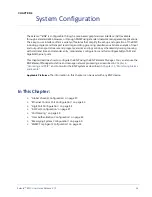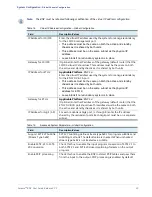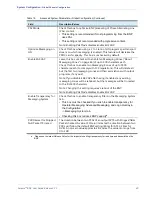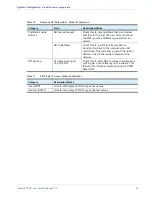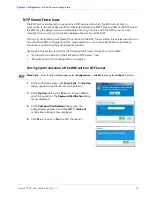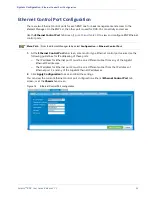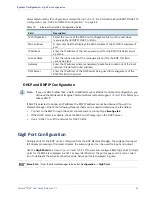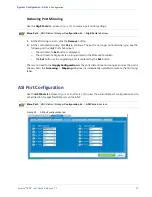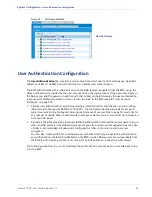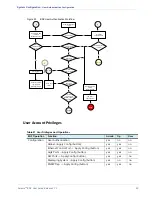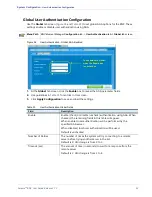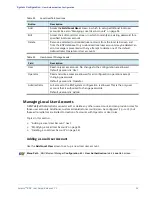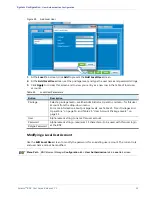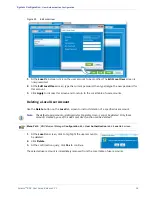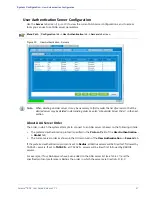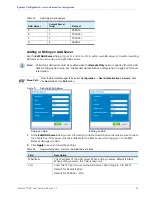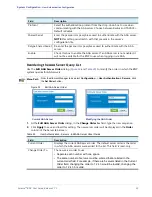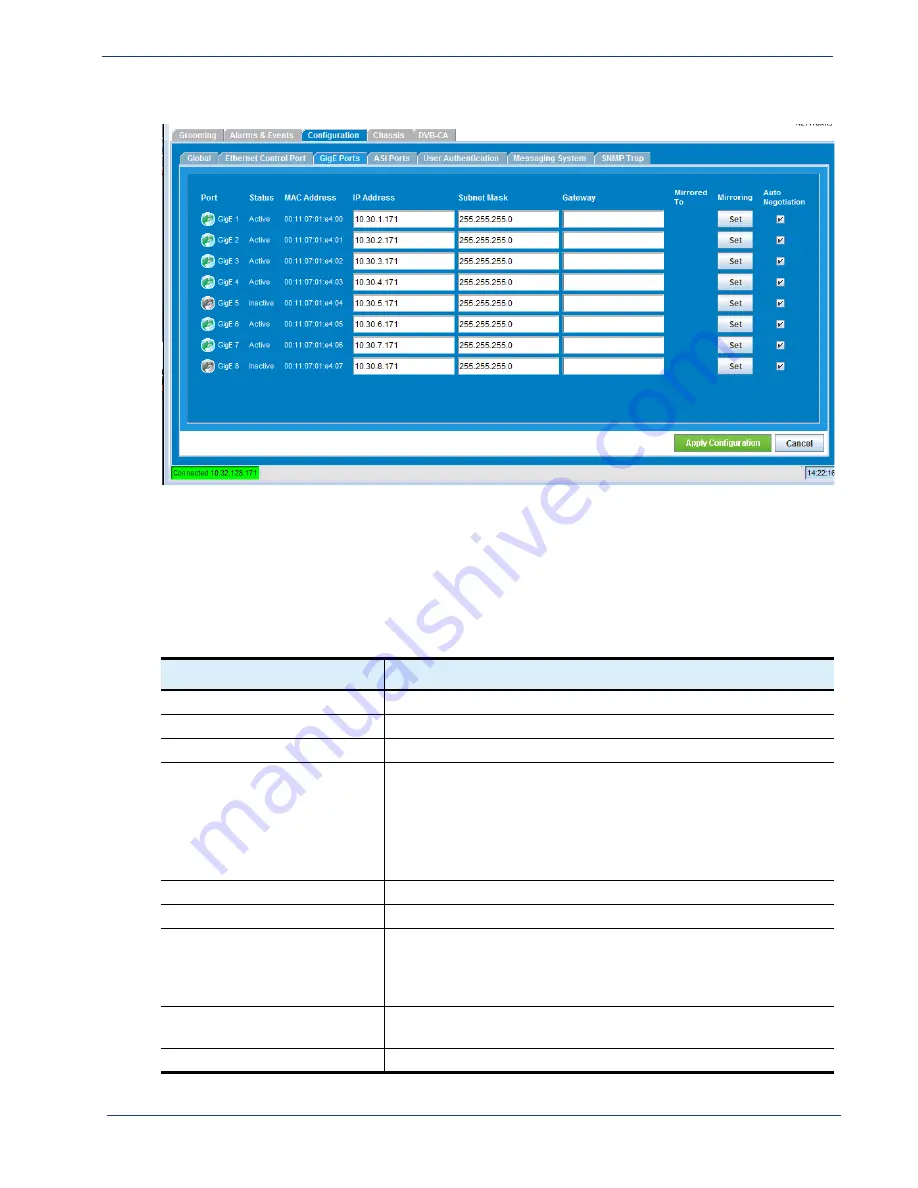
Selenio
TM
BNP User Guide, Release 3.7.1
45
- GigE Port Configuration
Figure 20.
GigE port configuration
1.
At the
GigE Ports
tab screen, set network addressing, mirroring, and/or negotiation for specific
GigE ports.
2.
Click
Apply Configuration
to save and load the settings.
3.
You can view the current GigE port configurations either at the
GigE Ports
tab screen, or at the
Chassis
tab screen. Clicking a GigE port at the
Chassis
tab screen displays all configured
information for the selected port.
.
Table 19.
GigE Port Configuration Fields
Field
Description
Port
The GigE port number, listed sequentially.
Status
Read-only; the current status of the port.
MAC Address
Read-only; the MAC address of the port.
IP Address
The IP address for the interface; if no IP address is used, leave the
field empty.
Note that the Element Manager allows the IP address of the GigE
ports to be configured in the same subnet. However, Imagine
Communications recommends that all GigE ports be configured
on different subnets, for proper routing.
Subnet Mask
The subnet mask address.
Default Gateway
The default gateway (default router) to use, if applicable.
Mirrored To
If the port is mirrored, the port to which the selected port is
mirrored appears in a read-only field. When you mirror two GigE
ports, in the event of failure of one, the other one takes over
without interruption.
Mirroring
Click
Set
to open a dialog, allowing you to mirror this port. See
also “Gigabit Ethernet Port Mirroring” on page 46.
Auto negotiation
Enable or disable auto negotiation.