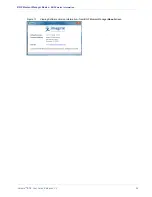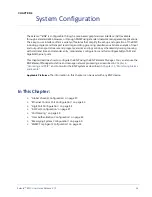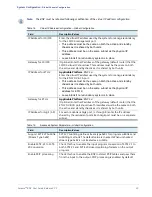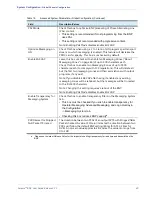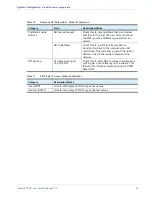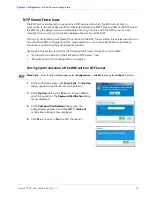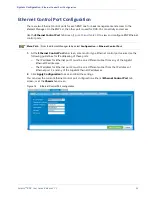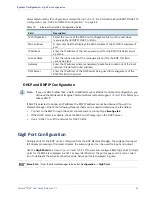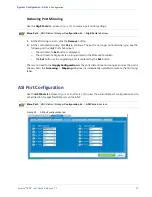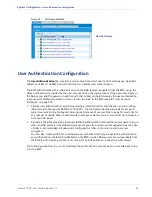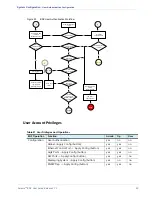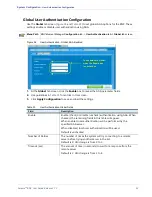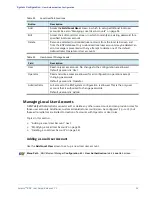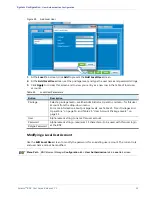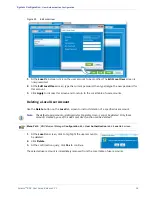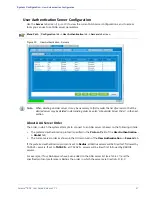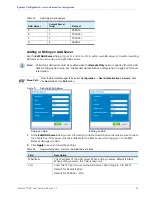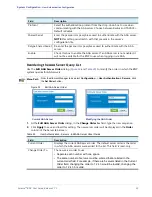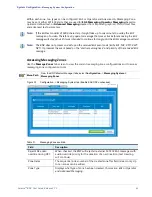Selenio
TM
BNP User Guide, Release 3.7.1
46
- GigE Port Configuration
Gigabit Ethernet Port Mirroring
Port mirror configuration is typically used in Source Specific Multicast deployment with IGMPv3
support, in which the Gigabit Ethernet port pairs serves as two different sources for the same video
traffic.
When configured for port mirroring, output traffic on a specified GigE port will be copied to another
GigE port. For example,
demonstrates a configuration in which GigE port 6 is mirrored to
GigE port 3. In this configuration, output traffic on GigE port 6 is copied over to Gigabit Ethernet 3. The
only difference for the traffic coming from Gigabit Ethernet 6 and Gigabit Ethernet 3 is the source IP
address.
Configuring GigE Port Mirroring
Use the
GigE Ports
tab screen (
) to define port pairs for mirroring.
Menu Path
BNP Element Manager
Configuration
tab ->
GigE Ports
tab screen.
Figure 21.
Mirroring GigE ports
1.
At the
GigE Ports
tab screen, click the
Set
button next to the port that is to be mirrored. Clicking
on the
Set
button results in displays of a drop-down selection range that lists the GigE ports.
2.
Use the drop-down to specify the GigE port to which the current port is to be mirrored. The port is
mirrored when you see the following on the GigE Ports tab screen:
-
The mirrored-to
Set
button disappears.
-
The mirrored-to GigE port is now listed in the
Mirrored to
column.
-
The
Set
button at the originating port is replaced by the
Remove
button.
There is no need to click
Apply Configuration
as the mirroring happens as soon as the port is chosen.
Mirrored ports are identified at the
Grooming
-->
Mapping
tab screen.