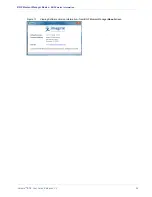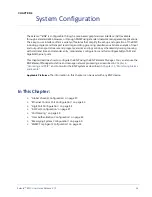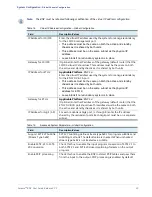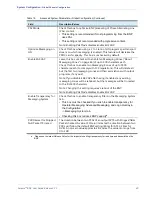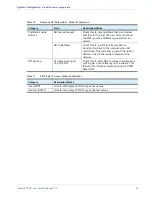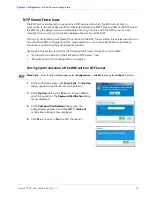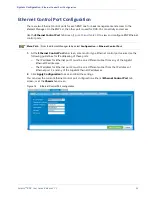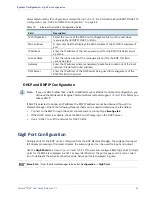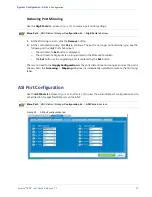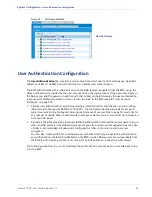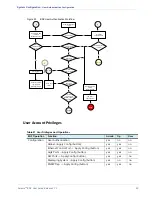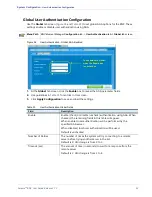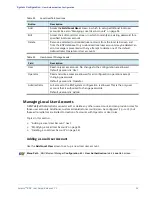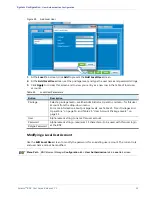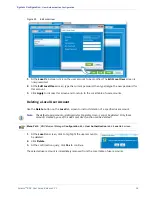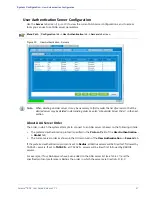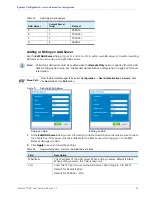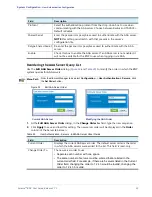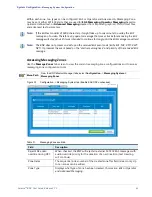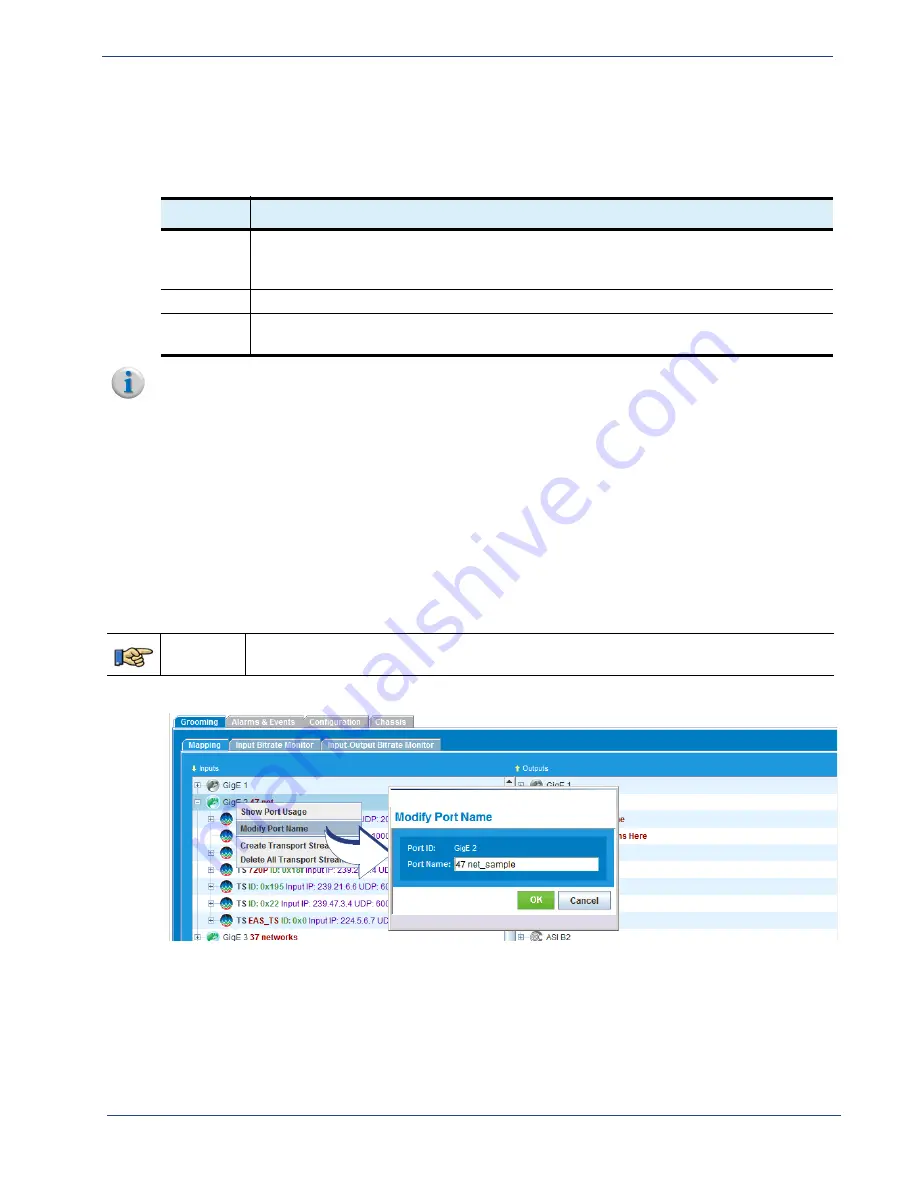
Selenio
TM
BNP User Guide, Release 3.7.1
48
- Port Naming
At the
ASI Ports
tab screen, only the active slots are displayed: inactive slots are not displayed. Each
slot is displayed as a separate block containing the information listed in
. Note that you can go
to the
Chassis
tab screen to view all ASI slots and associated information.
Table 20.
ASI Port tab screen
Field
Description
Port
BNP slot and port number. The example in
demonstrates that ports list in
the left-side block are associated with BNP slot C; ports in the right-side block are
associated with BNP slot D.
Status
Current status of each ASI port as either
Active
or
Inactive.
Direction
Dataflow direction on this port, as either
Input
or
Output.
You can use the drop-down
selector from this field to change the setting.
Note:
To enable display of an ASI port on the
Inputs panel
of the
Grooming -> Mapping
window, the
port direction must be
Input.
To enable display of an ASI port on the
Outputs panel
of the
Grooming -> Mapping
window,
the port direction must be
Output
.
Port Naming
Use the
Modify Port Name
dialog (
) to set a new name for a specified input or output port—
GigE or ASI—on the BNP. Note that the GigE port number will not be removed, but the new name will
be displayed alongside the GigE port number.
Menu Path
BNP
Element Manager
Grooming
tab ->
Mapping
tab screen -> Inputs or Outputs panel -> right-
click for popup menu on the port to be renamed, and select
Modify Port
Name
.
Figure 23.
Modify Port Name Menu
and dialog
1.
At the
Port Name
field, type the alphanumeric string that will identify this port.
2.
Click
OK
to apply the port name to all instances that reference the port ID in the
BNP Element
Manager
.
demonstrates display of a new name at a port listing.